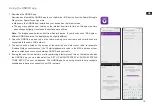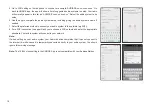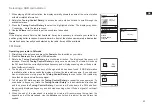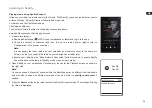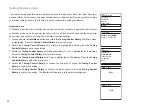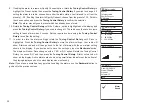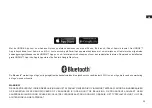25
GB
Listening to Spotify
Playing music using Spotify Connect
Introduce your radio to a whole new world of music. With Spotify, you can enjoy instant access to
millions of songs. A Spotify Premium subscription is required.
For details, see the Spotify homepage.
http://www.spotify.com
The Spotify software is subject to third party licenses found here:
www.spotify.com/connect/third-party-licenses
1. Prepare for playback
● Download Spotify app (
) to your smartphone or tablet and log in to the app.
● Check the network environment and then turn on this radio’s power (please refer to
‘Configuration’ in the previous section.)
Note:
It is necessary that your radio and your smartphone or tablet connect to the same wifi
network, so that you can find the radio on your smartphone or tablet later.
● Ensure your radio has the “Keep Network Connected” option turned on to enable Spotify
Connect to access the radio in Standby mode or non-network mode.
2. Open Spotify on your smartphone (for example), then enter the Playback screen as shown in
the right side.
Note:
On some devices the layout of controls within the Spotify app may be different from that shown
and may also change with different versions of the app. Refer to
spotify.com/connect
if
needed.
3. Press the
Source
button on the radio to select the Spotify Connect mode. The message ‘Waiting
for Users’ is displayed.
Spotify Connect 09:50
Waiting for users
Spotify
Control