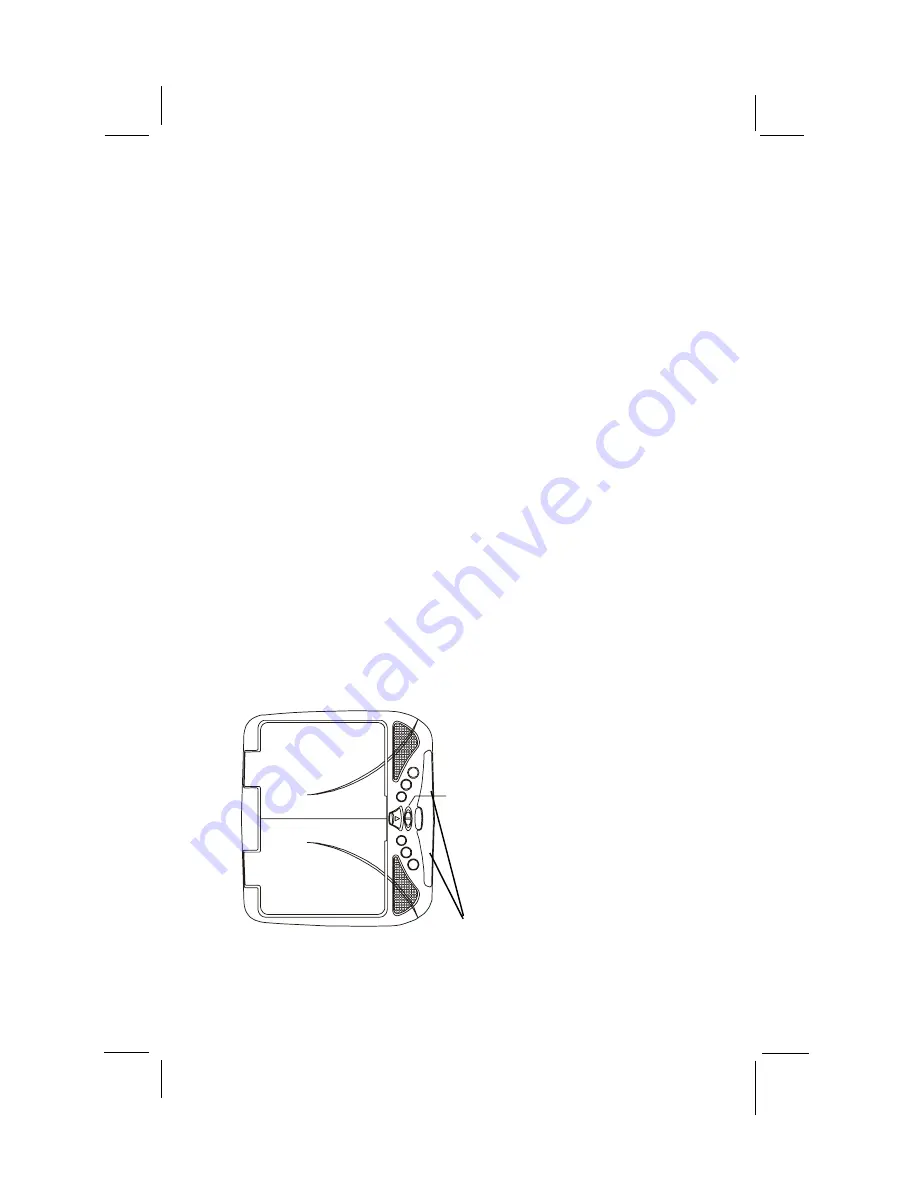
128-7297
14 of 20
-
14
-
Turning the VOH8512 ON or OFF
1.
Sliding the screen release lock forward will unlock the LCD screen and it will drop down slightly
. Pivot the screen downward
until
a comfortable viewing angle is reached. The hinge friction will hold the screen in position while the system is in use.
2.
Pressing the power button on the unit or the remote control will turn the system on or of
f alternately
. When in use the inter
nal
backlighting will illuminate the controls.
3.
Press the source buttonon the unit or the remote control to select the desired source.
Adjust the viewing angle by pivoting
the
screen to optimize the picture quality
.
4.
Remember to turn the unit off and pivot the LCD to the locked position when not in use.
Overhead Dome Light
s
The lights integrated into the VOH8512 are controlled by a
three position slide switch. Sliding the switch to the on position
will turn the lights on. The off position will prevent the lights
from turning on at all times, and the auto position will allow
the lights to turn on and off with the vehicle’s interior lighting.
Refer to the Installation Manual for the wire connections. Do
not leave the vehicle unattended with the dome light switch in
the on position, as this could result in a discharged battery
.
Transmitter
Do
m
e
Lig
ht
Sw
itc
h
Infrared






































