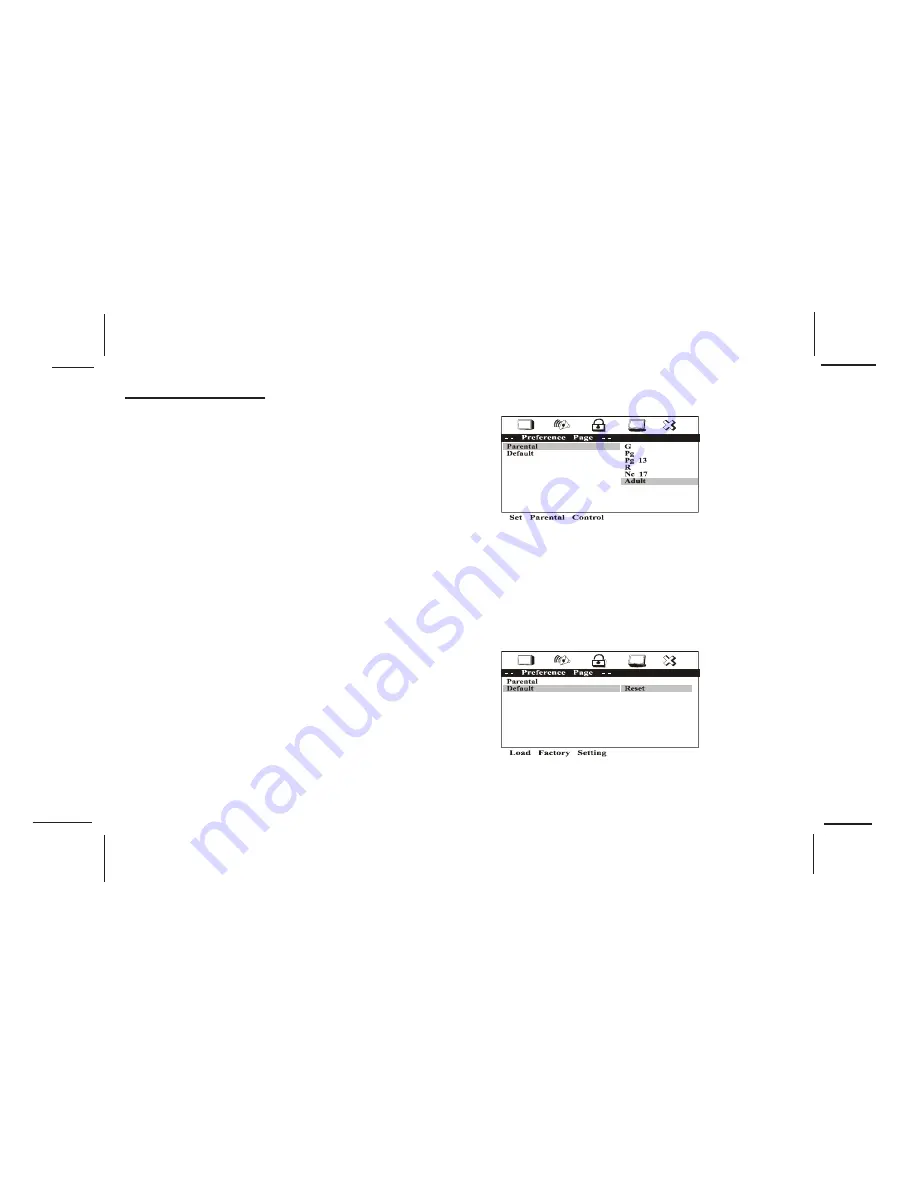
128-7256A
25 of 35
-
25
-
PREFERENCE PAGE
The setting in this page can only be made when the player is in the Stop
mode or when there is no disc in the player.
PARENTAL CONTROL
This item allows you to limit movie playback from G to Adult. The lower
the value, the more strict the control.
G
PG
PG - 13
R
NC - 17
ADULT
After the desired rating is selected the password must be entered to
confirm the setting.
DEFAULT - RESET
The DEFAULT - RESET allows you to reset all options to factory settings.
Note : This function will not affect the parental control settings.

























