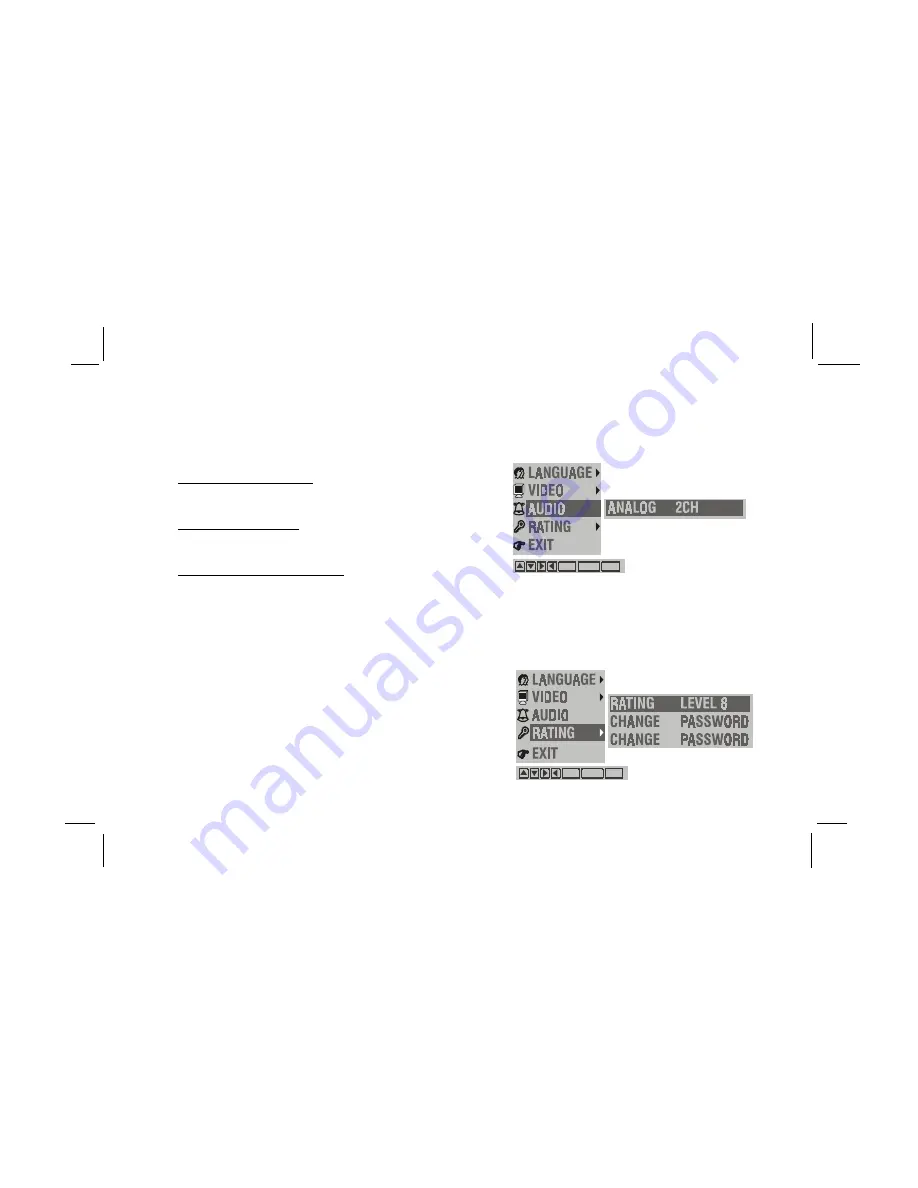
128-6258
18 of 28
Settings for Rating (Parental Control)
This section of the SETUP Menu allows users to control
the content of movie playback from 1 (Children) to 8
(Adult).
System Settings
Aspect
This menu allows the user to select the aspect ratio of
the monitor. Press ENTER and then use the (
▼▲
▼▲
▼▲
▼▲
▼▲
)
buttons to select the appropriate setting.
4:3 LB (LETTER BOX) : This displays a wide
picture with black bands on the upper and
lower portions of the screen.
4:3 PS (PAN SCAN) : This displays the wide
picture on the screen with a portion of
the left and right sides removed.
16:9 WS (WIDE SCREEN) : This displays a
picture with black bands on the upper and lower
portions of the screen.
Then press ENTER to confirm the selection.
System Menu
NTSC format only.
Output
Video format only.
Settings for Audio
Press the SETUP button and select AUDIO.
The AUDIO menu is shown analog 2CH format.
NOTE: Depending on the DVD, 4:3 LETTER BOX
may be selected automatically instead of 4:3 PAN
SCAN and vice versa.
-15-
Enter Return Setup
Enter Return Setup











































