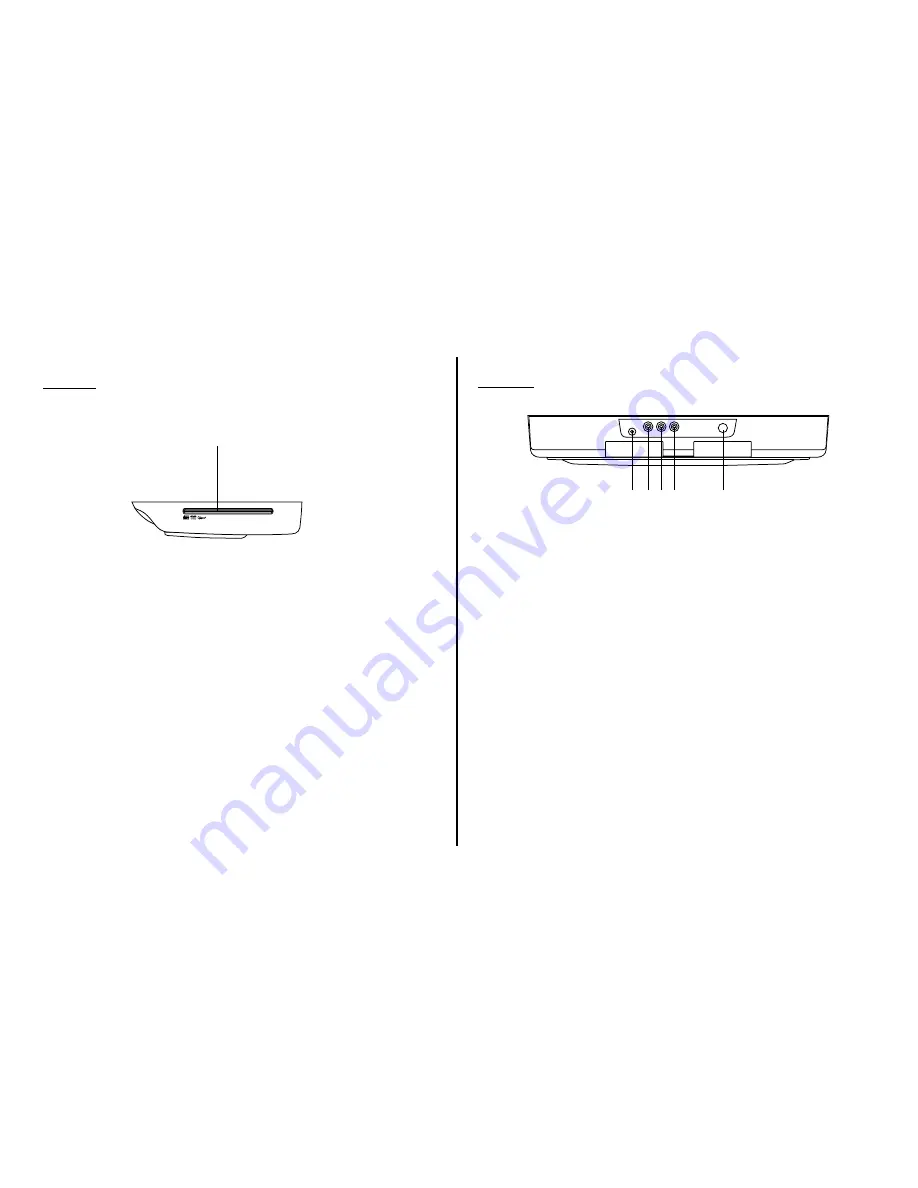
Side View
Back View
CONTROL FUNCTION DESCRIPTION (SIDE VIEW & BACK VIEW)
6
1
1. DVD Disc insertion Slot
For loading and removing discs. Unit will turn On and load
disc when disc is inserted.
Note:
Disc slot will be lit when unit is turned Off for easy
loading at night.
1 2 3 4
5
1. Headphone Jack
Allow the use of wired headphones with a 1/8" (3.5mm) plug
for listening to the video program audio.
2. Auxiliary Video Input
3. Auxiliary Audio Left Input
4. Auxiliary Audio Right Input
5. PAUSE (
;
) Button
Allows the front seat passenger to pause the playback.
Pressing PAUSE again or pressing the PLAY button will
resume normal playback.







































