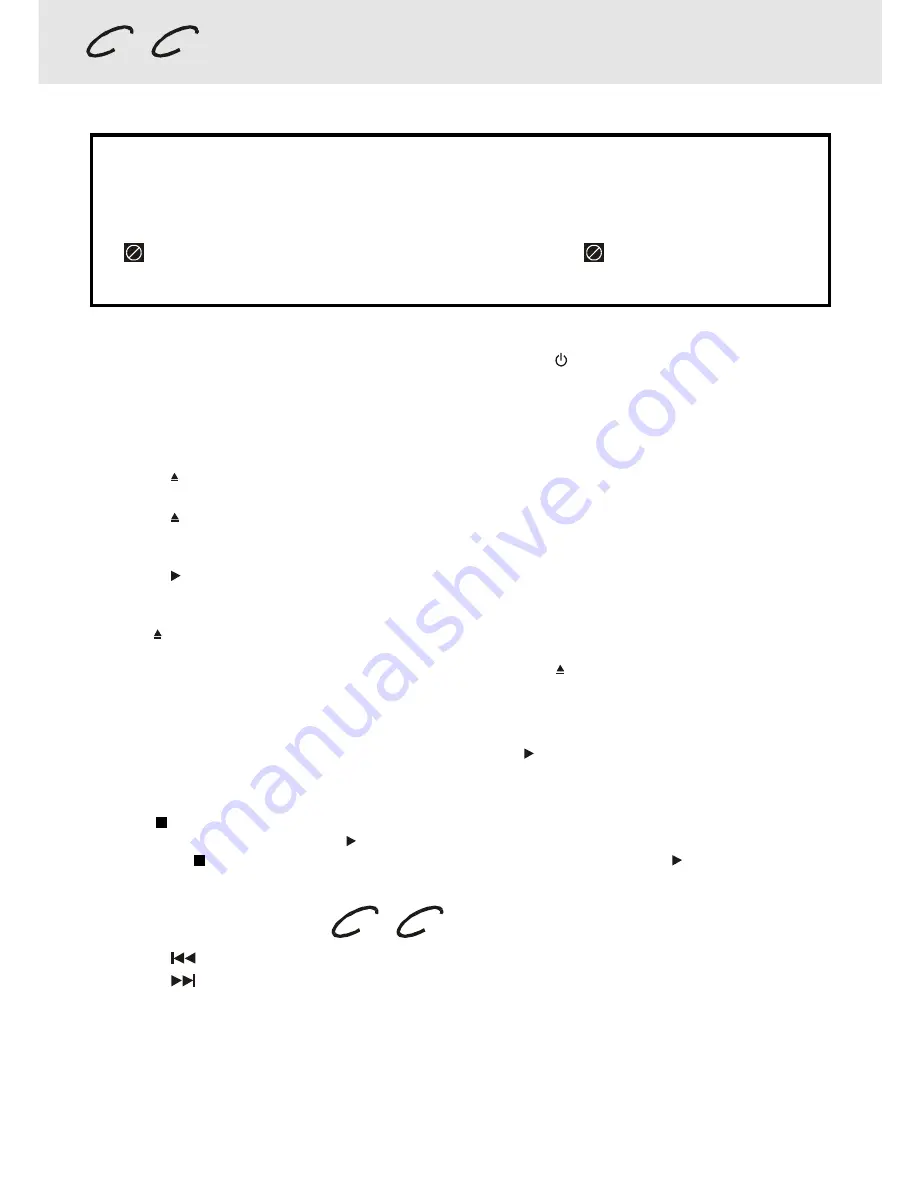
- 21 -
(continued on next page)
(continued on next page)
(continued on next page)
(continued on next page)
(continued on next page)
Playing a Disc
DVD
CD
This owner’s manual explains the basic instructions of this Unit. Some DVD discs are produced
in a manner that allows specific or limited operation during playback. As such, the Unit may not
respond to all operating commands. This is not a defect in the Unit. Refer to the instruction
notes of discs.
“
” may appear on the TV screen during operation. A “
” means that the desired
operation is not permitted by the Unit or the disc.
Basic playback
Playing a Disc
1. Press the POWER/STANDBY button on the front panel or press the
POWER button on the remote control to
turn on the Unit while the Unit is in standby mode.
2. Press the FUNCTION button to select DVD mode.
See CUSTOMIZING THE FUNCTION SETTINGS (page 33 to 41) before proceeding to step 3.
3. Press the OPEN / CLOSE button. The disc tray opens.
4. Place the disc on the disc tray with the label side up.
5. Press the OPEN / CLOSE button. The disc tray closes.
It takes a short while for your Unit to load the disc. After loading, for some discs, the Unit will automatically start
playback of the disc.
5. Press the PLAY button.
Notes:
• Use the OPEN / CLOSE button on the front panel to open or close the disc tray. Do not push the disc tray or you
may damage the Unit.
• Let the disc tray open completely before removing the disc. Press the OPEN / CLOSE button to close the disc
tray after you remove the disc.
Pausing playback (still mode)
Press the
II
PAUSE button. To resume normal playback, press the PLAY button.
Stopping playback
Press the STOP button at the location where you want to interrupt playback. To resume playback at the position
where the disc was stopped, press the PLAY button.
If you press the STOP button twice, the Unit’s memory will be cleared and pressing the PLAY button will reset
the disc to the beginning.
DVD
CD
To skip to a different track
• Press the
SKIP button once to skip to the start of the previous track.
• Press the
SKIP button to skip to the next track.
• For audio CD disc, use the number buttons (remote control only) to jump straight to that track number.
Содержание VD1400HT
Страница 1: ......
Страница 34: ......
Страница 35: ......
Страница 36: ......
Страница 37: ......
Страница 38: ......
Страница 39: ......
Страница 40: ......
Страница 41: ......
Страница 42: ......
Страница 43: ......
Страница 44: ......
Страница 45: ......
Страница 46: ......
Страница 47: ......
Страница 48: ......
Страница 49: ......
Страница 50: ......
Страница 51: ......
Страница 52: ......
Страница 53: ......
Страница 54: ......
Страница 55: ......
Страница 56: ......
Страница 57: ......
Страница 58: ......
Страница 59: ......
Страница 60: ......
Страница 61: ......
Страница 62: ......
Страница 63: ......
Страница 64: ......
Страница 65: ......
Страница 66: ......
Страница 67: ......






























