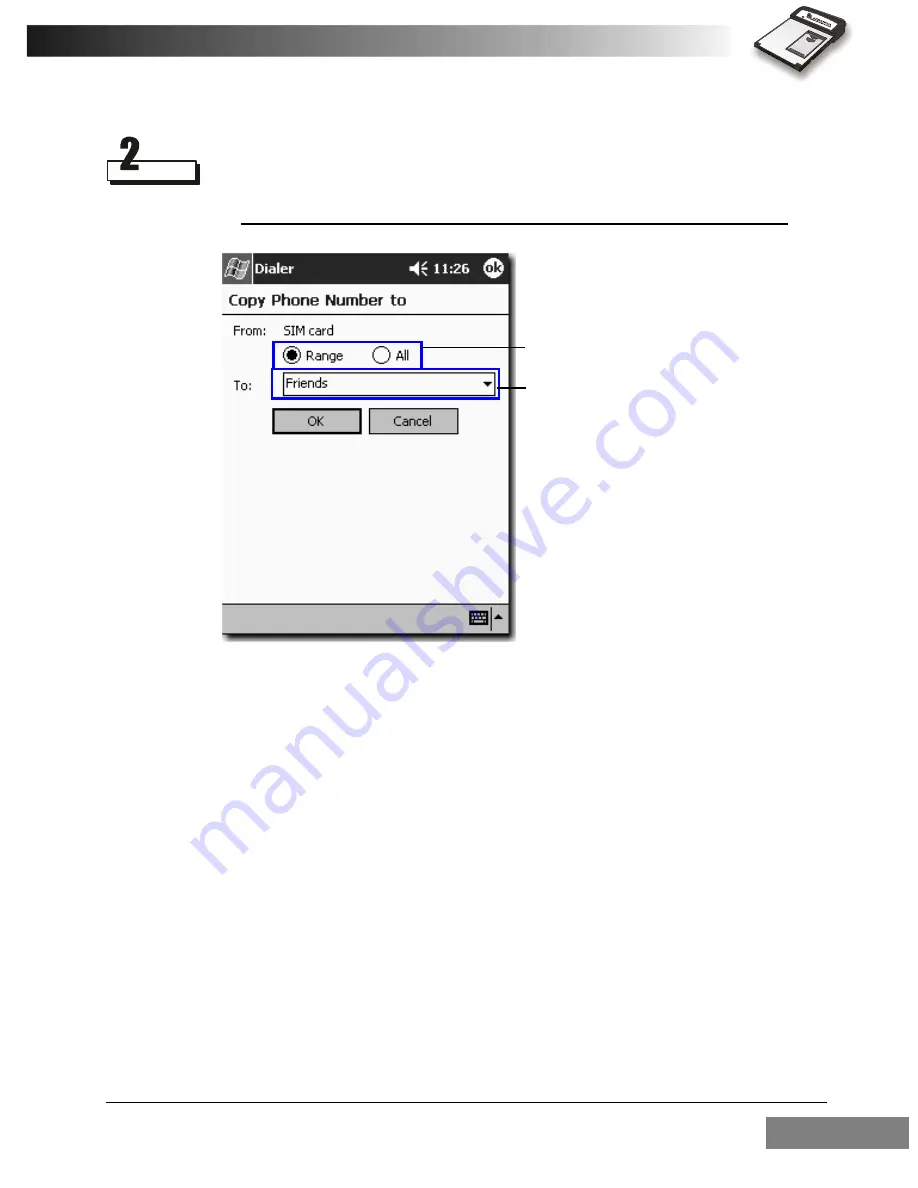
Using the RTM-8000
63
The "Copy Phone Number to" screen appears. If you want to copy
selected entry (or entries), tap
Range
. Tap
All
to copy all entries.
Then, tap the "To:" drop-down menu to select the destination category.
Tap
OK
to start copying.
Follow similar steps to move Phonebook entries.
Duplicating a Phonebook entry
To duplicate a Phonebook entry:
• Tap a Phonebook entry and then tap
Edit
on the Command Bar and
select
Duplicate
.
• Tap and hold a Phonebook entry and select
Duplicate
in the submenu
that appears.
Copy the selected Phonebook
entries or all Phonebook entries.
Destination category
Содержание RTM-8000
Страница 1: ...RTM 8000 GSM GPRS Compact Flash Card Owner s Manual...
Страница 6: ...Blank Page...
Страница 11: ...1 Overview 1...
Страница 16: ...6 Installing and Configuring the RTM 8000 2...
Страница 20: ...Installing and Configuring the RTM 8000 10 Tap the Connections tab Tap the Connections icon...
Страница 21: ...Installing and Configuring the RTM 8000 11 Tap to select Internet Settings Tap Modify...
Страница 26: ...Installing and Configuring the RTM 8000 16 Tap Dialing Locations tab Tap Dialing Patterns...
Страница 43: ...33 Using the RTM 8000 3...
Страница 44: ...Using the RTM 8000 34 Using Wireless Data Connection on Pocket PC Tap Start Settings Tap Connections tab...
Страница 45: ...Using the RTM 8000 35 Tap the Connections icon Tap Connect...
Страница 63: ...Using the RTM 8000 53 Call swapping To swap two active calls Tap Options The Call State window appears Tap Swap...
Страница 102: ...Using the RTM 8000 92 A dialogue box will appear Click Yes Tap Connect...
Страница 107: ...97 Troubleshooting 4...
Страница 110: ...Troubleshooting 100 Blank Page...
Страница 111: ...Memo...
Страница 112: ...P N PKEDS19002A D N EDS0207ENVerA...






























