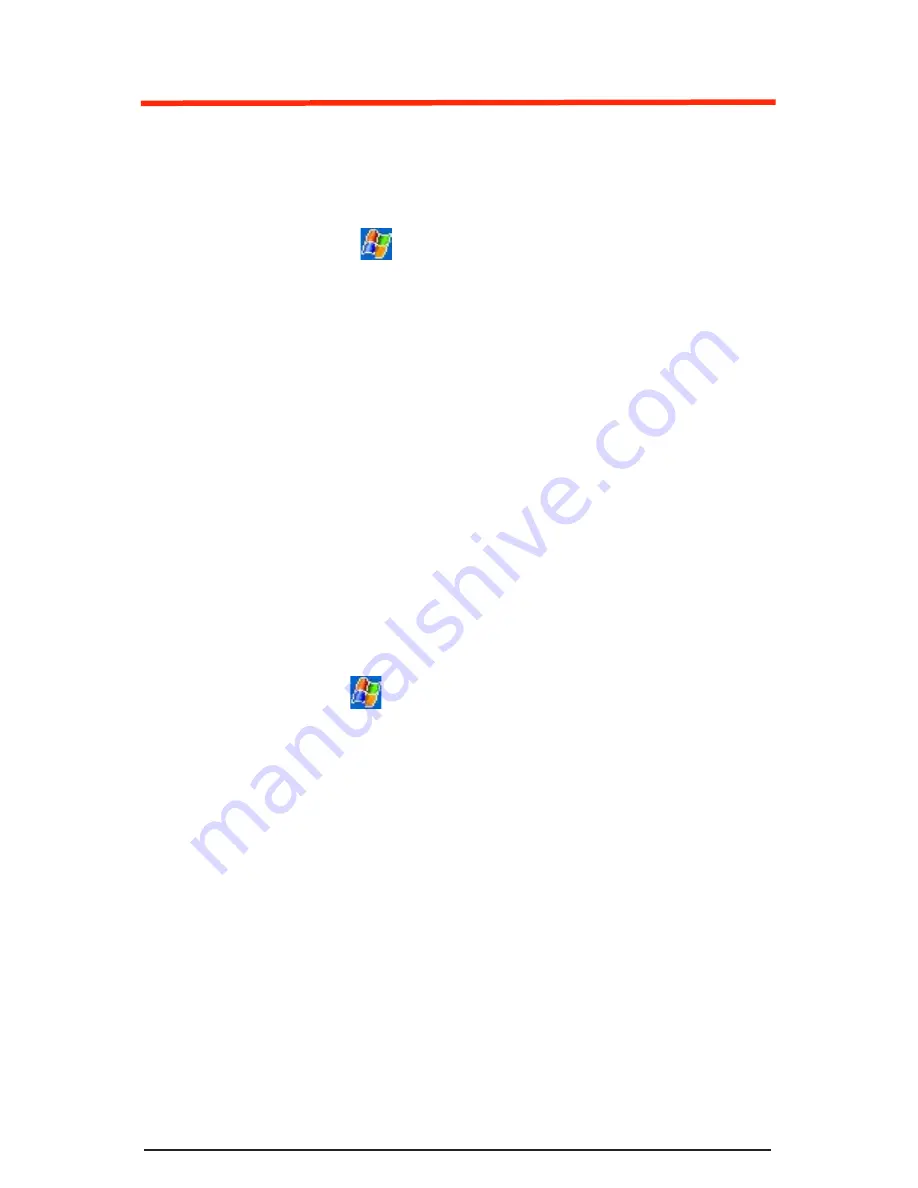
Using Your New Smart Device
Using the Today Screen
Every time you turn on your Smart Device (or after 4 hours
of inactivity), you’ll see the
Today Screen
. You can also
display it by tapping
>
Today
. On the
Today screen
, you
can see at a glance important information for the day
.
Navigation Options from the Today Screen
The center of the
Today screen
displays your next
appointment, the number of messages in your Inbox, and
your current profile. You can scroll to one of these items and
press the
Action
key, or simply tap it with your stylus.
To create a new item in the current program, tap
New
. To see
the name of a button, tap and hold the stylus on the button if
you do not want to invoke that the related command.
Title Bar, Start Menu, and Command Bar
The
Title Bar
is located at the top of the screen. It displays the
active program and current time, and allows you to switch to
programs and close screens.
On the title bar,
tap to display the
Start
menu. The Start
menu lets you quickly choose which programs you wish to
launch. To launch a program with the Start Menu displayed,
just tap on the program name in the list.
Use the
Command Bar
at the bottom of the screen to perform
tasks in programs. The
Command Bar
includes menu names,
buttons, and the Input Panel button.
20
21
Содержание PPC6601
Страница 7: ...1 Getting Started Activating and Using Your Sprint PCS Service ...
Страница 16: ......
Страница 17: ...Basics of Your Sprint PCS Vision Smart Device ...
Страница 41: ...Safety Terms Conditions and Warranty Information ...
Страница 65: ......






























