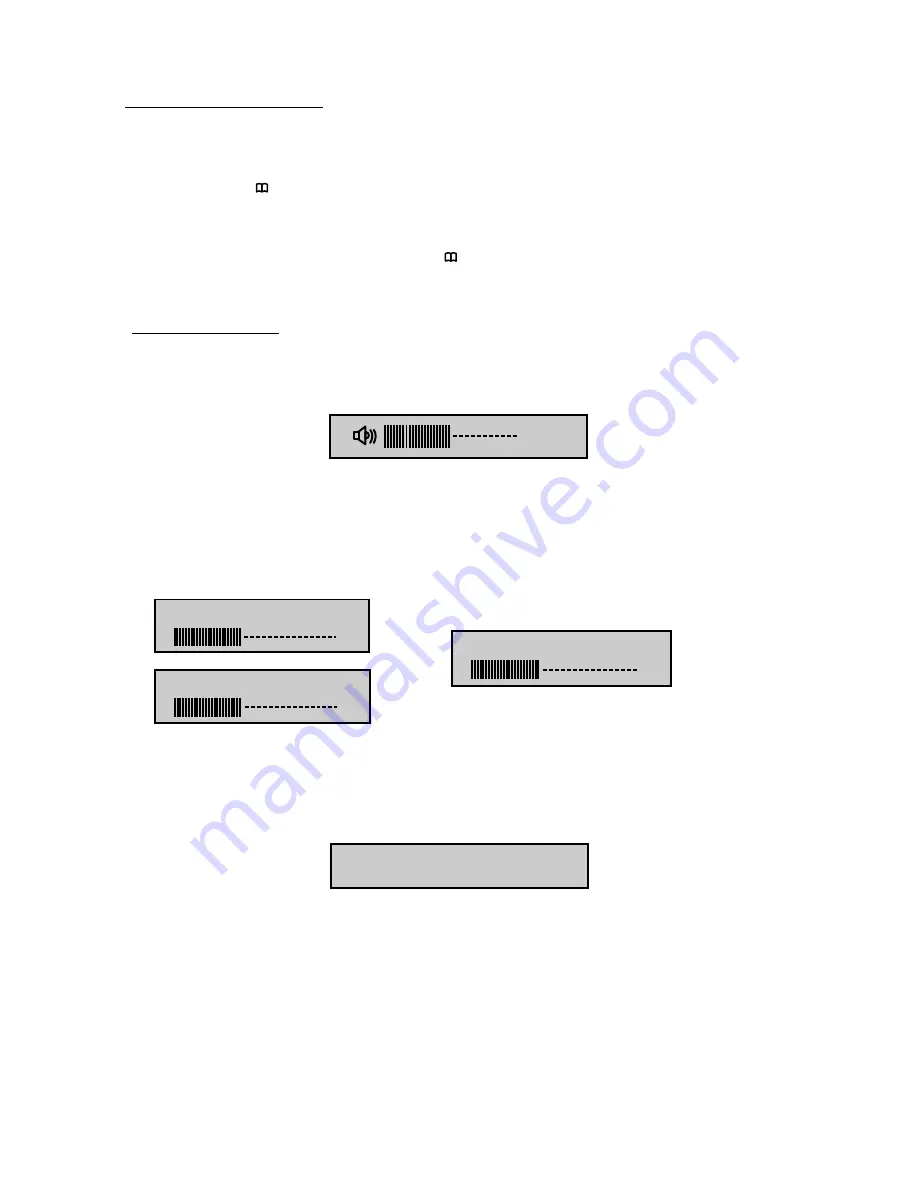
The System Menu contains features and options that allow you to customize your
system.
1)
Press the “ ” button on unit or
press the TV button and the SYSTEM MENU
button on the remote control, the menu display below will appear on screen.
2)
Use the “+” “-” buttons to change the setting .
3)
To select the next menu press the “ ” button or the SYSTEM MENU button on
the remote control.
MENU DISPLAY
The first adjustment to appear is the volume adjustment. The volume can be adjusted
from 1 to 32.
The picture can be adjusted under the system menu. The picture adjustments consist
of brightness (BRIGHT), CONTRAST, COLOR, TINT (for NTSC only). The
adjustments range from 1 to 32.
The screen mode select feature allows the user to change the screen format (aspect
ratio from 4:3 or to 16:9).
AVXMTGHR1M
10
SCREEN MODE
16:9
16
BRIGHT
16
CONTRAST
16
COLOR
16
MENU ADJUSTMENT
Содержание Movies 2 Go AVXMTGHR1M
Страница 13: ...NOTES 13 AVXMTGHR1M...
Страница 14: ...NOTES 14 AVXMTGHR1M...
Страница 15: ...NOTES 15 AVXMTGHR1M...
Страница 16: ...2011 Audiovox Electronics Corp Hauppauge NY 11788 128 8945A www mobile audiovox com...
















