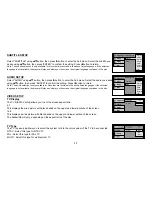22
Types of Discs your DVD will play
• DVD* disc - DVD discs which contain video.
• Audio discs - Audio CDs contain musical or sound content only.
• MP3 discs - A disc that contains audio files (for example, a CD-R with downloaded MP3 files).
* This system is capable of playing most recordable DVD formats. However, due to the variety of disc manufacturers and software,
playback cannot be guaranteed.
Loading and Playing Discs
Before you load a disc, make sure that it is compatible with the player. Insert the disc with the label facing the headliner of the vehicle.
Note:
the following Discs
CANNOT
be used with this player :
•
MiniDisc
•
Laserdisc
•
CD-1, BD (Blu-ray Disc)
CD-ROM, DVD-ROM, Super Audio CD (SACD), DVD Audio, JPEG
To load and Play a Disc
Press the Power button to turn the unit ON. Select DVD mode and insert the disc (Label facing headliner) into the disc compartment.
Содержание Mobile Video 128-8607
Страница 1: ...OPERATION MANUAL VOD129 12 1 OVERHEAD LCD MONITOR WITH DVD PLAYER 128 8607 ...
Страница 31: ......
Страница 32: ...128 8607 2010 Audiovox Electronics Corp Hauppauge NY 11788 ...