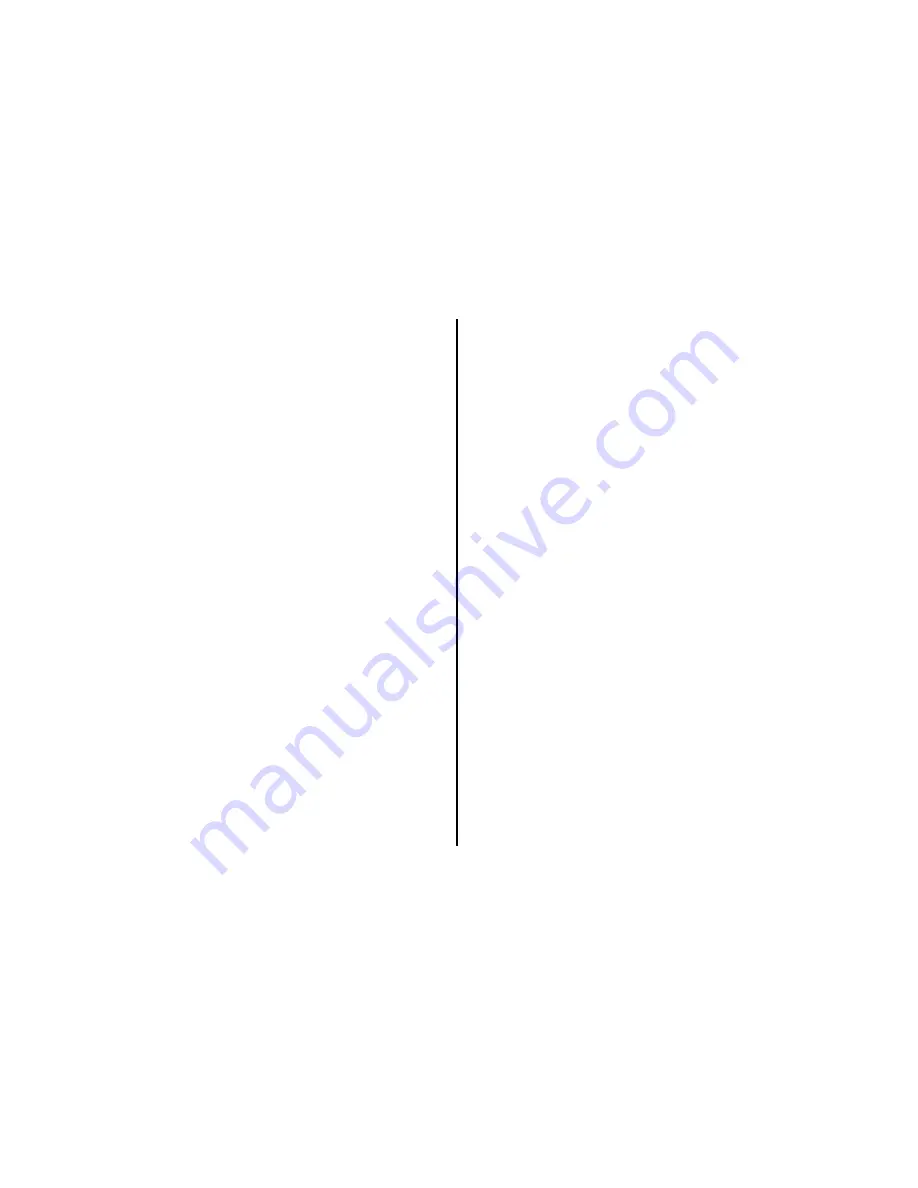
3
FEATURES
Congratulations
Congratulations on your purchase of the Jensen MMD11
DVD Player with Drop-Down Video / Monitor. The MMD11
has been designed to give you and your family many years of
video entertainment in the mobile environment. Please read
the directions that follow to familiarize yourself with the
product to ensure that you obtain the best results from your
equipment.
Please note:
Installation options vary, see the individual
owner’s manuals for each component in your system to
obtain a full understanding of each component’s operation.
Safety Precaution
For safety reasons, when changing video media it is
recommended that the vehicle is not in motion, and that you
do not allow children to unfasten seat-belts to change video
media or make any adjustments to the system. System
adjustments can be accomplished using the remote control,
while seat-belts remain fastened. Enjoy your Audiovox
entertainment system but remember the safety of all
passengers remains the number one priority.
•
11" TFT (Thin Film Transistor) Active Matrix LCD
(Liquid Crystal Display) Monitor
•
Built-in DVD Player
•
Multi-Lingual OSD (On Screen Display) for Control of
Picture Quality and Functions
•
Infrared Transmitter for use with IR Wireless
Headphones
•
Three Audio / Video Source Inputs (DVD, AUX,AV1)
•
Dome Lights with Built-in Three Way Switch
•
Built-in 16 Channel Frequency Wireless FM Modulator
•
Last Position Memory for DVD
•
Screen Mode Selection (16:9, 4:3)
•
Full Function Remote Control
•
Backlit Controls
•
AV Output




































