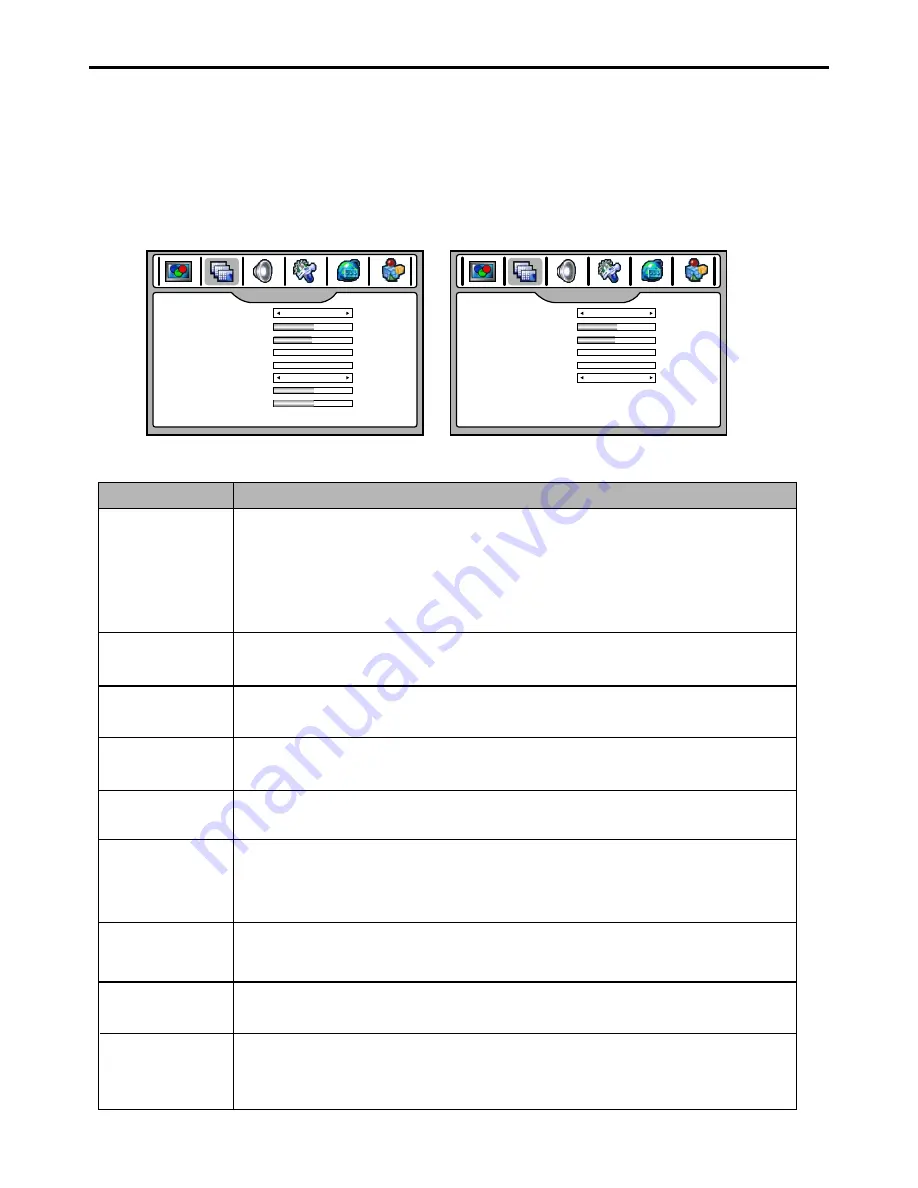
Image
Adjust for PC
/
Component Mode
Image
Adjust
- Be sure to select the correct source
(
Analog RGB or Component
)
before operation.
1
2
Within the menu, use
to
use
to
5
or
6
select
,
3
or
4
adjust.
Press
EXIT
button to exit.
3
Option
Function
Image
size
Selects a desired image
size
(
aspect
ratio
)
.
The choice may be different in different mode.(refer to <
Setting
Picture
/
Adjusting
Image
> section in TV mode for details.)
Note
:
you may directly press
ZOOM
button on the remote control to select.
H position
Frequency
Phase
Move
the
image
on
the
screen
left
/
right
.
Adjusts
the
sample
frequency
.
Improves
the
focussing
of
stable
image
.
Press
MENU
and then use
3
or
4
6
to display
IMAGE
ADJUST
menu page, press to enter.
V position
Freeze
Image
Select
"
ON
"
to
freeze
the
image
on
the
screen
.
Select
"
OFF
"
to
reactivate
the
image
.
H width
(component mode only)
Adjusts t he h
orizontal
width
o
f t he
i
mage.
V width
(component mode only)
Auto Adjust
(PC mode only)
Highlight "Auto Adjust" item and then use
3
or
4
button to start auto adjustment. The
set will automatically adjust the image such as frequency, position setting, etc.
Move
the
image
on
the
screen
up
/
down
Adjusts t he
vertical
width
o
f t he
i
mage.
Note
: you may directly press
FREEZE
button on the remote control to freeze
the
image
,
press
again
to
restore
.
(
IMAGE
ADJUST
menu
in
Component
mode
)
(
IMAGE
ADJUST
menu
in
PC
mode
)
IMAGE ADJUST
050
047
OFF
FILL ALL
Image size
H position
V position
Freeze Image
000
000
Frequency
Phase
005
005
H width
V width
IMAGE ADJUST
050
047
OFF
FILL ALL
Image size
H position
V position
Freeze Image
000
000
Frequency
Phase
Auto
Adjust
>>>
37






























