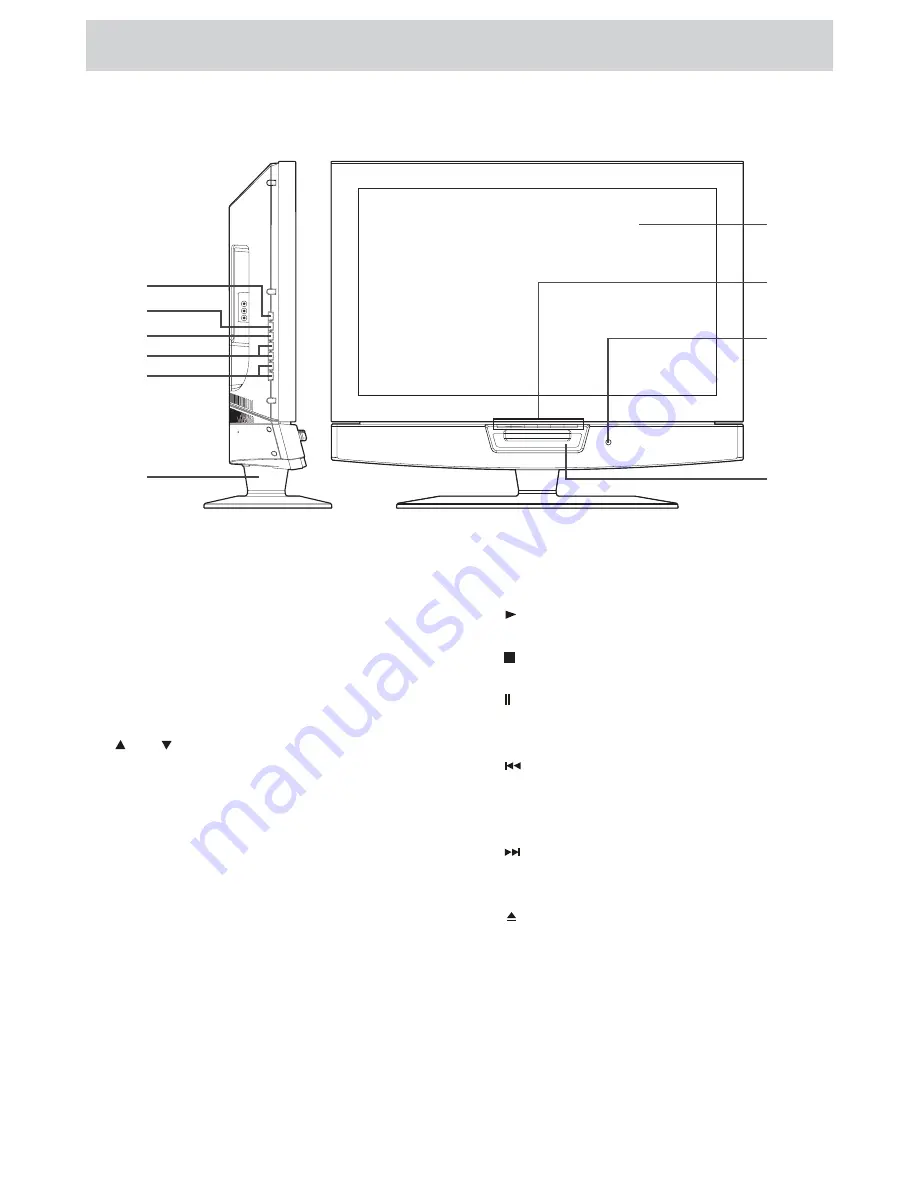
E - 8
CONTROL REFERENCE GUIDE
FRONT & SIDE VIEWS
1. STD.BY / ON button
Turns the unit on and off.
2. MENU button
Enters the on-screen TV menu.
3. FUNCTION button
Selects TV / AV 1 / AV 2 / YUV in / DVD /
HMDI 1 / HDMI 2 / PC in.
4.
CH buttons
Confirms selections on the TV menu
screen and changes the TV channels.
5. - VOL + controls
Adjusts the volume level.
6. Removable stand
7. Color LCD screen
8.
PLAY button
Starts and resumes playback of a disc.
STOP button
Stops playing a disc.
PAUSE button
Pauses playback and single frame
advance.
PREV button
Press to go back to previous chapters /
tracks.
Performs fast reverse playback.
NEXT button
Press to advance chapters / tracks.
Press and hold to fast forward playback.
button
Press to open and close the disc door.
9. Remote sensor
Receives the remote control signal.
Standby indicator
10. DVD door
7
8
9
10
1
2
3
4
5
6









































