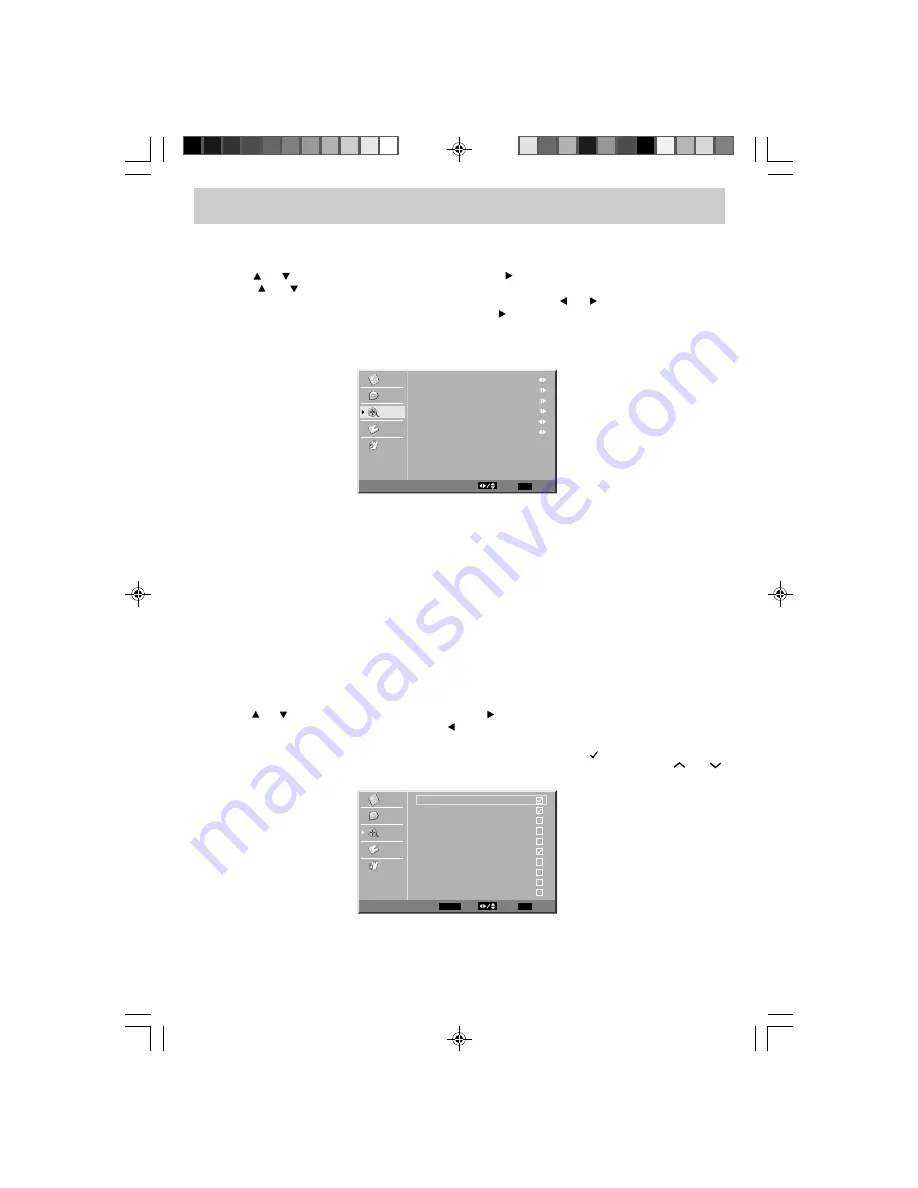
E - 16
TV MENU (For TV Mode Only)
1. Press the MENU button.
2. Use the
or
button to select TV. Press the ENTER or button to go into the TV settings.
3. Use the
or
button to select the options (Tuner Mode, Auto Scan, Auto Scan Add CH,
Channel Skip, MTS or Audio Language). Adjust them using the or
button (The screen will
change to your desired setting); or press the ENTER or
button to go into the detailed settings.
4. Press the EXIT button to return to the previous menu.
5. Repeat steps 3 and 4 to adjust other options.
6. To exit the MAIN MENU and return to the normal screen, press the EXIT button repeatedly.
Tuner Mode
: Antenna (over-the-air broadcasts, Ch 2-69) or Cable (cable/satellite broadcasts,
CH 1-135) mode is available.
Auto Scan
: Searches for usable stations and stores them in memory.
Auto Scan Add CH : Searches for more usable stations and adds them in memory. (The stations
stored before are still kept.)
Channel Skip
: Skip weak channels and the channels you do not like.
MTS
: Select from Stereo / SAP (Secondary Audio Program) / Mono.
Audio Language
: Select from English / Spanish / French. (Available for digital channels if multiple
audio languages are broadcasted.)
NOTE
The SAP (Secondary Audio Program) feature allows a TV station to broadcast other information, which
could be audio in another language.
Channel Skip Setting:
1. Use the
or
button to select a channel. (Press the button to select the last channel of the page,
press again to go to the next page. Press the button to select the first channel of the page, press
again to go to the previous page.)
2. Press the ENTER button to shift between skip or not skip the channel. (“
” appears in the square
means skip the selected channel. The channel will not appear when you press the CH
/CH
Button.)
TV SETUP
2
3
4
5
5-1
6
7
8
9
10
Video
Audio
TV
Setup
Parental
Analog
Analog
Analog
Analog
Digital
KPIX-DT
Analog
Analog
Analog
Analog
Analog
Channel Skip
EXIT Return
Select
ENTER Enter
Tuner Mode
Auto Scan
Add CH
Channel Skip
MTS
Audio Language
Auto Scan
Cable
Stereo
English
Video
Audio
TV
Setup
Parental
TV
EXIT Exit
Select
FPE2608_ib_eng_14-21.pmd
1/15/2008, 12:55 PM
16




















