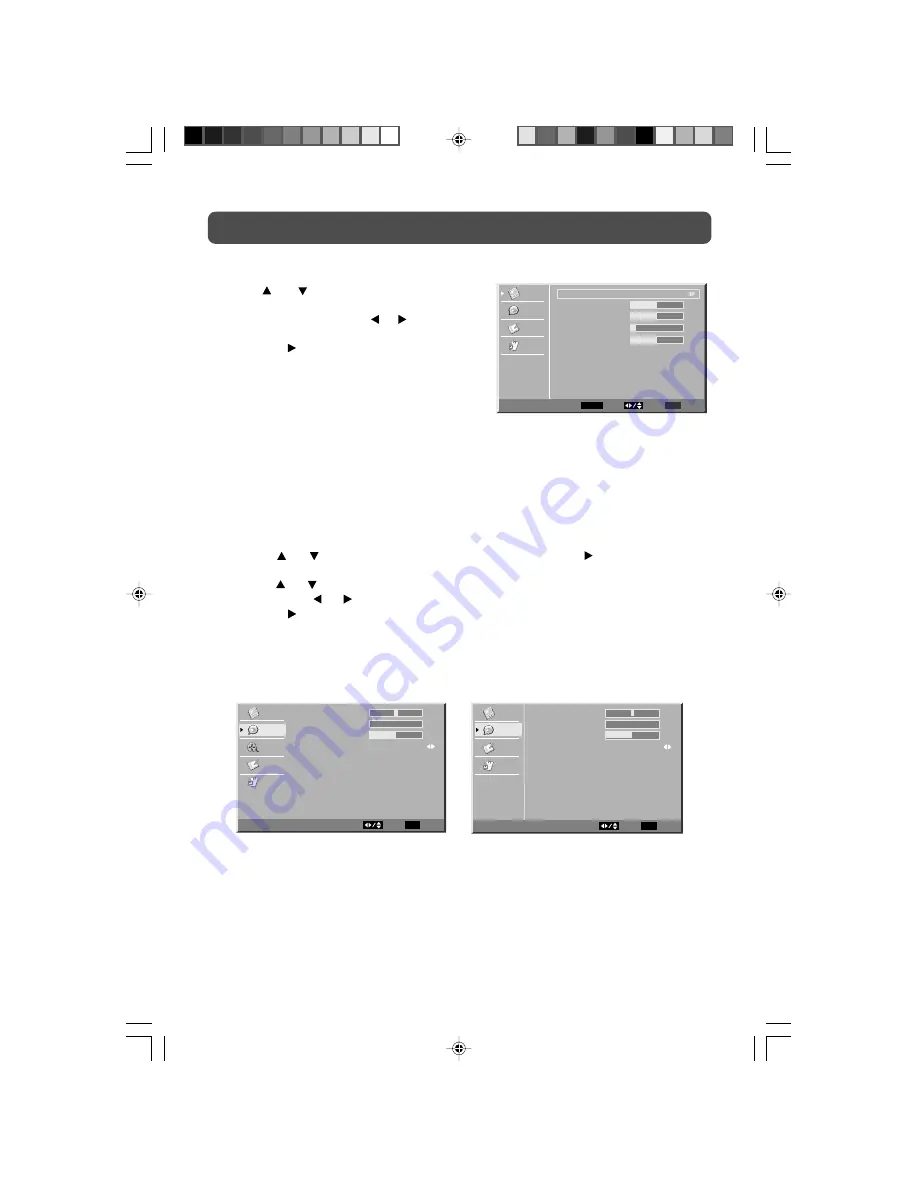
17
TV SETUP
Note: Experiment with different sound settings until you find the settings you prefer.
•
Balance
: Adjust the balance level toward the left or right speakers.
•
Bass
: Adjust the bass range.
•
Treble
: Adjust the treble range.
•
Audio Mode
: Select from preset sound settings (Personal, Theater, Music, Voice, Standard)
to match the type of show you are watching. (Select Personal mode to recall
your customed settings on bass and treble.)
VGA Settings in PC Mode
Use the
or
button to select the options
(Auto Adjust, H. Position, V. Position, Phase
or
Clock).
Adjust them using the or
button. The
screen will change to your desired setting. (Press
the
ENTER
or button to confirm Auto Adjust.)
-
Resolution : 1,440 x 900 max
-
Refresh Frequency : 60Hz max
•
H. Position
: Center the image by moving it
left or right.
•
V. Position
: Center the image by moving it
up or down.
•
Phase
: Adjusts the image if there is flicker of screen letters, color misalignment, or
blurring.
•
Clock
: Adjusts the display clock to change width of the image.
AV / YUV / DVD / PC MODE
TV MODE
AUDIO MENU
1. Press the
MENU
button.
2. Use the
or
button to select
Audio,
then press the
ENTER
or
button to go into the
Audio settings.
3. Use the
or
button to select the options
(Balance, Bass, Treble
or
Audio Mode).
Adjust
them using the
or button (The screen will change to your desired setting); or press the
ENTER
or button to go into the detailed settings.
4. Press the
EXIT
button to return to the previous menu.
5. Repeat steps 3 and 4 to adjust other options.
6. To exit the MAIN MENU and return to the normal screen, press the
EXIT
button repeatedly.
Video
Audio
Setup
Parental
Balance
Bass
Treble
Audio Mode
Personal
0
50
Audio
Select
EXIT
0
Exit
Balance
Audio Mode
Personal
0
50
0
Bass
Treble
Video
Audio
TV
Setup
Parental
Select
EXIT
Exit
Audio
Video
Audio
Setup
Parental
VGA
Auto Adjust
H. Position
V. Position
Phase
Clock
Select
EXIT
ENTER
Enter
50
50
Return
3
127
Best definition
1440 x 900
PLV36190CS1_IB_ENG_AUD.pmd
20/04/2007, 16:21
17







































