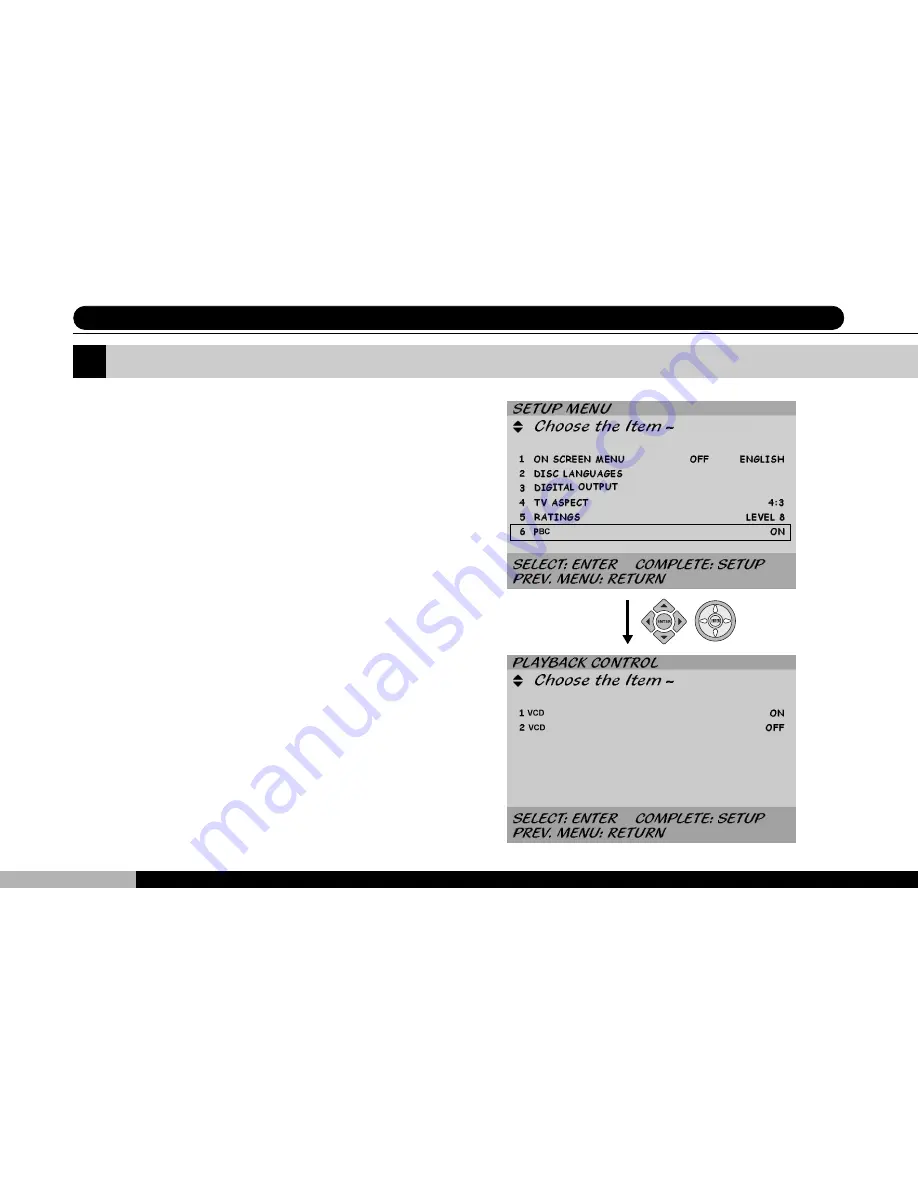
60
DVD1500
VCD Playback Control
The last of the six sections in the Setup Menu is
entitled PBC which stands for VCD Playback Con-
trol. This option could only be activated for VCD
version 2.0 discs. Typically, VCD version 2.0 discs
are formatted similarly to DVD discs when manu-
factured with a menu selection option. The stan-
dard format for VCD is to return to the main menu
after each segment has finished playing. If you wish
not to cut off at the end of each segment, you may
turn the playback control OFF.
7 System Setup (VI) - VCD Playback Control
ENTER
Содержание DVD1500
Страница 9: ...9 PD 258 DVD1500 DVD1500 BLANK ...
Страница 27: ...27 PD 258 DVD1500 DVD1500 5 Player Controls 4 BLANK ...
Страница 35: ...35 PD 258 DVD1500 DVD1500 5 Player Controls 7 BLANK ...
Страница 55: ...55 PD 258 DVD1500 DVD1500 7 System Setup III Digital Output BLANK ...
Страница 61: ...61 PD 258 DVD1500 DVD1500 B L A N K 7 System Setup VI VCD Playback Control ...
Страница 90: ......






























