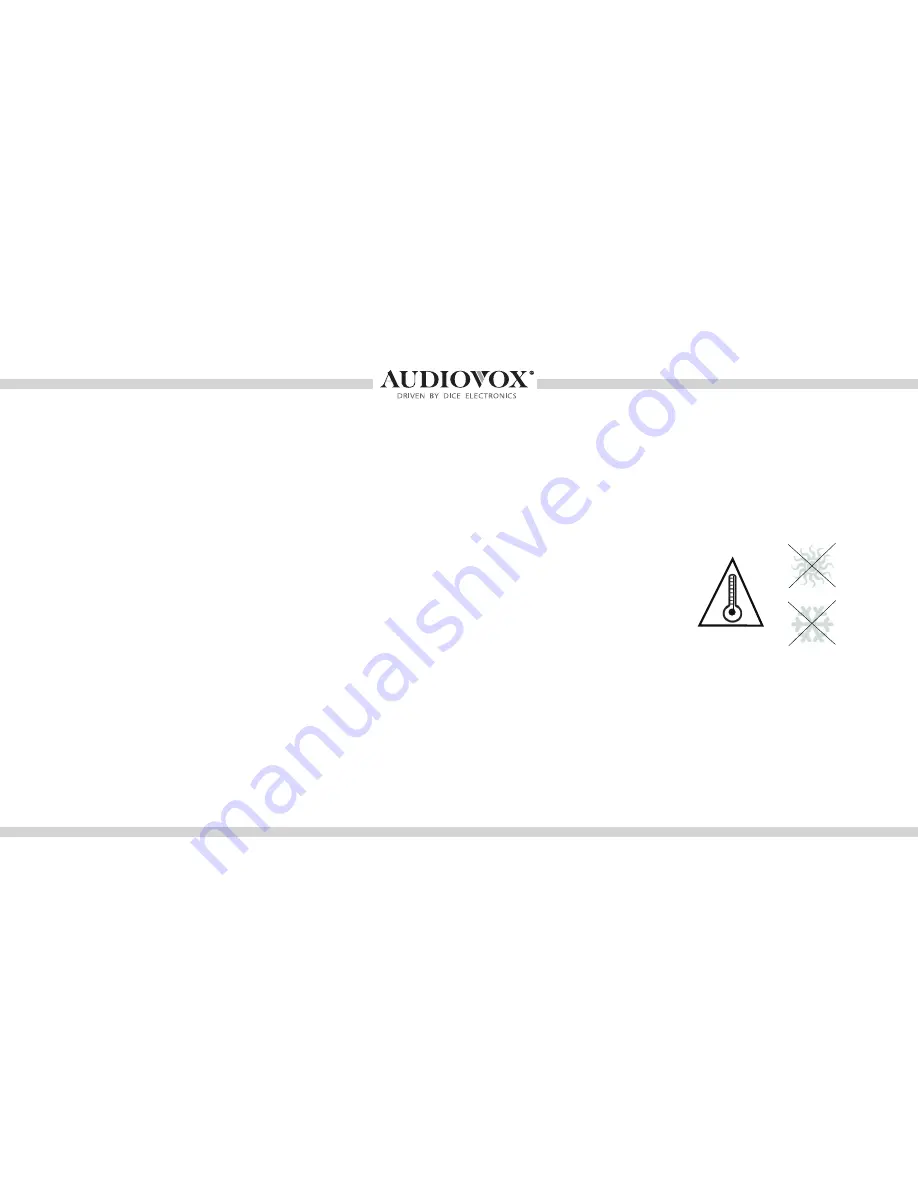
4
Please read these instructions carefully before proceeding. Failure to follow instructions may result in
LPSURSHURSHUDWLRQRULQMXU\1HLWKHU$XGLRYR[(OHFWURQLFV&RUSRUDWLRQQRU$SSOH,QFLWVUHJLRQDORI¿FHV
distributors or resellers take any responsibility for any damage or injury as a result of using the integration kit.
- Do not open, disassemble or alter the interface in any way.
- Do not insert anything into the casing.
- Do not cut or try to alter cables in any way and always use the correct connections.
- Only operate unit when stationary or ask passengers to operate it for you.
- Do not allow the Apple iPod/iPhone to distract you from driving.
- Exercise good judgement and keep your eyes on the road at all times.
- Do not expose unit to extreme temperatures, humidity or shock.
.HHSWKHXQLWDQGL3RGL3KRQHDZD\IURPÀXLGV
- Keep away from children! - Interface components may contain small parts, can be broken or disassembled
and components may become loose from vibration and heat. Small components and packaging materials
may be a choking hazard when handled by children.
Warning and safety!
Содержание DUO
Страница 1: ...for selected Audi VW vehicles Installation Guide User manual ...
Страница 44: ...44 QVWDOODWLRQ QRWHV ...





































