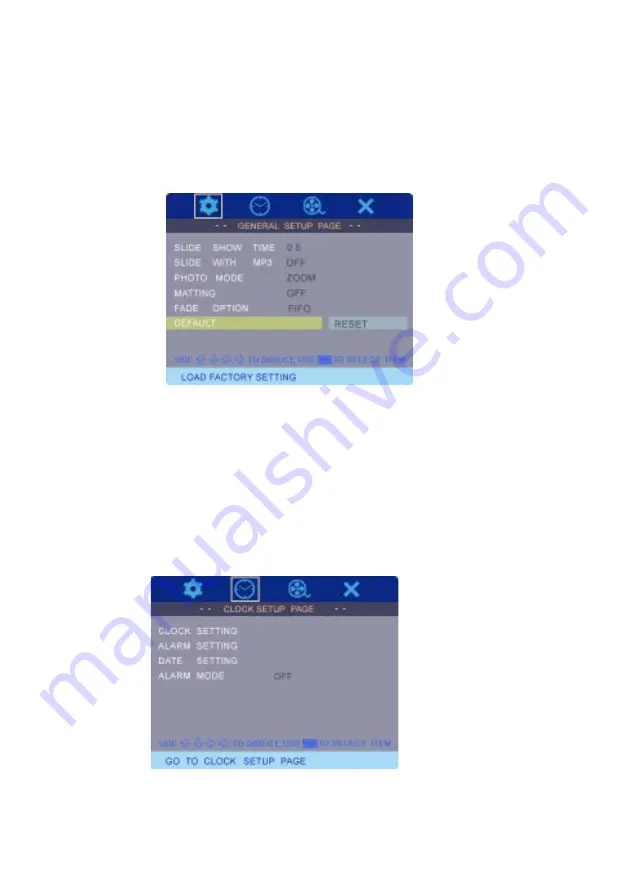
9
f). Select DEFAULT using the DOWN button and then press RIGHT
button to enter the submenu. Select RESET. RESET will return
all of the features to the factory default settings. Press MODE to
confirm the setting. Press the LEFT button to return to the main
menu.
DEFAULT
g).Select the CLOCK SETUP PAGE using the RIGHT button. Press
MODE to access the submenu.
CLOCK SETUP PAGE
Содержание DPF1000
Страница 1: ...DPF1000 10 4 DIGITAL PICTURE FRAME ...
Страница 19: ...128 8005 2007 Audiovox Electronics Corporation ...



















