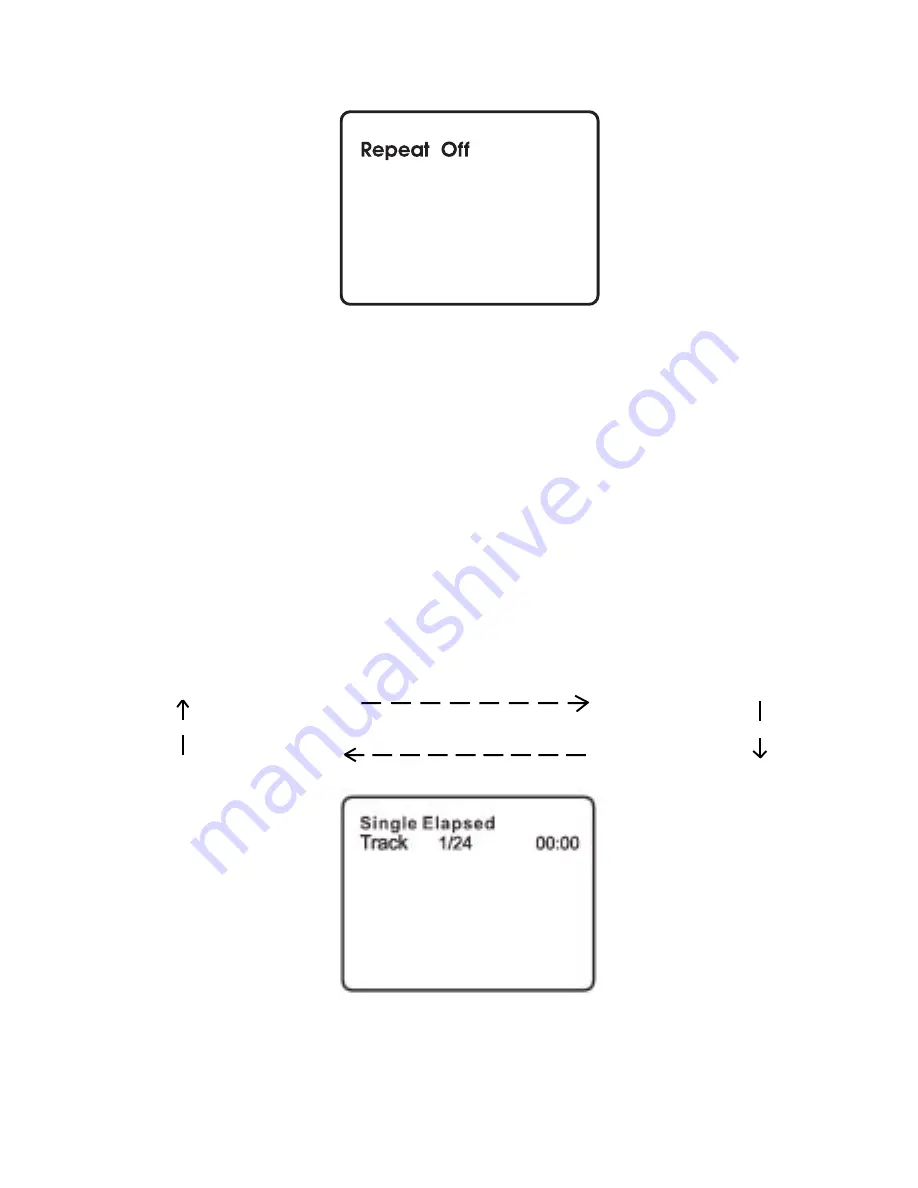
17
d. Press
‘1/ALL’
a fourth time, to resume normal play.
Repeat Off Screen Display
7. FORWARD/REVERSE SCAN
a. During playback press
!!
to scan forward at 2x, 4x, 8x,16x,
32x and normal speed.
b. During playback press
""
to scan forward at 2x, 4x, 8x,16x,
32x and normal speed.
J. PLAYING AUDIO CDS
When playing an audio CD, press the DISPLAY button repeatedly on
the remote control to view disc time information. The time information
is displayed in the the following sequence:
Single Elasped When Playing Audio CDs Screen
Single Remain
Single Elapsed
Total Elapsed
Total Remain
















































