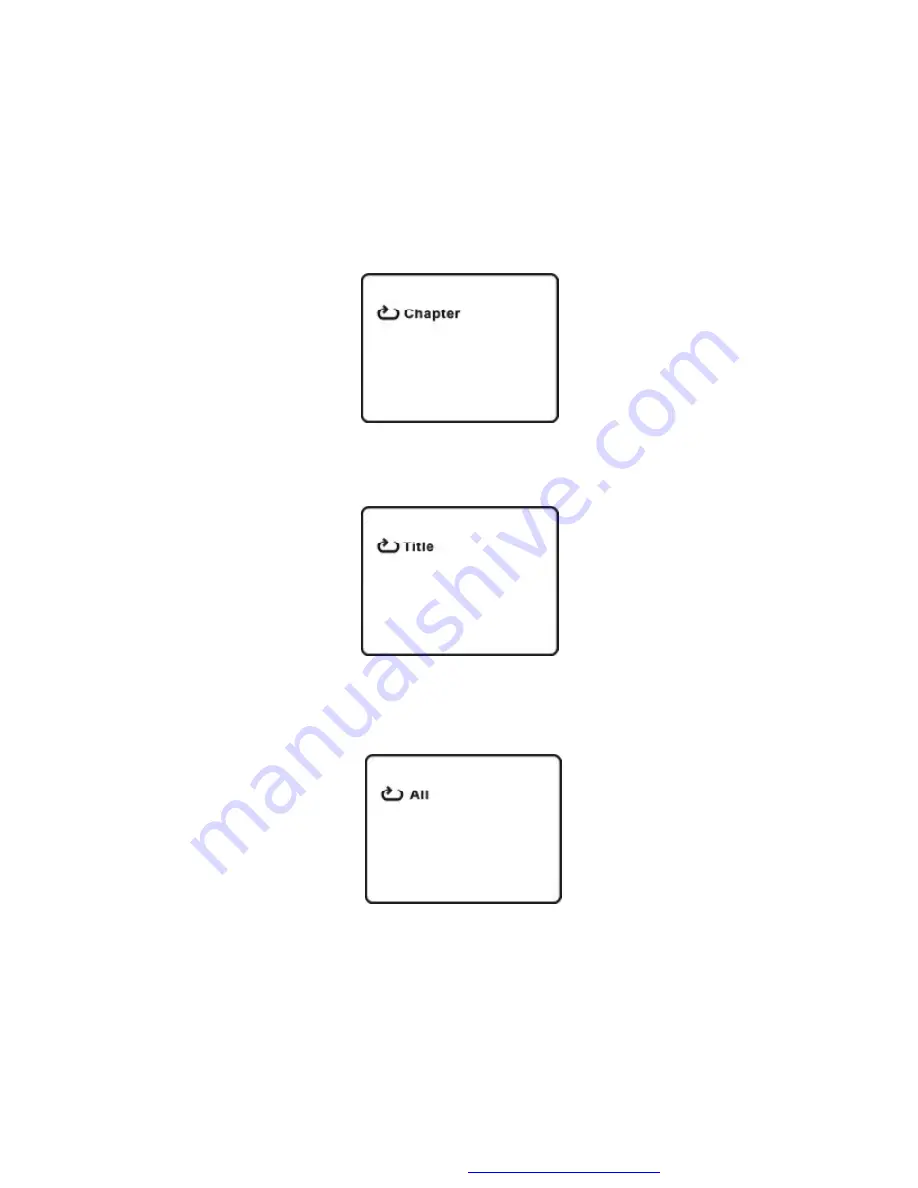
24
7. 1/ALL REPEAT
a. During playback press
‘
1/ALL REPEAT
’
once to repeatedly play the
current chapter.
Chapter Repeat Screen Display
b. During playback press
‘
1/ALL REPEAT
’
twice to repeatedly play the
current title.
Title Repeat Screen Display
c. During playback press
‘
1/ALL REPEAT
’
three times to repeat All
Chapters and Titles.
All Repeat Screen Display














































