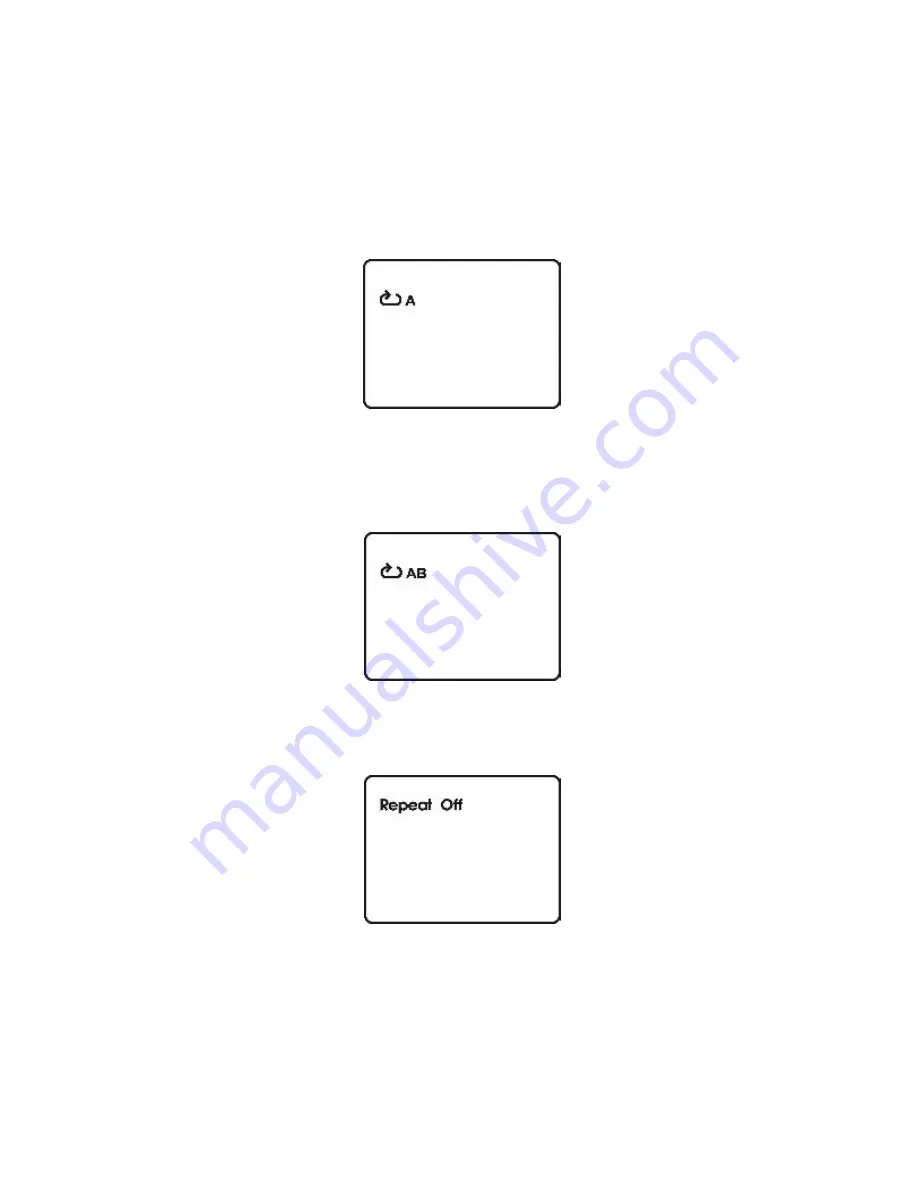
20
6. A-B REPEAT
a. During playback press ‘A-B’ to set the Starting Point A.
Figure 31. A-B Repeat Starting Point Screen Display
b.Press ‘A-B’ a second time to set the Ending Point B and the
player will repeatedly play the part between Point A and Point
B.
Figure 33. A-B Repeat Cancelled Screen Display
Figure 32. A-B Repeat Ending Point Screen Display
c. Press A-B a third time to cancel A-B repeat and resume
playback.




























