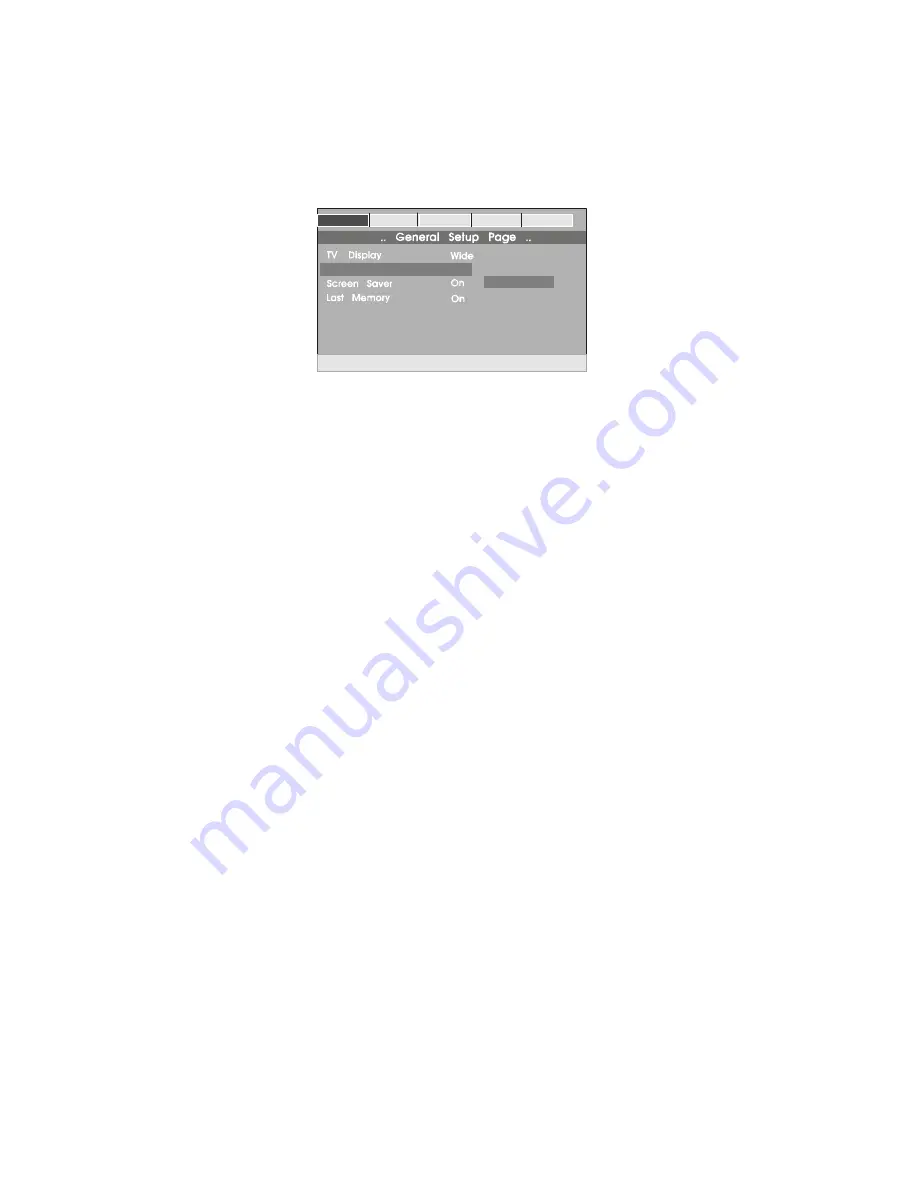
10
b).Select ‘ANGLE MARK’ using the DOWN button, and then press
the ‘ENTER’ button to enter the submenu. Choose Angle Mark
on or off using the UP/DOWN buttons and then press ‘ENTER’
to confirm the setting. Press the LEFT button to return.
* ON: The screen will show the angle mark icon. (*If an angle
option is available).
* OFF: The screen will not display the Angle Mark icon.
NOTE:
Not all discs contain above features.
Gen eral
Video
Password Preferen
Exit
Ang le Mark
Off
O n
O ff
Set Angle Mark
Angle Mark Screen Display

























