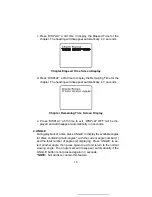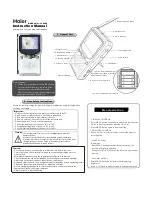3
A. Introduction
Thank you for choosing the D1718PK portable DVD player. The main
features include a 7" Wide Screen (16:9 Aspect Ratio) Liquid Crystal
Display (LCD) monitor and a DVD player. The unit applies the latest
state of the art electronics and is designed for use in hotels, offices
or your home. The unit is constructed to provide years of reliable,
trouble-free service, and is compact so that you can take it with you
anywhere and is designed for quick and easy installation. Please read
the entire instruction manual supplied with this product prior to using.
The documentation will assist you in installing the system properly to
obtain the best equipment performance. Please save this manual for
later use.
B. Cautions and Warnings
1. Placement
To prevent fire or electric shock, do not expose this appliance to
rain or moisture. Do not place the set on an unstable cart, stand,
tripod, bracket or table to prevent it from falling. Keep the unit away
from strong magnets, heat sources, direct sunlight, excessive dust.
If the unit is brought directly from a cold to a warm location, mois-
ture may condense inside the unit. When you move it from a cold
to a warm location, wait for about one hour before operating the
unit, or remove the disc and leave the unit turned on until the mois-
ture evaporates.
2. Installation
Ensure that the D1718PK is used in accordance with the instruc-
tions and illustrations provided in this manual.
3. Objects and Liquids
Do not push objects of any kind into the unit through openings; do
not spill or spray liquid of any kind on or in the system (this may
result in a fire or electric shock). Do not place anything heavy on
the unit. To ensure proper ventilation and proper operation, never
cover or block the slots and openings with a cloth or other material.
4.
Disassembly