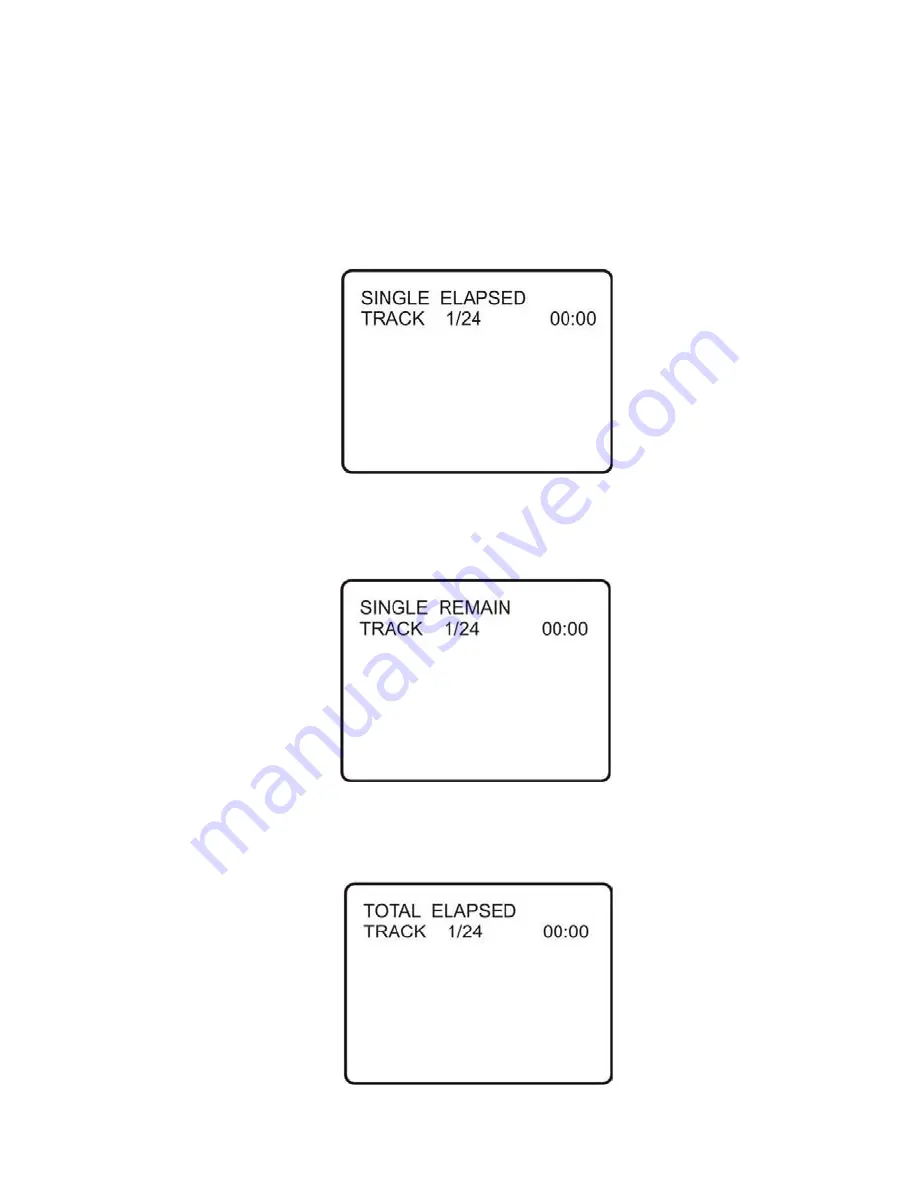
19
4. Playing Audio CDs
When playing an audio CD press the DISPLAY button on the remote
to view time information. The options below show you what
information is available using this function.
a. The current track and playing time of that track will be displayed
on the screen.
b.
Press
‘DISPLAY’ one time and SINGLE RE
MAIN
appears along
with the current track playing and the amount of time left.
c.
Press ‘DISPLAY’ two times and TOTAL ELAPSED appears along
with the current track playing and the total time that the CD has
been playing.














































