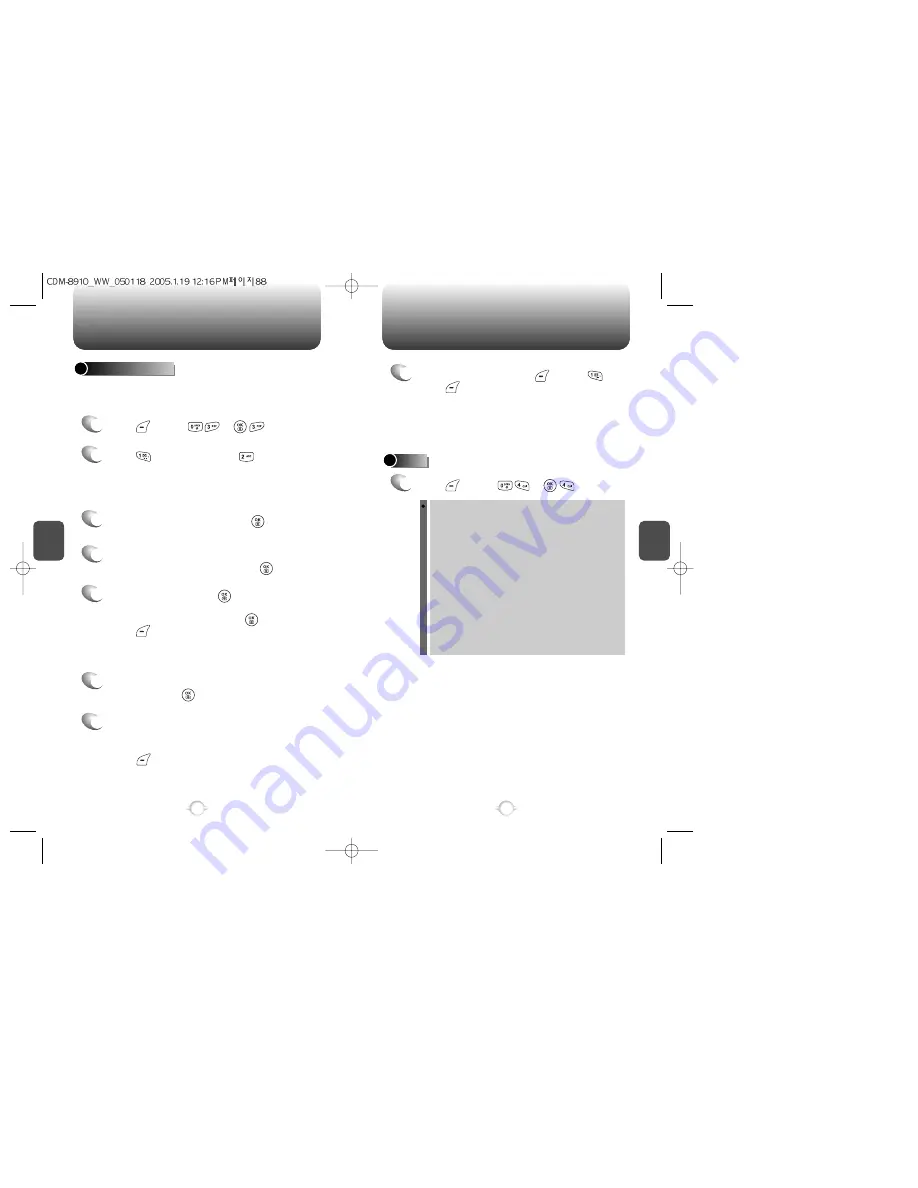
C
H
4
89
CAMERA
C
H
4
88
CAMERA
PHOTO MESSAGE
Once you’ve taken a picture, you can use the messaging capabilities of
your phone to instantly share it with family and friends. To send a picture
to a recipient’s email address or to their wireless phone:
1
Press [MENU] or .
2
Press for “New Photo” or for a “Saved
Photo”. If you are looking for a saved photo,
scroll through the captured pictures to select the
picture you want to send.
3
Highlight the picture, then press [OK].
4
Under “Send To”, enter the email address or
mobile phone number, then press [OK].
5
Under “Message”, press . The picture will
come up with the flashing cursor underneath.
Enter the message, then press [OK].
Press [MENU] to 1. Voice Record,
2. Insert Q.Text, 3. Delete Photo, 4. Insert Sound,
5. Insert Slide or 6. Slide Duration.
7
If you want to send the picture to any additional
recipients, enter their information under “CC” or
“BCC”.
Press [MENU] to 1. Find, 2. Save or 3. Msg.
Group.
8
To send the picture, press [MENU] .
Press [MENU] to 1. Send, 2. Preview, 3. Save
to Outbox, 4. Priority or 5. Expiration.
Please refer to page 102 for more details on
“New Photo Msg”.
6
Under “Subject”, enter a subject line for the
message. Press [OK].
HELP
1
Press [MENU] or .
Use up/down keys to change picture size, left/right keys to
change zoom and Side up/down keys control rotation on
preview mode.
Camera menu provides more settings:
1. SUB LCD: Enable previewing on external LCD.
2. FLASH: Provides just enough light to allow pictures to be
taken.
3. SELF TIMER: Set timer to take a self portrait.
4. ADD FRAMES: Choose from 40 different frames to make
picture taking fun.
5. IMAGE CONTROLS
5.1 BRIGHTNESS
5.2 IMAGE EFFECT
5.3 CONTRAST
5.4 QUALITY
6. SHUTTER SOUND: Select a sound to use for shutter.






























