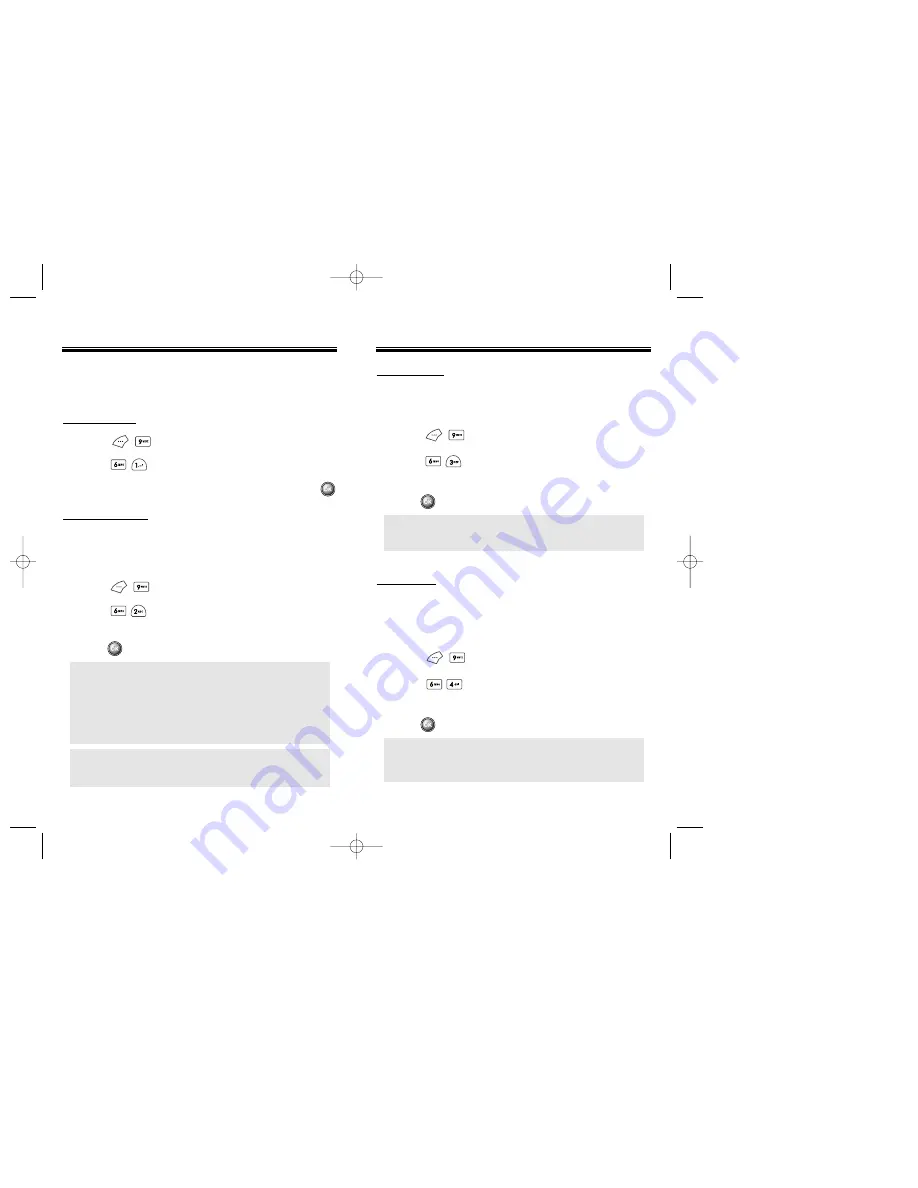
VS MENU
VS MENU
Chapter 4 - Page 83
Page 82 - Chapter 4
DIGIT MODE
Use the digit mode to select one of the following
options ; ECHO, BEEP, ECHO+BEEP.
1. Press .
2. Press .
3. Select one option with the navigation key, then
press .
HFK MODE
HFK stands for Hands-Free Car Kit. With this function,
you can activate and utilize the VR feature when the
phone is in hands-free car kit.
1. Press .
2. Press .
3. Select “Off” or “On” with the navigation key, then
press .
ECHO: Digit echoes back when entered.
BEEP: Digit beeps when entered.
ECHO + BEEP: Digit echoes and beeps when entered.
NOTE:
Once you say “Wake Up” and the phone
recognizes your voice, you will hear a beep.
The second time you say “Wake Up”, your phone
turns to VR mode.
VS MENU
VS MENU
VOICE SETTING
Customizes the voice service menu.
UNTRAIN ALL
1. Press .
2. Press .
3. Select “Yes” or “No” with the navigation key, then press .
PROMPT MODE
Use the prompt mode to select either beginner or expert mode.
The expert mode consists of shorter texts and just beeps as
opposed to the beginner mode that gives full instructions.
1. Press .
2. Press .
3. Select Beginner/Expert with the navigation key.
Press .
<Beginner mode>
1
st
prompt : “Main menu” followed by a short beep.
2
nd
prompt : “Speak a name to call, or say dial, redial, voice
memo, phonebook, or cancel”, followed by a
short beep.
<Expert mode>
1
st
prompt : A sequence of high and low tones.
2
nd
prompt : “Main menu”.
NOTE:
The VR times out and the phone returns to the standby
mode after the 1st and 2nd prompts are heard and
nothing is said.
50C-Bell south 10/4 2002.10.4 6:47 PM Page 84






























