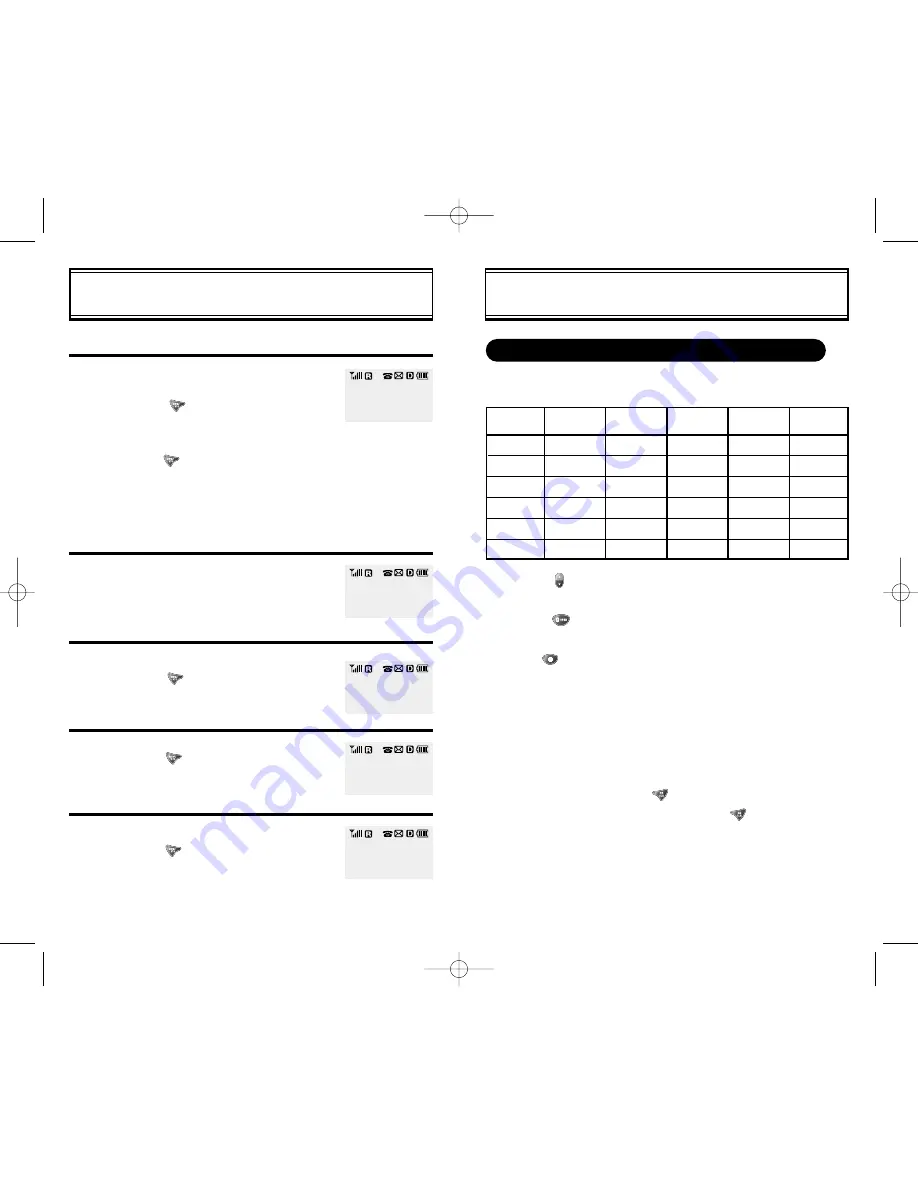
[24]
[25]
HOW TO STORE A PHONE NUMBER
How To Enter Letters And Characters Using The Keypad
Keypad
1
2ABC
3DEF
4GHI
:
9WXYZ
1 Repetition
1
A
D
G
:
W
2 Repetitions
B
E
H
:
X
3 Repetitions
C
F
I
:
Y
4 Repetitions
2
3
4
:
Z
5 Repetitions
:
9
1. Select characters you wish to enter using the key pad.
HOW TO STORE A PHONE NUMBER
1
4
3
2
You can store up to 100 frequently used phone numbers in memory.
Enter the phone number (more than 3
digits) you want to store and
press [ ], then [1] Store .
l
The first available empty memory
location number is displayed. Press
[ ] again to accept first available
location. If there are no empty loca-
tions, MEMORY IS FULL! is dis-
played with a warning sound.
l
If there is a desired memory location
number, enter the number.
If the XX LOCATION IS USED mes-
sage appears after entering the memory
location number, it means there is anoth-
er stored phone number in that location
already.
Enter the person s name and
press [ ].
Select mobile/office/home type and then
press [ ].
To make secret, select Yes and
press [ ].
The stored number will only be displayed
after the lock code is entered.
l
Press [ ] : to toggle between uppercase/lowercase.
l
When entering special characters such as 0 @ / - : ? . , ( ) ;
press [
] repeatedly. The special characters will be displayed
in order.
2. Press [
] to enter the next character.
l
Cursor moves to the next column automatically two seconds after
character is entered.
3. Repeat until all the characters you want are entered.
l
You can store up to 12 characters.
4. Erasing Entry.
l
To erase one letter, press [ ].
l
To erase the entire entry, press and hold [ ].
XX LOCATION
IS USED
LOCATION:XX
NAME? [a]
__
PHONE TYPE?
>>
MOBILE
5
MAKE SECRET
>>
NO
LOCATION:XX
XXX-XXX-XXXX
cdm-100(audiovox)11/5 2001.11.7 10:7 AM Page 30






























