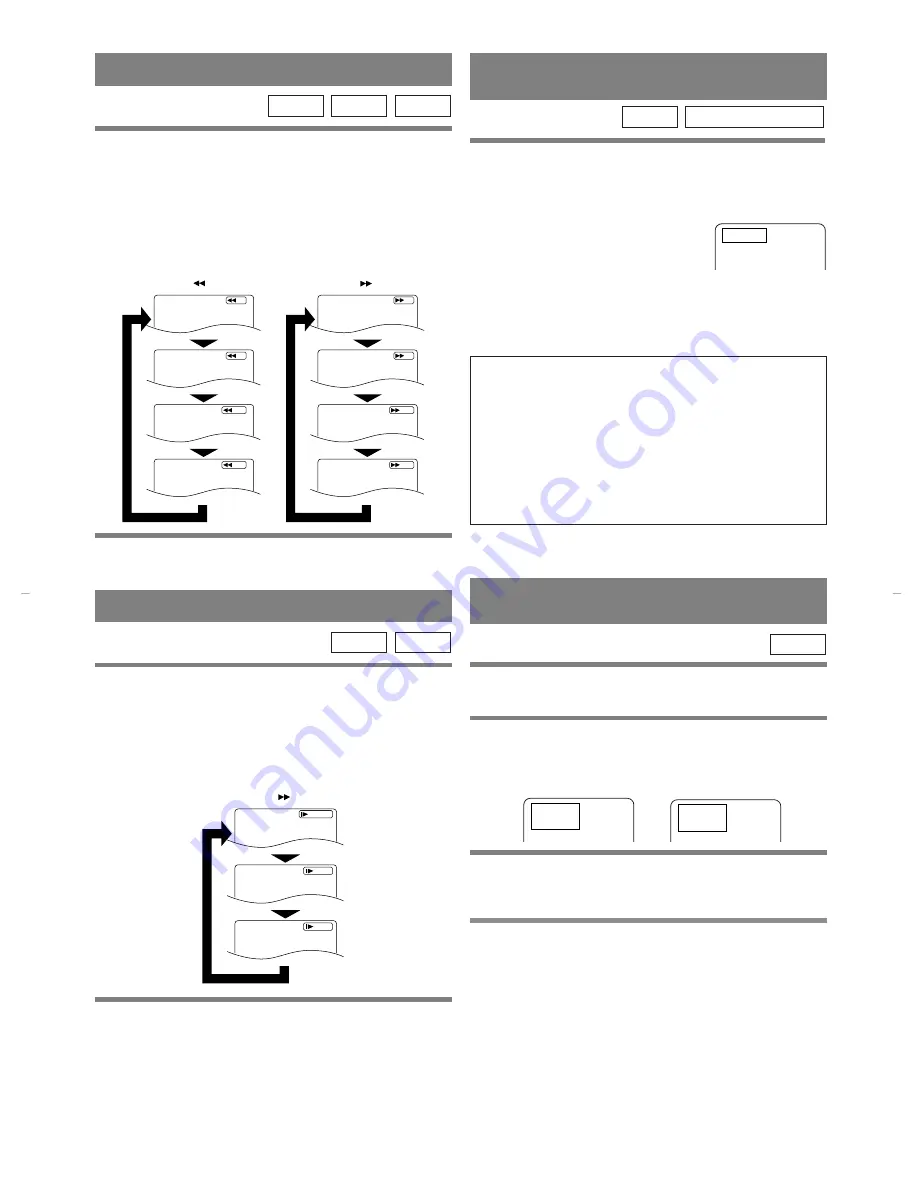
1
Press the FWD
g
or the REV
h
button
during playback.
¡
For DVDs, pressing the FWD
g
or REV
h
but-
ton cycles the playback speed in the following steps:
×
2,
×
8,
×
30,
×
60 (VCDs:
×
2,
×
8,
×
30). In the case of
DVDs and VCDs, the sound will mute.
¡
For audio CDs, the playback speed is fixed at
×
16.
2
Press the PLAY button to return to normal
playback speed.
VCD
CD
DVD
– 25 –
EN
1L25
FAST FORWARD/REVERSE
You can also press the SEARCH
MODE button and use the
Number buttons to enter the track
number.
When the track number is entered in the entry box,
playback of the desired track will start automatically.
x2
x8
x30
x60
x8
x30
x60
x2
REV
Button
Button
FWD
SLOW MOTION
1
Press the FWD
g
button while playback is
paused. (Sound remains muted.)
¡
Slow motion mode will be activated.
¡
Pressing the FWD
g
button cycles the playback
speed in three steps. Select the appropriate speed
while referring to the speed indication on the screen.
2
Press the PLAY button to return to normal
playback speed.
Notes
¡
Slow playback is not available with audio CDs.
¡
Reverse slow motion is not available.
¡
Slow playback from a TITLE to other TITLE is not
possible.
VCD
DVD
×
1/16
×
1/8
×
1/2
Button
FWD
STARTING FROM A DESIRED
TRACK
1
Press the Number buttons to enter the
desired track number.
¡
The selected track will be located, and playback will start.
VCD
(without PBC function)
CD
TR : 5
PLAYING FROM A DESIRED
TITLE OR A CHAPTER
TRICKS WITH THE SKIP BUTTONS (
H
,
G
)
If the SKIP button
G
is pressed during playback
or while playback is paused, the current track will
be skipped and the next track will start. If the SKIP
button
H
is pressed once, the beginning of the
current track will be located for replay. If the SKIP
button
H
is pressed again within 2 seconds
after playback begins, the previous track will be
located.
There are two ways you can jump to a desired title or
a chapter.
By using the ‘SEARCH MODE’ button.
1
Press the ‘SEARCH MODE’ button.
¡
The title/chapter search display will be displayed.
2
If you wish to perform a title search, select
‘TT’. If you wish to perform a chapter search,
select ‘CH’ with the Arrow buttons (
K
/
L
) .
3
Enter the desired title or chapter number
with the Number buttons (If you are entering
a single digit number press “0” first).
¡
When you finish entering the number, the selected
title or chapter will start automatically.
Notes
¡
If you didn’t press “0” before entering the single
digit number, you have to press ENTER to go to the
desired title or the chapter.
DVD
TT : 1/ 2
CH _ _ / 49
TT : _/ 12
CH : 12/ 49
H9201MD.qxp 02.11.28 11:38 AM Page 25
Содержание AXWD2002
Страница 42: ...42 EN 1L25 MEMO...
Страница 43: ...43 EN 1L25 MEMO...
Страница 44: ...0VMN03350 H9201MD Printed in China...






























