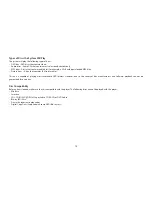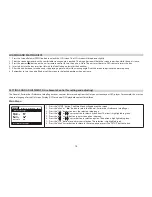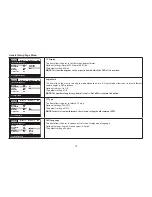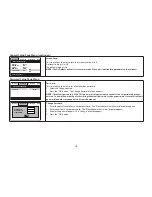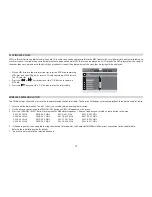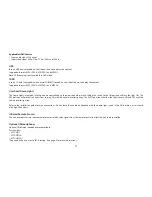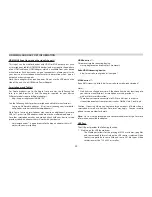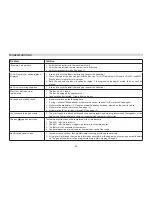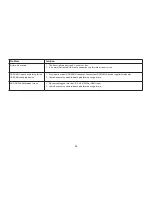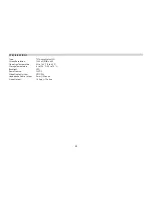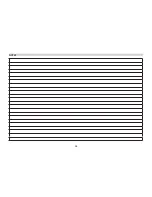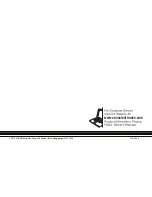25
SPECIFICATIONS
Type:
TFT Active Matrix LCD
Screen Resolution:
1280 x 3(RGB) x 800
Operation Temperature:
32 to 140 °F (0 to 60 °C)
Storage Temperature:
-4 to 158 °F (-20 to 70 °C)
Backlight:
LED
Power Source:
12 VDC
Video Display System:
NTSC/PAL
Headphone Audio Output:
5mw @ 32 ohms
Video Output:
1�0 Vpp @ 75 ohms