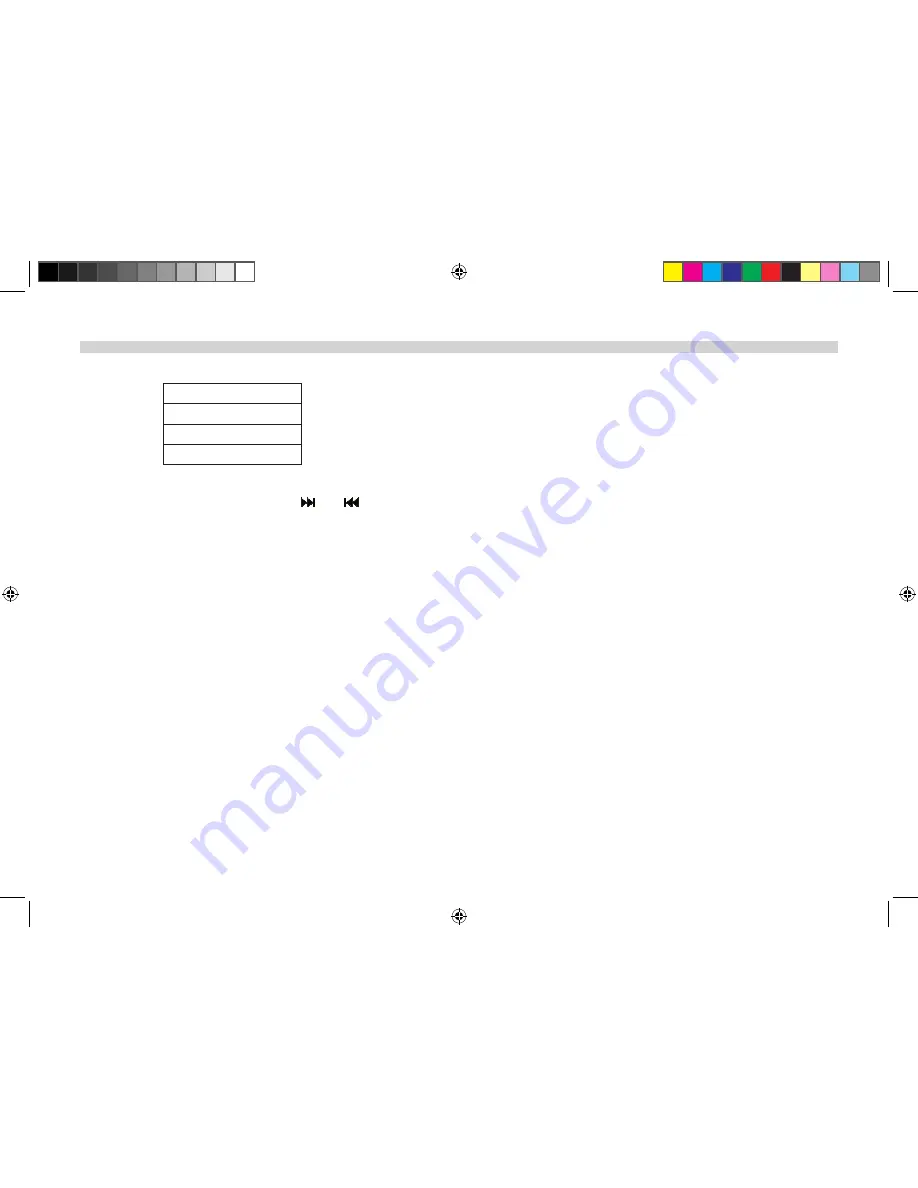
19
SOURCE FEATURES
1� Press the “SOURCE” button on the unit or remote control� The following menu will appear on the screen:
2� Press the "
+
" or "
-
" on the unit or the “
" or " ” cursor buttons on the remote control to choose an item�
3� Press the “OK” button�
DVD
If a disc is loaded into the unit when the source is set to CARD or USB, the unit will automatically switch the source over to DVD�
Last Position memory for the DVD mode: If the unit is turned off and then on, and the DVD disc is not removed, the unit will play the DVD from the point
it stopped last time�
AV
The unit will accept an audio/video input through the AV In jack located on the rear of the unit� The audio/video device can be a video game system, video
camera or other input device� A 3�5mm to RCA Adapter is supplied for this option�
USB
Insert a USB device located on the side on the unit and play the content�
Supported formats: MP3, JPEG, AVI, MPEG 1 and MPEG 2
CARD
Insert a SD card (compatible with normal SD/MMC) located on the side of the unit and play the content�
Supported formats: MP3, JPEG, AVI, MPEG 1 and MPEG 2
AV
DVD
USB
CARD
128-9213 AVXMTG13UA Owner's Manual 05 22 13.indd 21
7/19/2013 4:21:54 PM








































