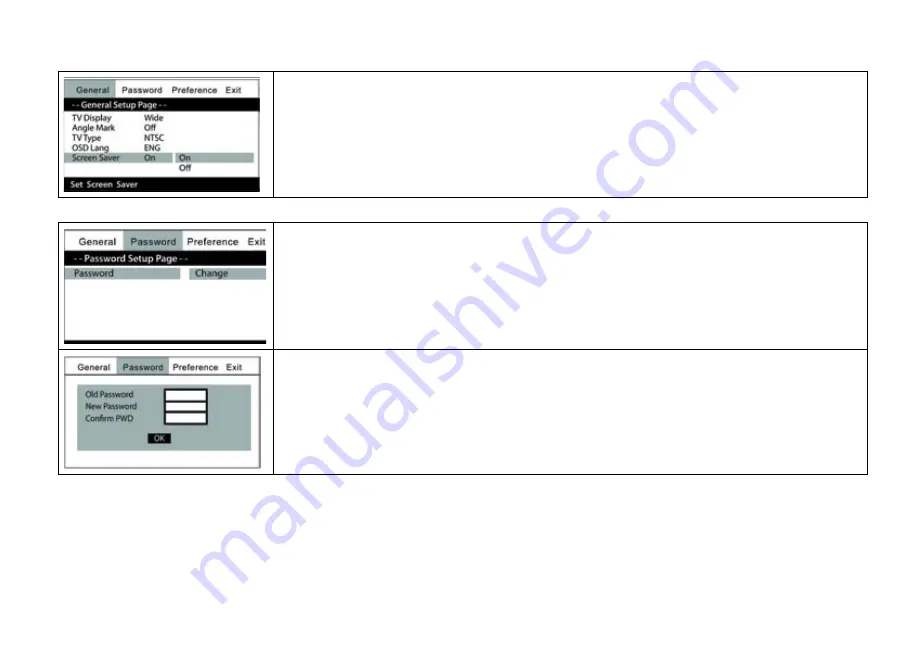
15
General Setup Page Menu (continued)
Screen Saver
This item allows you to turn the screen saver on or off�
Optional Settings: On, Off
The default setting is On�
Note: The DVD player will enter screen saver mode if the unit is inactive for approximately four minutes�
Password Setup Page Menu
Password
This item allows you to set a four number password�
1� Select the Change option�
2� Press the "OK" button� The Change Password screen appears�
Note: The default password is 3308� This password is always accepted even after a new password has been entered�
To avoid the possibility of others using the default password to change passwords, record this default password in
another area and delete it from this manual�
Change Password
1� Enter the default or old four number password� The "Please Enter New Password" prompt appears�
2� Enter a new four number password� The "Please Reenter Password" prompt appears�
3� Reenter the password again� The "Change" prompt appears�
4� Press the "OK" button�


























