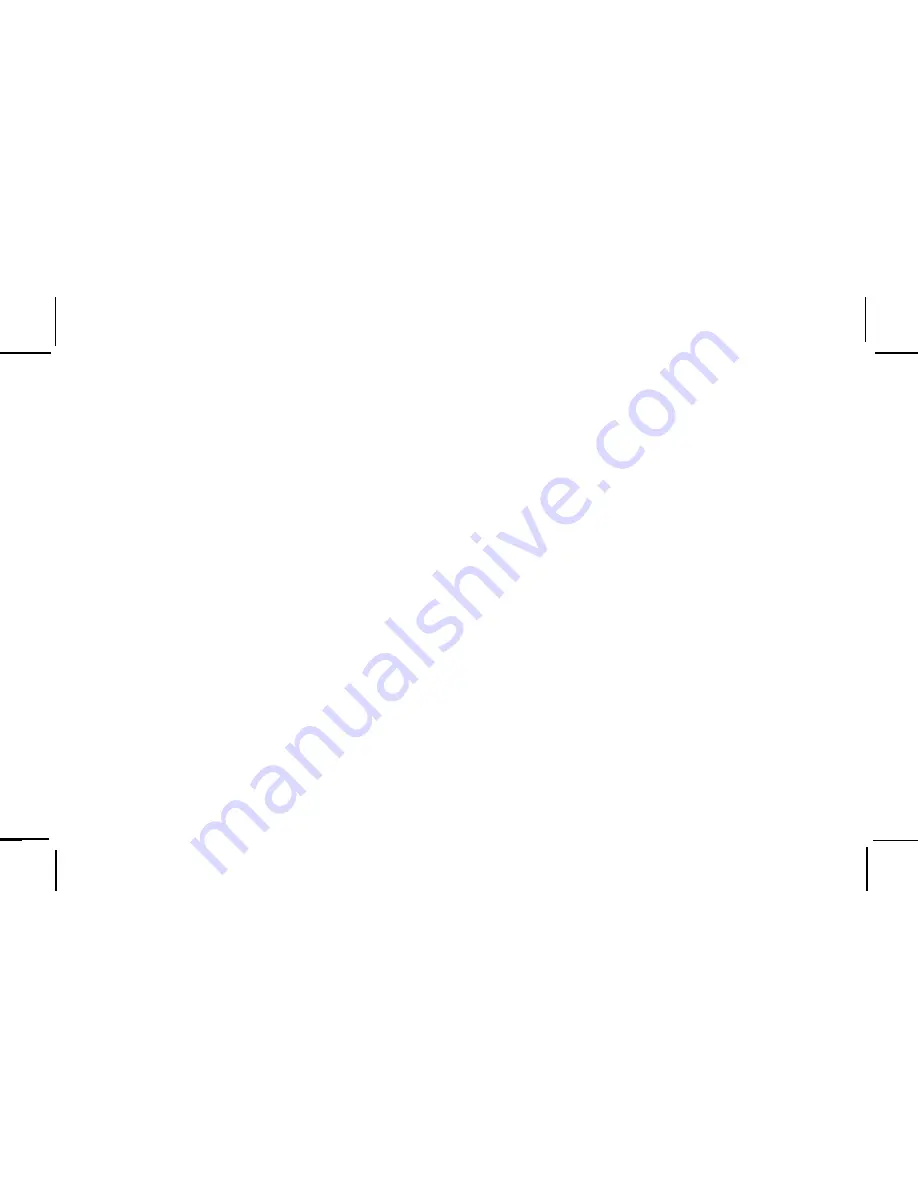
-
5
-
TABLE OF FIGURES
Figure 1. Your Receiver 8-Character Alphanumeric ID ...................... 8
Figure 2. Xpress Receiver Unit ........................................................... 9
Figure 3. Xpress Receiver Unit Display Screen ................................. 11
Figure 4. XM and Audiovox Logos Power ON Screen ........................ 12
Figure 5. Active Channel Screen ........................................................ 12
Figure 6. Main Menu Screen ............................................................... 13
Figure 7. FM OFF Screen ................................................................... 14
Figure 8. FM Frequency Screen ......................................................... 14
Figure 9. Brightness and Contrast Screen ......................................... 15
Figure 10. Audio Level Screen ........................................................... 16
Figure 11. Antenna Aiming Screen ...................................................... 16
Figure 12. Direct Tuning Screen ......................................................... 17
Figure 13. Search Mode Screen ......................................................... 17
Figure 14. Skip/Add Channel Screen .................................................. 18
Figure 15. Memory Recall Screen ...................................................... 18
Figure 16. Tune Select Screen ........................................................... 19
Figure 17. Tune Select Erase All Screen ............................................ 19
Figure 18. Tune Select Erase Some Screen ....................................... 19
Figure 19. Select bySong ConfirmationScreen .................................. 20
Figure 20. Select by Artist ConfirmationScreen ................................ 20
Figure 21. Stock Ticker Screen .......................................................... 21
Figure 22. Add Stock Screen .............................................................. 21
Figure 23. Erase Stock Screen ........................................................... 22
Figure 24. Erase All Stock Screen ...................................................... 22
Figure 25. Erase Some Stock Screen ................................................ 23
Figure 26. Info Extra Screen .............................................................. 24
Figure 27. Display Screen .................................................................. 24
Figure 28. Scrolling Display Screen ............................................... 25
Figure 29. Background Setting Screen ........................................... 25
Figure 30. Set Clock Screen Setting Time Zone ............................ 26
Figure 31. Time Zone Set Screen ................................................... 26
Figure 32. 12 / 24 Hour Selection Screen ....................................... 27
Figure 33. Daylight Savings Selection Screen ............................... 27
Figure 34. Auto-On Screen ............................................................. 28
Figure 35. Auto-Off / Sleep Timer Screen ...................................... 29
Figure 36. Setting Factory Defaults Screen .................................. 29
Figure 37. Category Search Screen ............................................... 30
Figure 38. Scanning Search Screen ............................................... 30
Figure 39. Memory Selection Screens ............................................ 31
Figure 40. Memory Selection Screens ............................................ 31
Figure 41. Direct Channel Entry Screen ......................................... 32
Figure 42. Exit Screen .................................................................... 33
Figure 43. Xpress Receiver Remote Control .................................. 34
Содержание 136-4042
Страница 1: ...1 Released 9 15 05...
Страница 40: ...40...
Страница 41: ...42 41...
Страница 42: ...42 2005 Audiovox Electronics Corporation 128 7454...






































