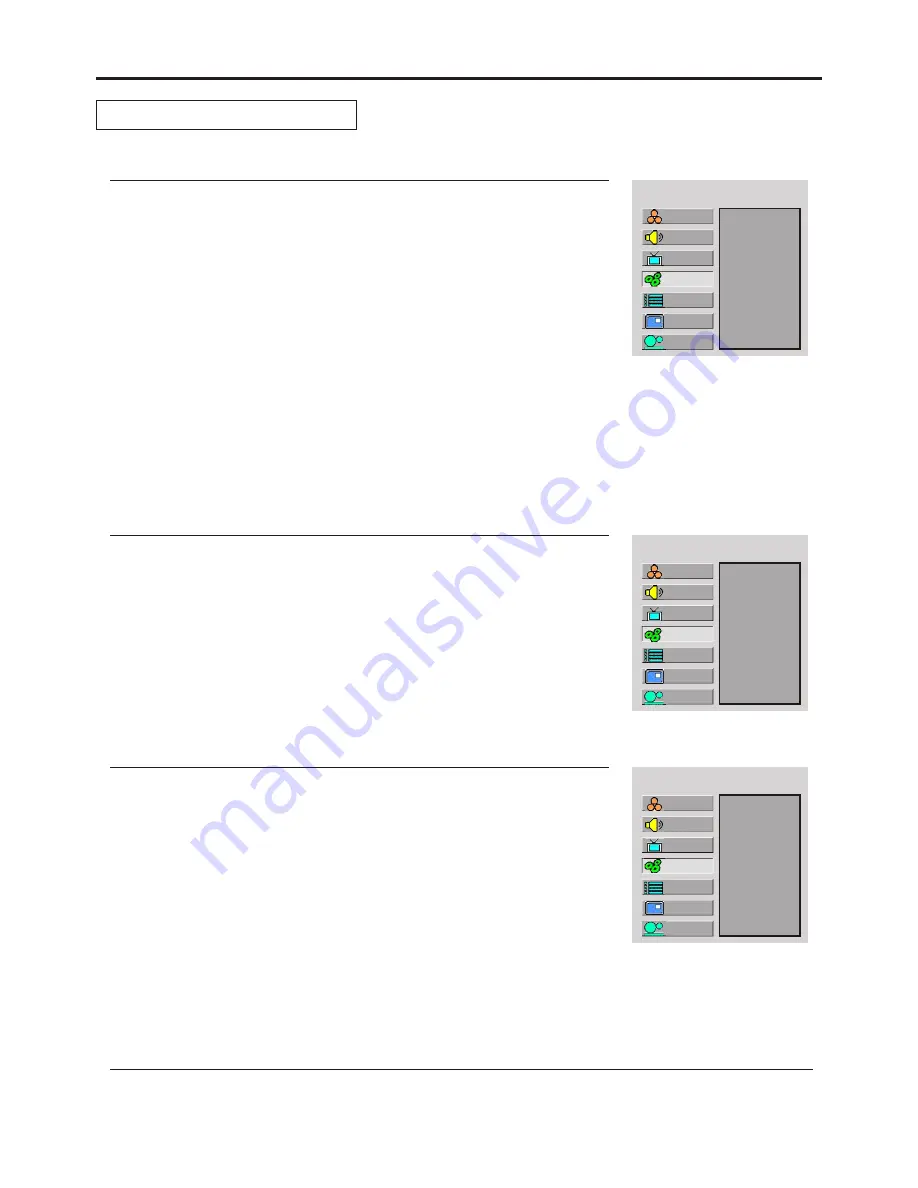
Setting System
MAIN MENU
Aspect Ratio
N/R
VCR mode
Default
Adjusting Screen Aspect
Press Menu to display the menu main page.
1
Press CH
repeatedly to select System item.
5
/
6
2
Press Enter to access the submenu.
3
Press Enter repeatedly to select a desired aspect ratio.
4
16:9
Setting System In TV Mode
The Aspect Ratio item will be highlighted automatically.
Press Menu to display the menu main page.
1
Press CH
repeatedly to select System item.
5
/
6
2
MAIN MENU
Aspect Ratio
N/R
VCR mode
Default
Reducing Picture Noise
5
Press Enter to select Off, Auto, Strong, Middle or Weak.
Press CH
5
/
6
repeatedly to select N/R item.
4
Press Enter to access the submenu.
3
Auto
Press Menu to display the menu main page.
1
Press CH
repeatedly to select System item.
5
/
6
2
MAIN MENU
Aspect Ratio
N/R
VCR mode
Default
VCR mode
5
Press Enter to select On or Off.
Press CH
5
/
6
repeatedly to select VCR mode item.
4
Press Enter to access the submenu.
3
On
When you are watching VCR program type or receiving weak signal, please set the
"VCR mode" item to "On". It helps to obtain a better synchronization and improve
Loading Default Values
You may quickly load default values by using the Default item.
Note:
You may quickly select the screen aspect by using the Screen button on the remote control.
Setup
Picture
Sound
CH
System
OSD
TVPC
Setup
Picture
Sound
CH
System
OSD
TVPC
Setup
Picture
Sound
CH
System
OSD
TVPC
You can select the image aspect ratio between 4:3, 16:9, Panorama and Zoom.
4:3
––
For 4:3 signal format. This mode displays a 4:3 picture at its standard 4:3 size
without any stretching.
16:9
––
For 16:9 signal format. This mode displays 16:9 aspect ratio picture.
Panorama
––
In this mode the picture is progressively stretched toward each side of the screen.
Zoom
––
For 4:3 letterbox signal format. This mode stretches the picture horizontally and crops the top and bottom
black bars of the picture.
Sometimes a noisy picture may appear on the screen because of poor signal. This
function helps to enhance the picture quality by reducing the noise.
23
Содержание 1287356
Страница 45: ...PRINTED IN RECYCLED PAPER...
















































