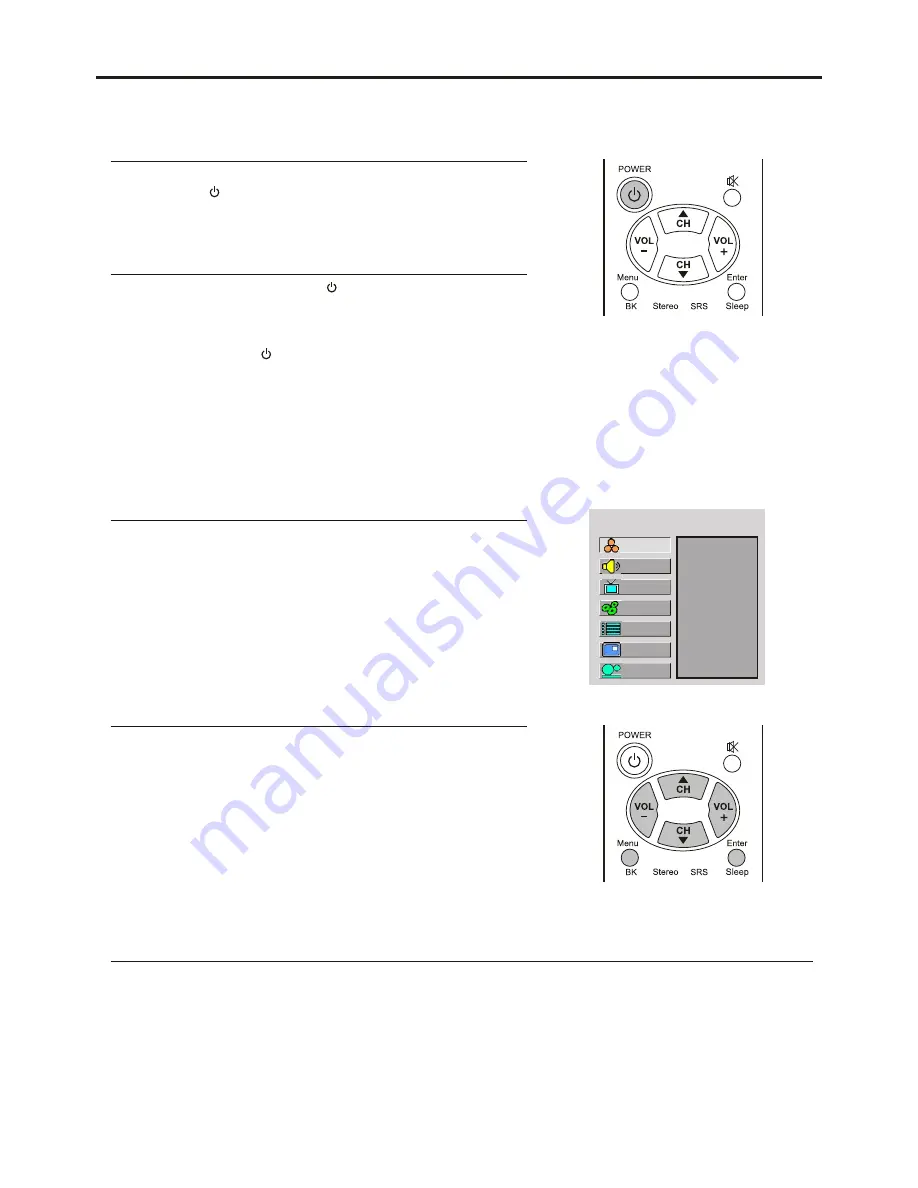
Turning the Unit On and Off
Turning the Unit On and Off
Turning On
Turning Off
With the power on, Press the Power button on the remote control to
turn off.
Note:
You can also use the Power button on the Control panel on the main unit.
Viewing the Menus and Displays
Viewing the Menus
Your LCD TV has a simple, easy-to-use menu system that appears on the screen. This system makes it convenient and fast
To use features on the unit. The unit also lets you display the status of many of your LCD TV features.
With the power on, press the Menu button on the remote control.
The main menu appears on the screen. The picture menu is selected.
Use the CH
5
/
6
to select menu item. Use VOL+/- to adjust
value of item. Use Enter to confirm ,enter submenu or toggle the
settings of the selected menu item.
you can press the Menu button repeatedly to exit the menu
operations.
1
2
Note:
Displaying Status Information
MAIN MENU
Color
Brightness
Contrast
Sharpness
Tint
To clearly introduce the menu operations , this operation manual provides a
description based on operation with the remote control.
Press the Display button on the remote control, the unit will display current status information such as channel number,
audio mode or signal source, etc.
Insert the power cord into the wall outlet.
Press the Power button on the remote control.
The unit will be turned on and you will be ready to use it's features.
Setup
Picture
Sound
CH
System
OSD
TVPC
17






























