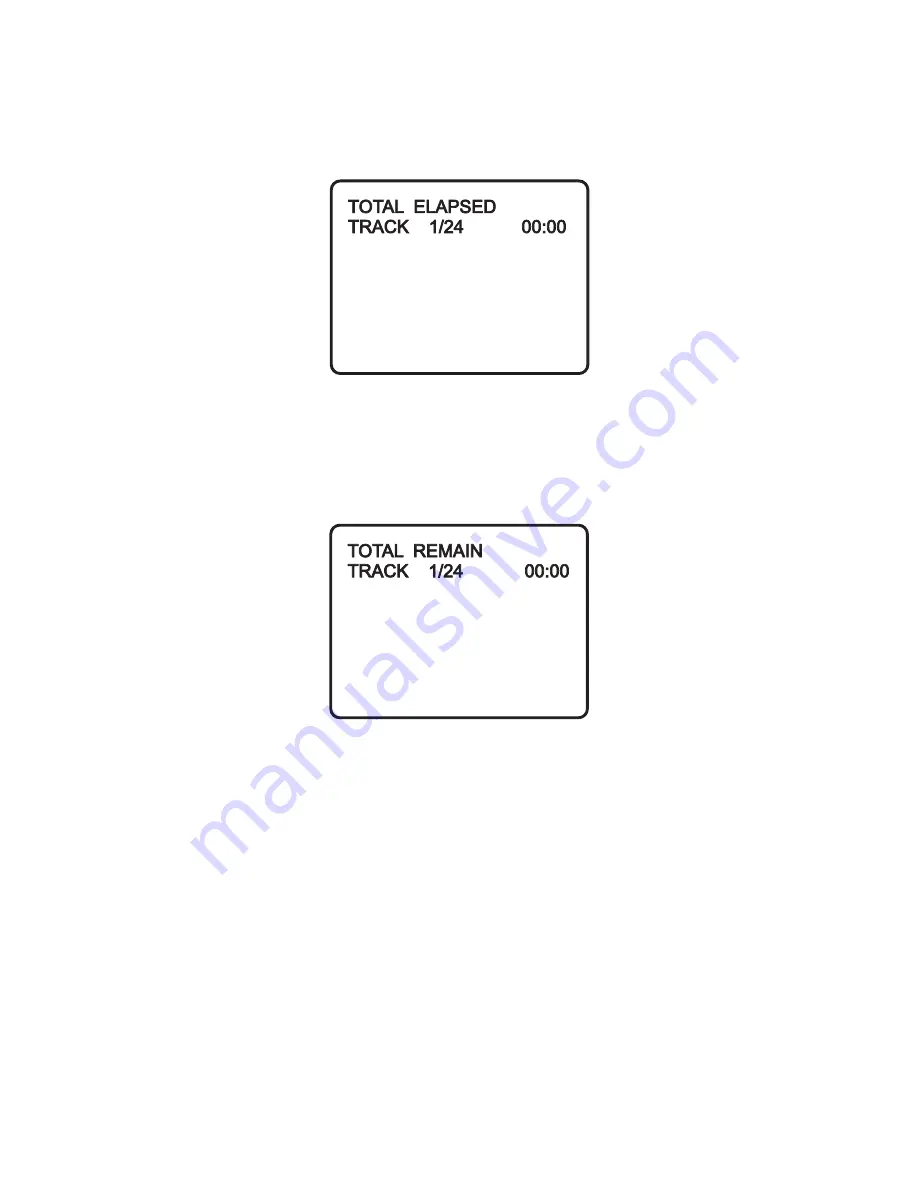
26
c.
Press ‘DISPLAY’ two times and
TOTAL ELAPSED
appears along
with the current track playing and the total time that the CD has been
playing.
Figure 42. TOTAL ELAPSED Screen Display
d.
Press ‘DISPLAY’ three times and
TOTAL REMAIN
appears along
with the current track playing and the amount of time remaining on
the CD.
Figure 43. TOTAL REMAIN Screen Display
e.
P
ress ‘DISPLAY’ four times and
“ DISPLAY OFF”
wi
ll appear
momentarily then disappear. The CD time Information will not be
displayed.
USING THE REPEAT FEATURE
The default mode for the Repeat feature is OFF. Pressing REPEAT
consecutively changes the repeat options:
•
TRACK
- repeats the track that is playing.
•
ALL
- repeats the disc that is playing.
•
OFF
As you toggle through the options, the repeat option changes. The
selected repeat option loops repeatedly until you turn it off.












































