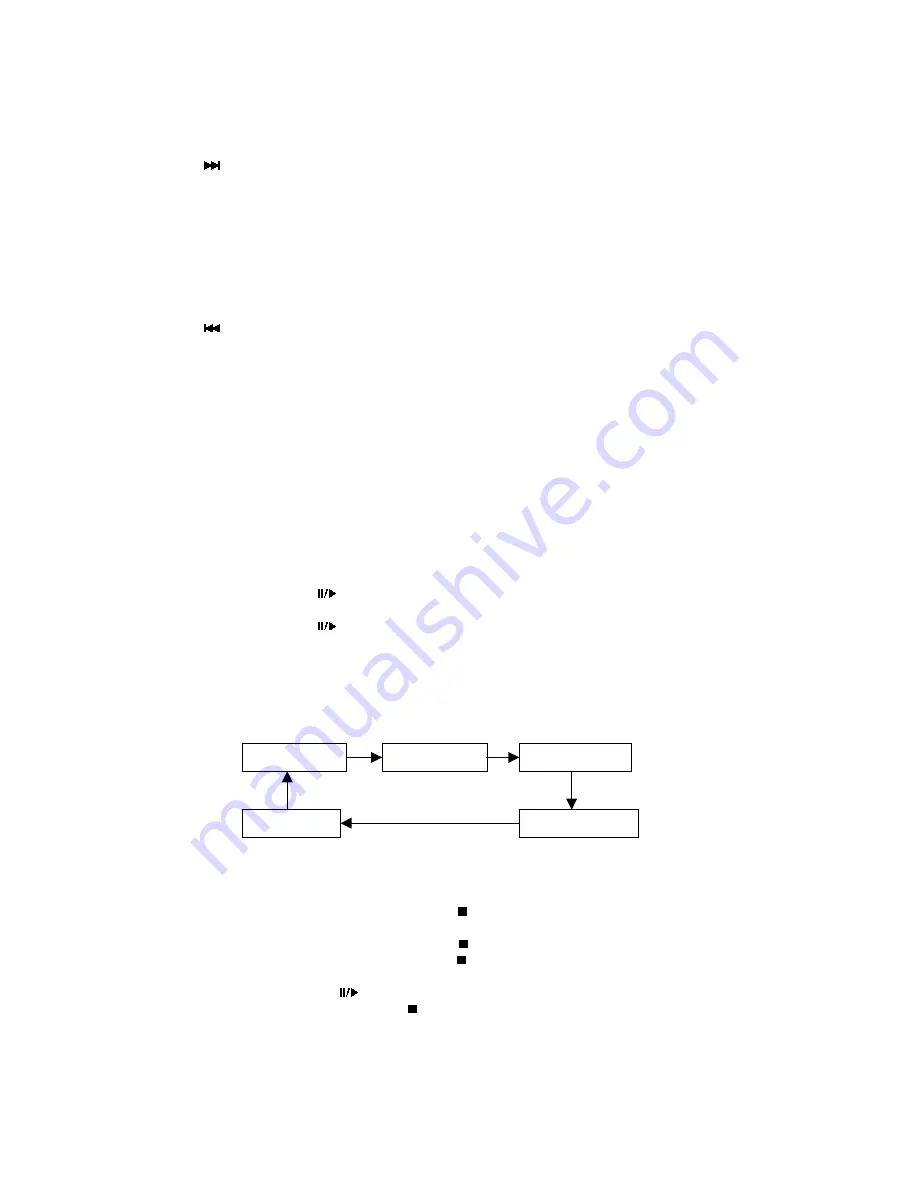
Operating Instructions
128-5987
10
3.4 Next track or previous track (CD/VCD/DVD)
Press
during playback.
Audio CD and Video CD:
The player will skip forward to the next track each time the button is pressed.
“SKIP FW” will be displayed on the TV screen.
DVD:
The player will skip forward to the next title/chapter each time the button is pressed.
“SKIP FW” will be displayed on the TV screen.
Press
during playback.
Audio CD and Video CD:
The player will skip to the beginning of the current track each time the button is pressed.
The player will skip to the beginning of the previous track when the button is pressed twice
consecutively.
“SKIP BW” will be displayed on the TV screen.
DVD:
The player will skip to the beginning of the current chapter each time the button is pressed.
The player will skip to the beginning of the previous chapter when the button is pressed twice
consecutively.
“SKIP BW” will be displayed on the TV screen.
3.5 Play / Pause (CD/VCD/DVD)
Press the PLAY/PAUSE (
) button during playback; the player will be placed in the pause mode.
Press the PLAY/PAUSE (
) button again; the player will return to normal playback
3.6 Slow Motion play (VCD/DVD)
Each time the SLOW button is pressed, the unit will go into a slow motion playback mode.
The following OSD will be shown on the TV screen:
3.7 Stop (CD/VCD/DVD)
1) During Audio CD playback, when the STOP (
) button is pressed, the CD playback will stop.
2 During VCD/DVD playback, when the STOP (
) button is pressed, “PRE STOP” will appear.
The player records the point where the STOP (
) button is pressed (Resume playback function).
3) Press the PLAY/PAUSE (
) button again and play will resume from this point.
During “PRE STOP”, if the STOP (
) button is pressed, “STOP” will appear and the resume
playback function will be cleared.
NOTE: The resume playback function is not available for Audio CDs.
SLOW FWX2
SLOW FWX4
SLOW FWX8
SLOW FWX16
PLAY








































