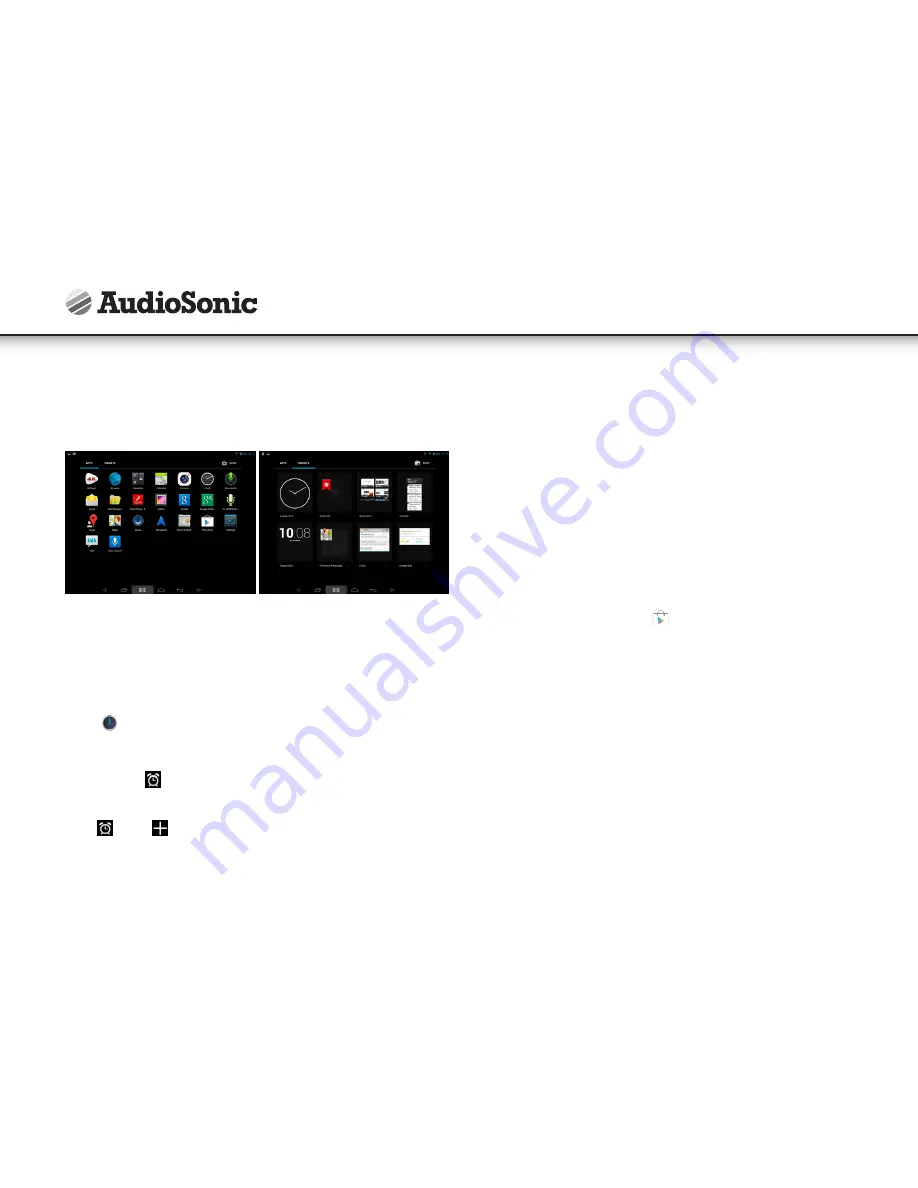
6
Applications and Widgets:
Touch the applications button (5) and then touch the “Apps” or "widgets" tab to get
an overview of all the available applications and widgets.
• Tap on any application or widget icon to launch it.
• Touch, hold and then slide the icon to any position on the desktop to create a
short cut.
• Touch, hold and slide an icon onto “×” to remove it from the Desktop screen.
CLOCK
Tap the
Clock application icon to display the current time, date and alarms.
Alarm:
You can use your device as an alarm clock with the possibility to set multiple alarms.
• The clock icon
displayed at the top right corner of the screen indicates that
one or more alarms are set and active.
Add Alarm
1. Tap and tap
to add an alarm.
2. Set up the alarm as desired.
3. Tap OK to confirm the set alarm.
Edit Alarm
1. Enter the alarm list and tap on the alarm you want to edit.
2. After editing the alarm, tap OK.
Delete Alarm
Enter the alarm list and drag the alarm you want to delete from left to right to
remove it.
APP MARKET
The App Market has many applications that you can quickly and easily download and
install onto your Tablet.
Download Applications
Follow these steps to add an existing Google Account to your device or create a new
Google Account to add to your device.
From your application screen, touch the
Google Play Store app.
The first time, you are prompted for your App Market login information. If you have
not yet registered a google account, tap Register. Otherwise, tap Login, enter your
login information and tap login again.
• Once logged-in you can select different applications from the various tabs, pre
selected categories or search for apps by name.
• Tap on a application to see more detailed information and if desired touch the
install button after which you can follow the instructions on the device, which will
guide you through the installation process.
• Upon completion a notification will pop up on the bottom right corner and a
short cut to launch the Application will be placed on your desktop.
• The installation is now completed and the application is ready for use.
Instruction Manual
Содержание TL-3497
Страница 2: ...2...
Страница 135: ...135...
Страница 136: ...TXCD 1536 LE 247802 CL 1461 service tristar eu Tristar Europe B V Jules Verneweg 87 5015 BH Tilburg The Netherlands...





















