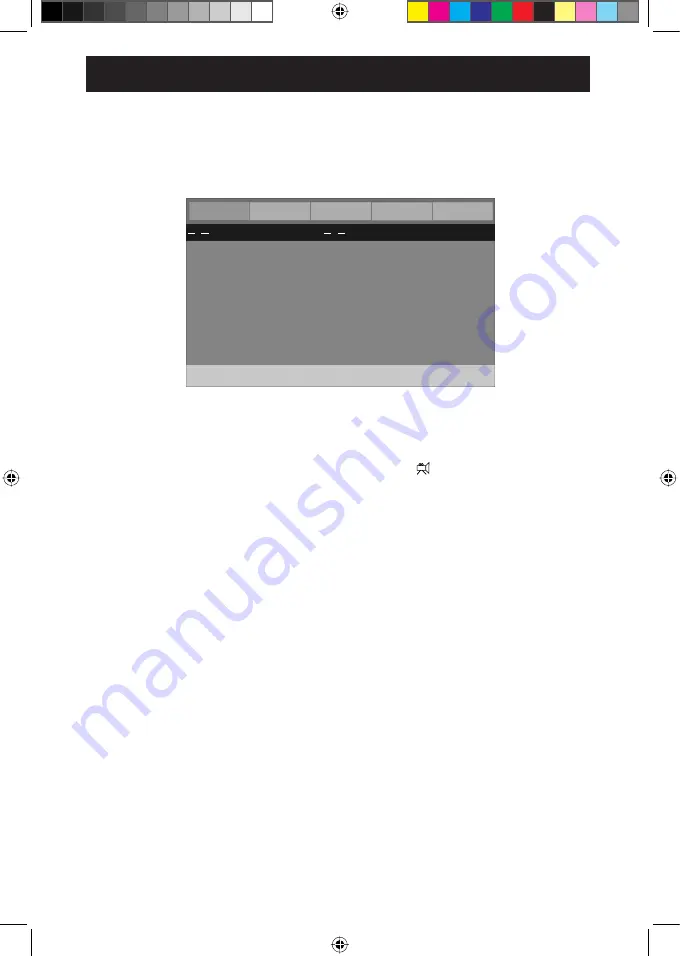
General
Audio
Dolby
Video
General Setup Page
Go To General Setup Page
Preference
TV Display
Wide
Angle Mark
On
OSD Lang
ENG
Screen Saver
On
Last Memory
Off
Off
Captions
NOTE: Preference page can only be opened when no disc is playing.
Press the SETUP button and the settings menu will appear on the screen as below. Using the navigation buttons,
select and highlight the function you wish to set or reset. Press ENTER to enter and confirm the selection. After
setting, press the SETUP button to save the settings and exit.
SETTING MENUS:
1) If TV display is selected, use the navigation and ENTER buttons to set the aspect ratio to Normal/PS
(4:3); Normal/LB (4:3 Letter Box) or Wide (16:9) to match the connected TV.
2) If Angle Mark is selected, use the navigation and ENTER buttons to set it On or Off. If it is set to On, when
multi-angles are available in the DVD that is playing, the multi-angle logo will appear on the screen.
3) If OSD (On Screen Display) is selected, use the navigation and ENTER buttons to set the OSD language to
English,French or Spanish as desired.
4) If Captions are selected, use the navigation and ENTER buttons to set it On or Off. If it is set to On, the screen
will show captions. If it is set to Off, the captions on the screen will disappear.
5) If Screen Saver is selected, use the navigation and ENTER buttons to set it to On or Off. If it is set to On, the
screen saver will come on when the unit stops or the image has been paused for 5 minutes.
GENERAL SETUP PAGE
6) If Last Memory is selected, use the navigation and ENTER buttons to set it to On or Off. If it is set to On, DVD
will continue to play the video after stopped or paused.
If Downmix is selected, use the navigation and ENTER buttons to set it to LT/RT, Stereo or 5.1CH as the audio
output connection:
- If set to LT/RT, the rear left or rear right channels in Dolby 5.1 surround sound, the DVD will play on both the left
and right speakers.
- If set to Stereo, the rear left channel will play on the left speaker, while the rear right channel will play on the
right speaker.
AUDIO SETUP PAGE
NOTE: Function depends on the recording of disc.
1) If Duel Mono is selected, use the navigation and ENTER buttons to set it to Stereo, L-Mono (play the left channel
on all speakers), R-Mono (play the right channel on all speakers) or Mix-Mono (mix the right and left channels then
play on all speakers) as desired. These functions will depend on the recording of the disc.
2) If Dynamic is selected, use the navigation and ENTER buttons to set the Dynamic Level as desired or you can
turn it off.
DOLBY SETUP PAGE
SYSTEM SETUP
15
Содержание CDV-77271
Страница 1: ...2 CH DVD PLAYER PLEASE READ BEFORE OPERATING THIS EQUIPMENT MODEL CDV 77271...
Страница 21: ......





















