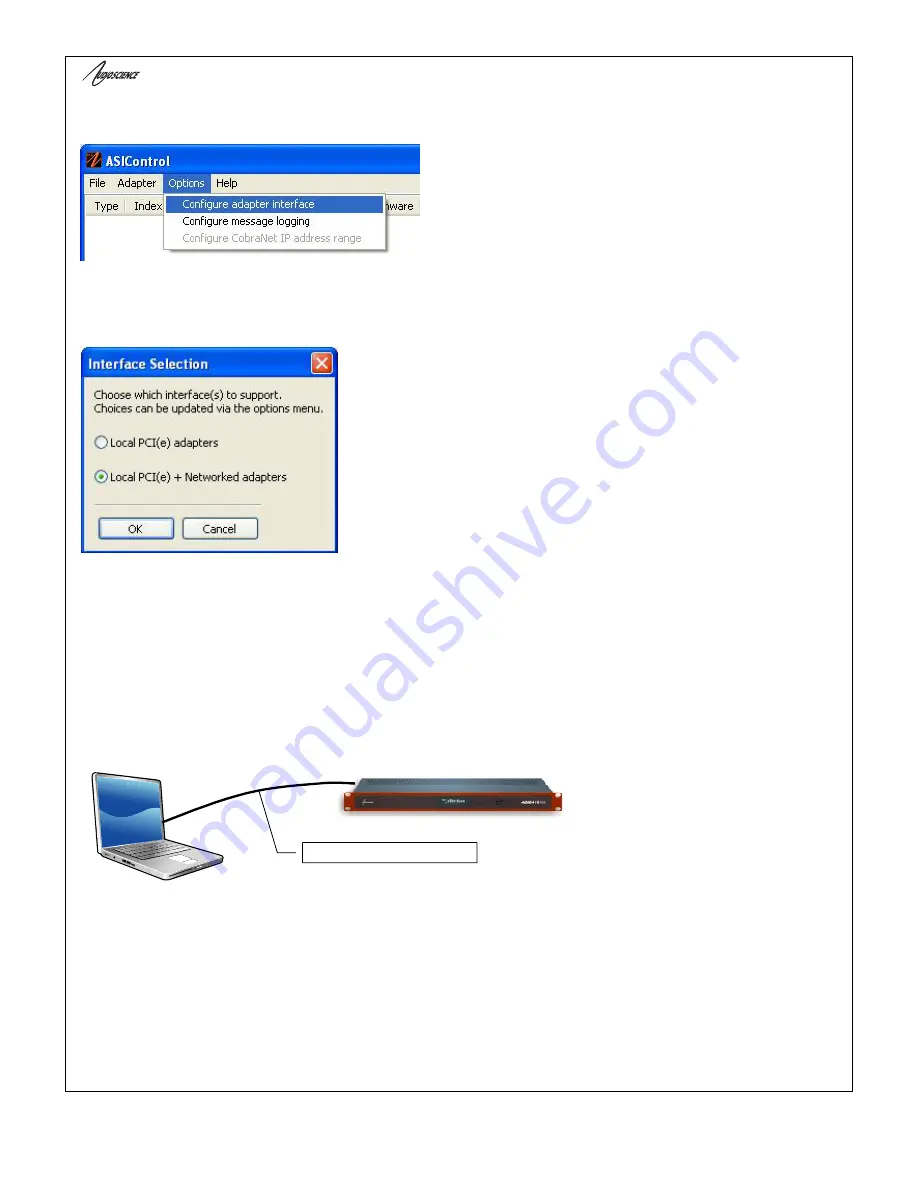
PRELIMINARY
H
ONO
C
OBRA
N
ET
16.16
D
www.audioscience.com
31
22 August 2011
14.2.1.1.2 Select Networked Adapters in ASIControl
In ASIControl, go to the menu item Options, then select Configure adapter interface, as shown below.
Since ASIControl is used for both AudioScience’s non-CobraNet adapters and CobraNet adapters, the correct
interface must be selected when using ASIControl for CobraNet configuration. Click on menu item Options, then
Configure adapter interface. The Interface Selection dialog box opens; the default selection is “Local PCI(e)
adapters. Select ‘Local PCI(e) + Networked adapters.’ then click OK.
ASIControl will restart, looking for all CobraNet devices on the network,
assigning IP addresses where needed, and showing CobraNet devices
on the network in its top pane.
14.2.1.1.3 Connect CobraNet Device to the Network
Plug one end of an Ethernet cable into the back of the AudioScience CobraNet device. Plug the other end into
the CobraNet or test network.
14.2.1.2 Setting Up AudioScience Software Using a Laptop
The Hono CobraNet interface can be configured using a laptop and an Ethernet crossover cable. Follow the
steps above to install the AudioScience network driver must be installed on the laptop, then connect the laptop to
the Hono CobraNet device using an Ethernet crossover cable. The laptop’s network adapter must have a static IP
address.
Crossover Ethernet cable.
Figure 22. Laptop to Hono CobraNet interface connection





















