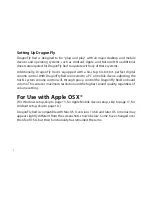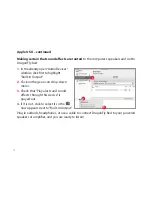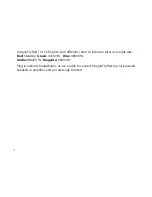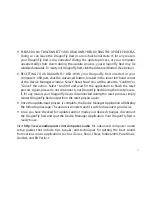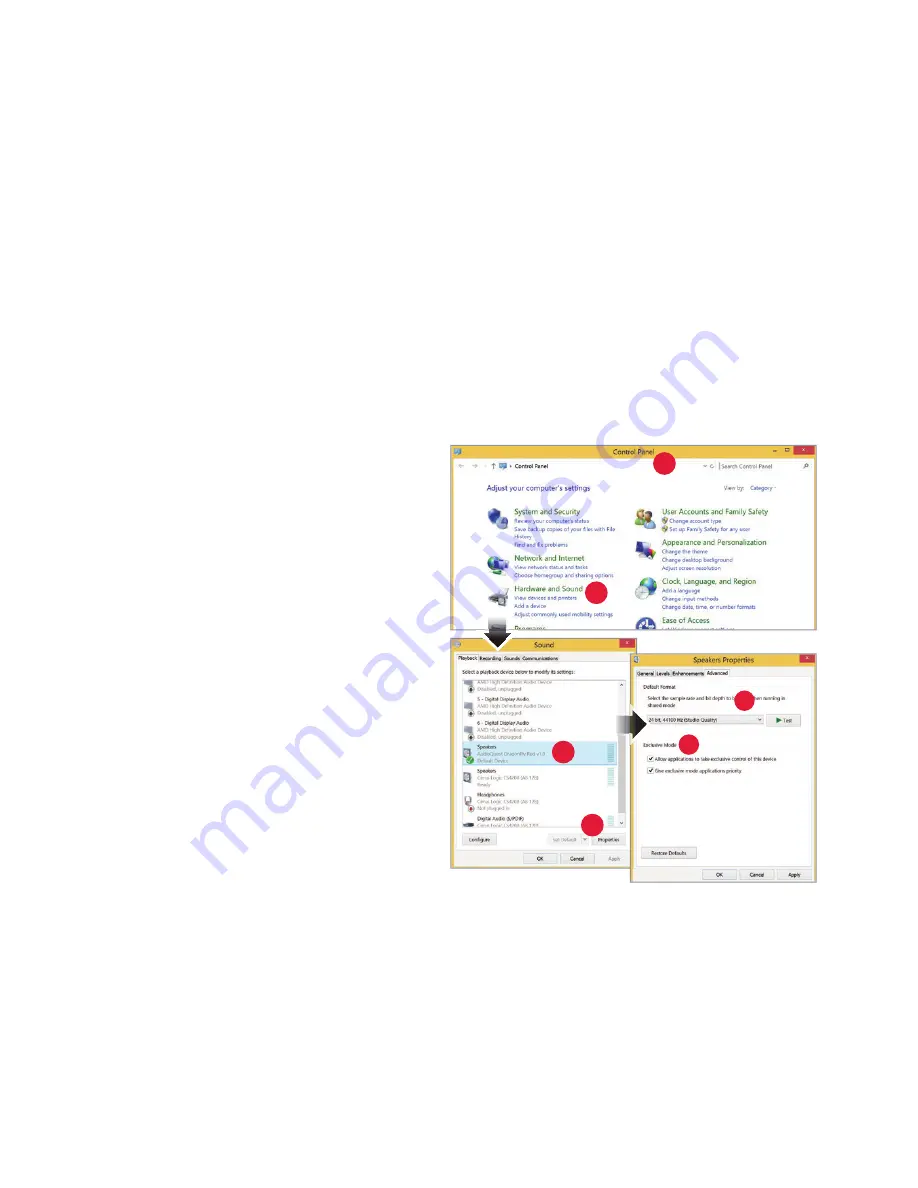
For Use with Windows® 7, 8.1, and 10
Setup for USB
Using “Control Panel” “Sound”
settings to send audio
to DragonFly Red, while keeping
alerts and sound effects on the computer’s speakers:
1.
Insert DragonFly Red into your
computer’s USB port.
2.
Go to Start menu and launch
“Control Panel.”
3.
Open “Hardware and Sound” panel.
4.
Select “Sound.”
5.
For USB: The AudioQuest DragonFly
Red is added as “Speakers.” Ensure it is
the “Default Device.” Select “Speakers.”
6.
Click “Properties” button for more
setup options.
a.
Click “Advanced” tab. Use the
dropdown menu to choose the
sample rate—most likely
24-bit/44100.0 Hz.
3
2
5
6
6a
6b
13