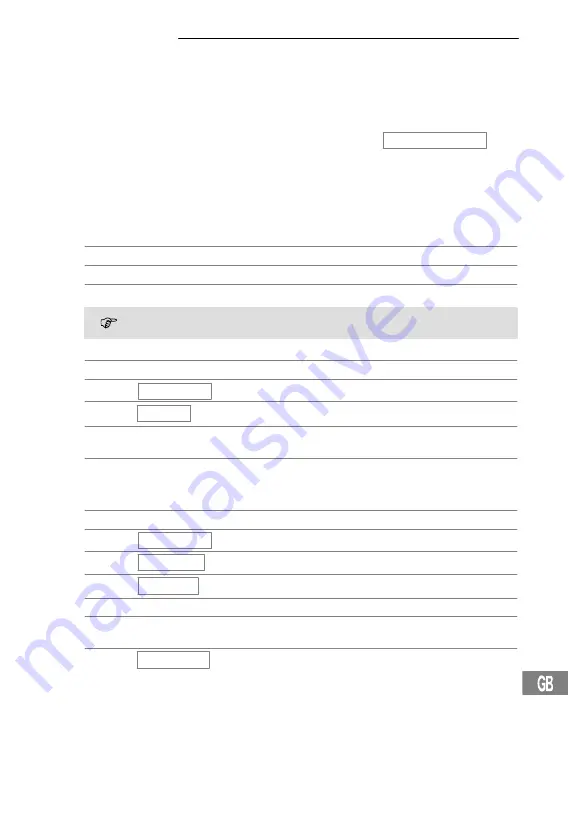
32
33
Phone Book
45
8
Phone Book
You can use the phone book to store up to 50 phone numbers together with the associ-
ated names.
Always enter the area access code with the phone numbers so that the telephone
can also assign incoming local calls to a phone book entry.
When the memory capacity is fully used up, the message Phone Book is Full
appears in the display. In order to create space, existing entries must be deleted.
The phone book entries are arranged in alphabetical order. To skip directly to the
required phone book entry, press the first letters of the corresponding name.
Entering names
The digit keys are also labelled with letters for the entry of the respective letters. Letters
and digits are entered by pressing the relevant key the respective number of times.
2 x
1
Enter a space
C
Delete characters
*
Switch between upper and lower case
To enter the same letter twice, press the button to enter the letter. Wait until the
cursor skips one position forwards. Enter the letter again.
Creating phone book entries
+
or
,
Open the main menu
+
or
,
Phone Book ,
I
Open the phone book
+
or
,
Add
,
I
Select the required function
ë
,
I
Enter the name (max. 12 characters) and confirm
it
ë
,
I
Enter the phone number (max. 16 digits) and
confirm it
Editing entries in the phone book
+
or
,
Open the main menu
+
or
,
Phone Book ,
I
Open the phone book
+
or
,
Edit
,
I
Select the required function
+
or
,
Entry ...
,
I
Select the required entry
ë
,
I
Modify the name and confirm the changes
ë
,
I
Modify the phone number and confirm the
changes
+
or
,
Ext Ring:...
,
I
Select the required VIP ringing tone
1
1
This function is used to assign a certain ringing melody to a phone book entry. Your
handset then rings with this melody when a call is received from this caller. This func-
tion requires the caller ID feature (
CLIP
2
). Further information on the caller ID (CLIP),
2
CLIP: C
alling
L
ine
I
dentification
P
resentation


























