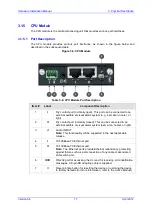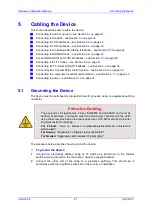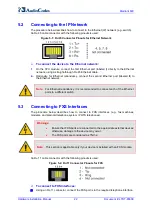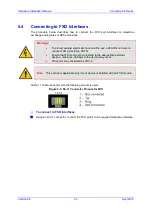Version 6.6
9
April 2012
Hardware Installation Manual
2. Unpacking the Device
2
Unpacking the Device
Follow the procedure below for unpacking the carton in which the device is shipped.
To unpack the device:
1.
Open the carton and remove packing materials.
2.
Remove Mediant 600 from the carton.
3.
Check that there is no equipment damage.
4.
Ensure that in addition to Mediant 600, the package contains the following items:
•
One AC power cable
•
Four anti-slide bumpers for desktop installation option
•
Two mounting brackets and four screws for 19-inch rack mounting
•
Two meter-length RS-232 DB-9 adaptor cable (for direct serial connection to a
computer)
5.
Check, retain and process any documents.
If there are any damaged or missing items, notify your AudioCodes sales representative.