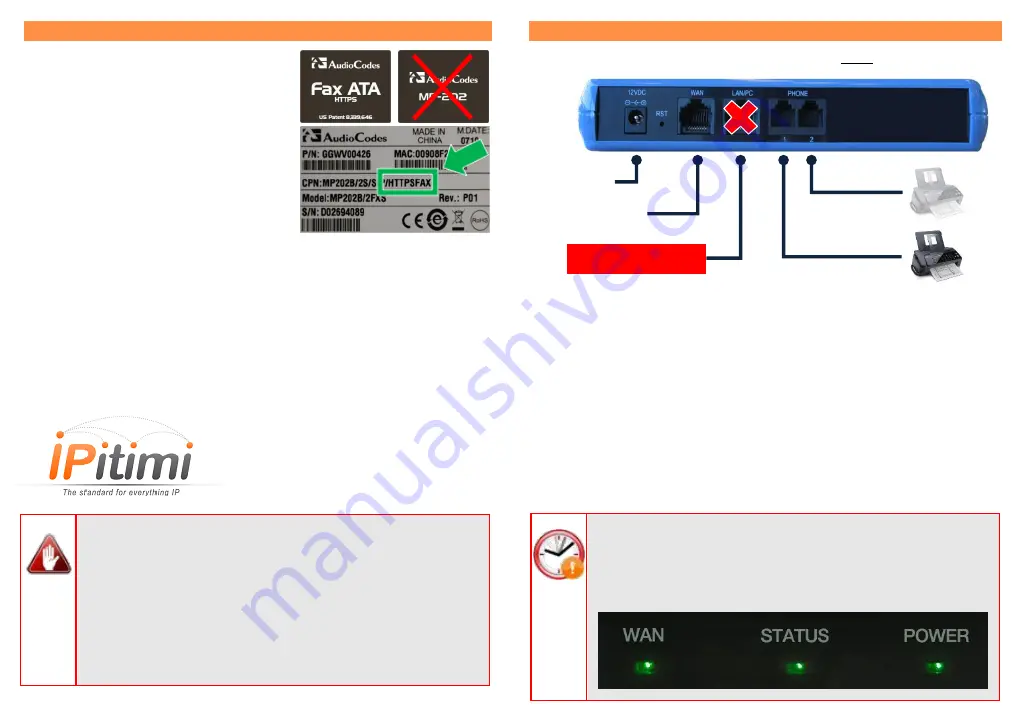
1. Before Installing
Ensure that you have the following:
Pre-Programmed A
udioCodes Fax
ATA
by IPitimi
Note:
use only
HTTPSFAX
labeled version
Included 12V power adapter (use only
one supplied for your country)
Local network (LAN) with DHCP and
Internet connection
Fax Machine or fax-capable multi
function printer (MFP)
IPITIMI
FAX SOLUTION
The
IPitimi
Fax ATA can
only
be connected to
our
online serv
ers using your
internet connection. Before proceeding, please ensure that your Fax ATA can
connect to the Internet from the location you wish to install it.
FAX NUMBER
Your device has been pre-programmed with a Fax number
, if you are porting in your
fax number you will have a temporary number until it is replaced with your permanent
number. Number ports can take up to 3 weeks. You may choose to forward your old
number until porting is complete.
CHECK FAX MACHINE SETTINGS
Turn off your Fax Ma
chine’s success notifications.
IPITIMI’s
fax server will automatically send delivery notifications to
your
Fax Machine or directly to you via
email.
If you are going to be receiving faxes at your Fax Machine, set your
fax machine to auto-answer by default. Some Fax Machines do not
retain this setting after being turned on restarted.
2. Connecting
1.
Connect the Ethernet Connector labeled
“WAN”
to your network.
Fax Machine
2
nd
Fax Machine
(optional)
Do
NOT
use LAN/PC
for network connection
Power
Network
Connection
in
WAN
Port
2.
Connect the Telephone Port labeled
PHONE 1
to the Fax Machine.
IPitimi
d
oes not currenlty support
t h e
PHONE 2 port
a n d i t
is
not
enabled for use.
3.
Connect the Power. There is no ON/OFF (I/O) switch so the Fax
ATA turns on as soon as you connect the power. The
POWER
LED
is lit (green) and when initialization completes (~1 minute), the
STATUS
LED changes from red to solid green. The unit might
automatically reboot within the first few minutes after downloading
updated settings from I
Pitimi servers
. This causes all 3 lights to
flash simultaneously.
Wait for all 3 lights to again turn solid
green.
Getting Help:
Go to
www.
ipitimi
.com
/support
for additional help.
INITIALIZATION
Wait for all 3 status lights to turn solid green. Usually within a
minute, however could be more than 5 minutes if an automatic
upgrade is needed and can also vary depending on your Internet
speed.


