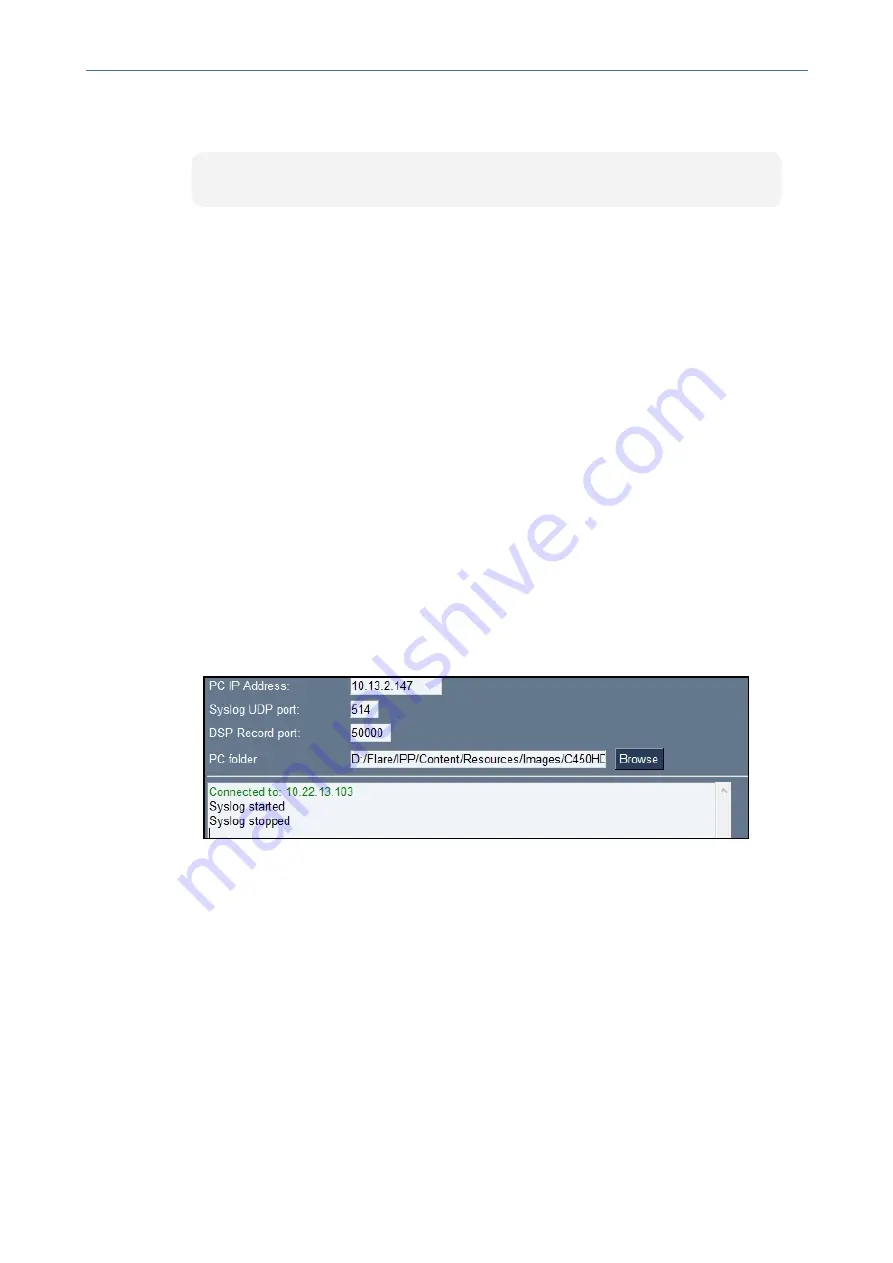
CHAPTER 7 Troubleshooting
C435HD Users & Administrator's Manual
●
To get the
Microsoft Admin version
using SSH protocol, in the utility's 'Command' field
enter the following and then click
Send
:
getprop ro.agent.version
Remote Logging (Syslog)
Remote Logging via Syslog provides the same log level as Device Diagnostics (performed via
the Microsoft Admin Center) with some additional information that may be relevant to device
issues (not Teams application issues). Device Diagnostics via the Microsoft Admin Center are
saved to the device sdcard and collected after the event. Remote Logging via Syslog is
different. The logs are collected in real time.
Remote Logging via Syslog can be enabled from the
■
■
➢
To enable Remote Logging via Syslog from the Teams IP Phone Utility:
1.
In the Teams IP Phone Utility (see
on page 75 for more
information), enter the phone's IP address, click
SSH Connect
and browse to a folder on
the PC to which to send the information.
2.
In the 'PC IP Address' field, enter the IP address of the PC on which the utility is installed
and then c
lick the
Start Syslog
button.
3.
Open the folder on the PC to which you commanded the application to send the
information, and then locate the Syslog file.
➢
To enable Remote Logging via Syslog from the phone:
1.
Log in to the phone as Administrator and go back.
2.
In the ‘Device administration’ screen, select
Debugging
.
3.
Select
Remote logging
.
- 82 -






























