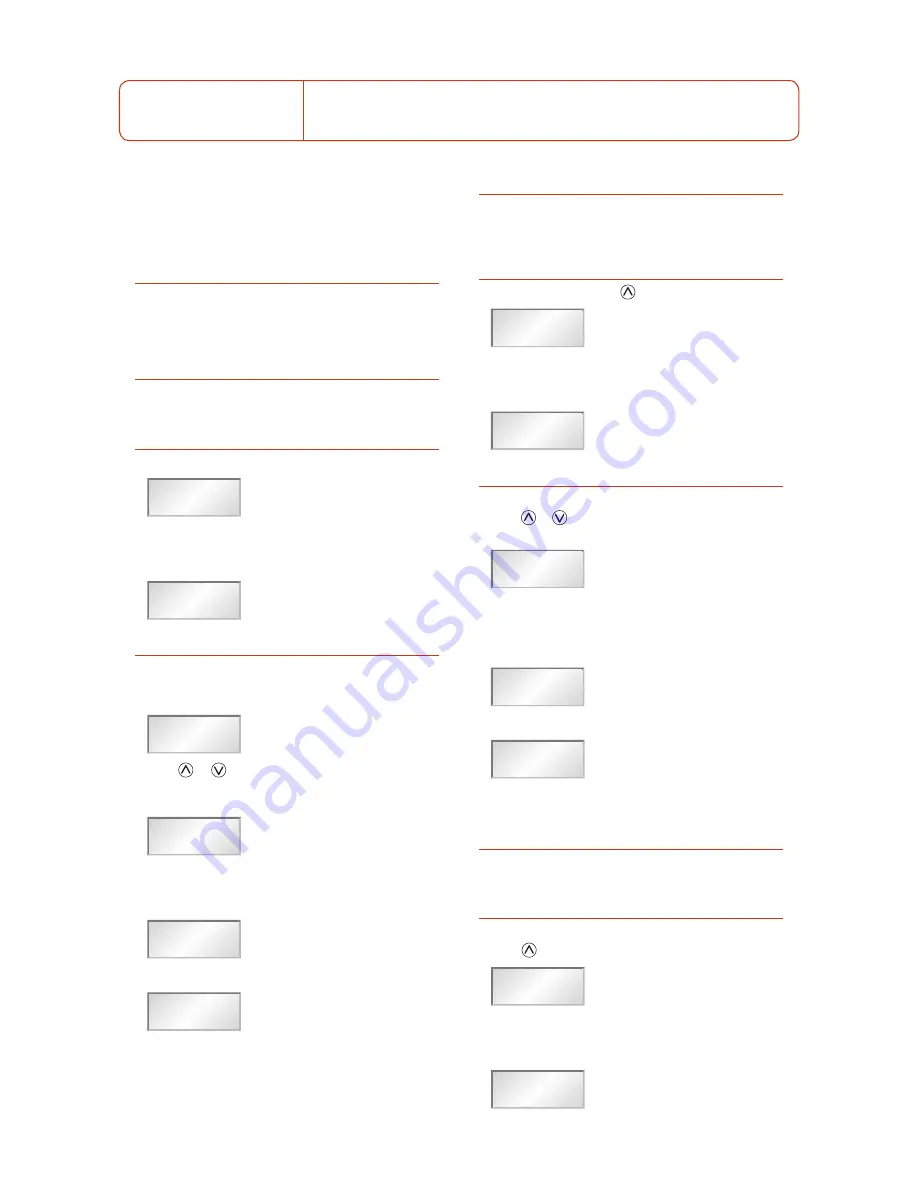
off remove the lemo plug. Alternatively the TX2040 can
be turned off or on, even through clothing, using the
Control-X. The LED flashes green when the battery voltage
falls below 6.5V. The unit should not be used when the
battery is low as poor operation may result.
Connecting the audio input
Ĥ
Connect the microphone or input cable to the six-pin
Lemo socket. Both positive and negative microphone bias
voltages are provided, enabling the majority of Lavalier
microphones to be used with the TX2040.
Selecting the operating frequency
You can check or change the operating frequency of the
TX2040 via the infra-red control using the Switch
iR.
To check the frequency:
Ĥ
Press
MENU
. The display shows:
FREQUENCY
MHz
FREQUENCY
Tx
MHz
CHANNEL
CHANNEL
FREQUENCY
Tx
MHz
Fr
01
32
Error
857.950
854.900
Ĥ
Align the front of the Switch
iR with the infra-red port on
the TX2040 and press
OK
. The display shows the current
frequency. For example:
FREQUENCY
MHz
FREQUENCY
Tx
MHz
CHANNEL
CHANNEL
FREQUENCY
Tx
MHz
Fr
01
32
Error
857.950
854.900
To change the frequency:
Ĥ
Press
OK
. The display will alternately flash between
showing the frequency and channel number. For
example:
FREQUENCY
MHz
FREQUENCY
Tx
MHz
CHANNEL
CHANNEL
FREQUENCY
Tx
MHz
Fr
01
32
Error
857.950
854.900
Ĥ
Press
or
to scroll through the 32 frequencies read
from the transmitter until the desired frequency or channel
is displayed. For example:
FREQUENCY
MHz
FREQUENCY
Tx
MHz
CHANNEL
CHANNEL
FREQUENCY
Tx
MHz
Fr
01
32
Error
857.950
854.900
Ĥ
Point the Switch
iR at the infra-red port on the TX2040 and
press
OK
. If the command was received successfully the
display will show the new set frequency. For example:
FREQUENCY
MHz
FREQUENCY
Tx
MHz
CHANNEL
CHANNEL
FREQUENCY
Tx
MHz
Fr
01
32
Error
857.950
854.900
Otherwise it will show:
FREQUENCY
MHz
FREQUENCY
Tx
MHz
CHANNEL
CHANNEL
FREQUENCY
Tx
MHz
Fr
01
32
Error
857.950
854.900
Ĥ
Repeat the above steps if an error message is displayed,
moving the Switch
iR closer to the infra-red port.
Setting the gain
The steps between gain settings 2-9 are approximately 3
to 4dB. Set the gain position so that the Overload indicator
does not flash on during normal operation.
To check the gain setting:
Ĥ
Press
MENU
followed by
. The display will indicate:
AF LEVEL
TxRx
AF
AF LEVEL
Tx
0
AF LEVEL
Tx
9
AF LEVEL
Tx
9
Error
Tx
LF Cut
Tx
OFF
Ĥ
Align the front of the Switch
iR with the infra-red port
of the TX2040 and press
OK
. The display will show the
current transmitter gain setting:
AF LEVEL
TxRx
AF
AF LEVEL
Tx
0
AF LEVEL
Tx
9
AF LEVEL
Tx
9
Error
Tx
LF Cut
Tx
OFF
To change the gain setting:
Ĥ
Press
OK
again. The display will flash the level setting.
Ĥ
Press or to step between gain settings 2-9 until the
required gain setting is displayed. For example:
AF LEVEL
TxRx
AF
AF LEVEL
Tx
0
AF LEVEL
Tx
9
AF LEVEL
Tx
9
Error
Tx
LF Cut
Tx
OFF
Ĥ
Align the front of the Switch
iR with the infra-red port
on the transmitter and press
OK
. If the command was
received correctly the display will show the new gain
setting. For example:
AF LEVEL
TxRx
AF
AF LEVEL
Tx
0
AF LEVEL
Tx
9
AF LEVEL
Tx
9
Error
Tx
LF Cut
Tx
OFF
Otherwise the display shows:
AF LEVEL
TxRx
AF
AF LEVEL
Tx
0
AF LEVEL
Tx
9
AF LEVEL
Tx
9
Error
Tx
LF Cut
Tx
OFF
Ĥ
Repeat the previous steps if an error message is displayed,
moving the Switch
iR closer to the infra-red port.
Setting the low frequency cut filter
The LF cut filter gives an approximately 6dB cut at 50Hz to
reduce handling and wind noise.
To check the status of the low frequency cut filter:
Ĥ
Press
MENU
.
Ĥ
Press
twice until the display shows:
AF LEVEL
TxRx
AF
AF LEVEL
Tx
0
AF LEVEL
Tx
9
AF LEVEL
Tx
9
Error
Tx
LF Cut
Tx
OFF
Ĥ
Align the front of the Switch
iR with the infra-red port on
the transmitter and press
OK
. The current LF cut filter
setting is displayed; for example:
AF LEVEL
TxRx
AF
AF LEVEL
Tx
0
AF LEVEL
Tx
9
AF LEVEL
Tx
9
Error
Tx
LF Cut
Tx
OFF
User Guide
TX2040 transmitter




