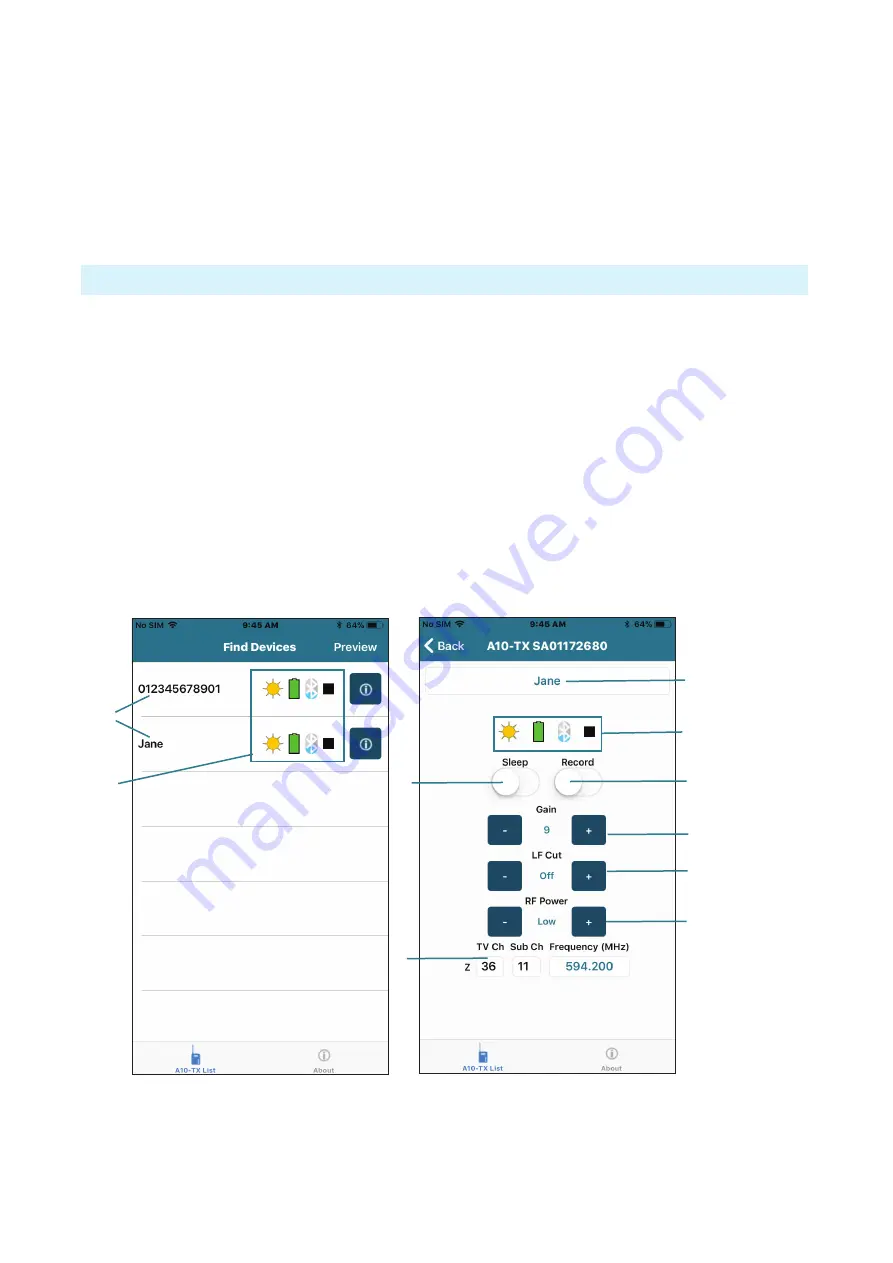
- 13 -
A10-TX-US User Guide
Timecode Output
The transmitter’s 3-pin LEMO connector also functions as a timecode output connection. In
the Selection menu navigate to
Menu > Record/TC > Timecode
. While in this screen, time-
code can be sent out of the A10-TX-US using the AC-TCLEMO or AC-TCBNC-OUT cables.
Upon exiting the Timecode screen, the 3-pin LEMO reverts back to the selected lavalier,
microphone, or line input. RF transmission is reactivated, and recording is available for mic or
line inputs.
Remote Control
The A10-TX-US can be remotely controlled from an Android or iOS device running the A10-TX
Remote app. The app is available as a free download from the Google Play store and iOS App
store, respectively.
The app appears differently depending on the audio source used with the transmitter. When the
A10-TX-US transmitter is connected to line or mic-level sources, with the A10-TX Remote app,
you can:
1 -
Change the transmitter’s name; it is set to
the transmitter’s serial number by default.
2 -
Monitor Sleep status, Battery status,
Bluetooth signal strength and Record status
3 -
Turn Sleep mode On/Off
4 -
Start/Stop recording at the transmitter
5 -
Adjust Gain
6 -
Set the low-cut filter
7 -
Adjust RF Power
8 -
Change TV Ch, Sub Ch and Frequency
1
2
3
8
5
6
4
7
1
2
The recording features are unavailable on the A10-TX Remote app when using lavaliers, as
shown in the following images.
Содержание A10-TX-US
Страница 1: ...A10 TX US Digital Transmitter User Guide ...




















