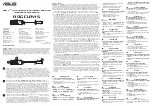3. To “back out” of the Manual Frequency Set mode without making a frequency choice, simply
press the Set button once to exit the menu and return the receiver to normal operation.
The word “ESCAPE” will appear in the window, and no changes in frequency setting will be
made; the receiver's audio output will again be enabled (when Dual-channel Control Switch
is returned to Hold position).
To set frequency for Receiver Channel 2, switch Dual-channel Control Switch to 2 (right position).
Repeat steps 1-2 above.
To lock settings and operate unit, switch Dual-channel Control Switch to Hold (center position).
Note: While Channel Selection mode is still active, if the Dual-channel Control Switch is
moved back to Hold position before channel selection is complete, LED will remain red
and audio will remain muted until the control sequence is completed.
First…
Turn the power on by moving the Power Switch to Both (for dual-channel operation).
Then switch Dual-channel Control Switch to 1 (left position).
1. Press the Set button to enter the Frequency Selection Menu mode; the word “MENU” will appear.
2. Use the Up or Down arrow to reach Scan 1, Scan 2, or Scan 3. Press the Set button once to
select one of these three Scan groups. The word “SCAN1”, “SCAN2” or “SCAN3” will flash
in the LCD window.
3. Press the Up or Down arrow to begin the scan. Press the Up arrow to scan up from the lowest
frequency in the group; press the Down arrow to scan down from the highest frequency
in the group.
4. The first available frequency will flash in the LCD window. To activate this frequency selection,
press and hold the Set button until the word “STORED” appears in the LCD window.
5. If you do not wish to use the frequency found, you may press the Up or Down arrow. The Up
arrow will scan upwards, the Down arrow will scan downwards, from the frequency you are on.
6. To set frequency for Receiver Channel 2 (for dual-channel operation), switch Dual-channel
Control Switch to 2 (right position). Repeat steps 1- 4 above. Note: Be certain to select the
same Scan Group that you used for Receiver Channel 1.
7. To lock settings and operate unit in dual-channel operation (using two transmitters), switch
Dual-channel Control Switch to Hold (center position). The receiver will return to normal operation,
audio function will be restored and the Dual-channel Control LED indictor will turn green.
8. If you are using multiple systems, use the same scan group for all receivers. After completing the
first receiver’s scan and frequency selections, set its transmitters to the appropriate frequencies
(
see How to Set Frequencies on your Transmitter, page 12
); leave the transmitters On, and
run the next receiver’s automatic scan function. Always set a receiver-transmitter pair to the
same frequency before using the automatic scan function to select frequencies for the next receiver.
In the event that no more free frequencies are available within the scan group, the receiver will
indicate “END” on the receiver display. In this case, select a different scan group for both
Receiver Channels 1 and 2 and re-scan.
Note: While Channel Selection mode is still active, if the Dual-channel Control Switch is
moved back to Hold position before channel selection is complete, LED will remain red
and audio will remain muted until the control sequence is completed.
First…
Turn the power on by moving the Power Switch to the 1 position (for single-channel operation).
Switch Dual-channel Control Switch to 1 (left position). Output from Receiver Channel 1 is now
muted.
Note: Output B is not active when the Power Switch is in the “1” position.
1. Press Set button. The word “MENU” will appear. Press Up arrow to show current frequency.
Press Set button and frequency will begin to flash; use up and down arrows to adjust the
frequency. Frequency changes in 25 kHz steps. To increase scroll speed, hold the up or down
arrow for more than 4 seconds.
2. When you arrive at desired frequency, press and hold the Set button until the word “STORED”
appears. Frequency (which appears on the screen) is now set.
3. To “back out” of the Manual Frequency Set mode without making a frequency choice, simply
press the Set button once to exit the menu and return the receiver to normal operation. The
word “ESCAPE” will appear in the window, and no changes in frequency setting will be
made; the receiver's audio output will again be enabled.
To lock settings, un-mute and operate the unit, switch Dual-channel Control Switch to Hold
(center position).
Using the Automatic Scan Function
to Set Receiver Frequency
(dual-channel operation)
Single-channel Operation
(using one transmitter)
Setting Receiver Frequency Manually
9