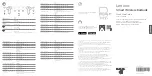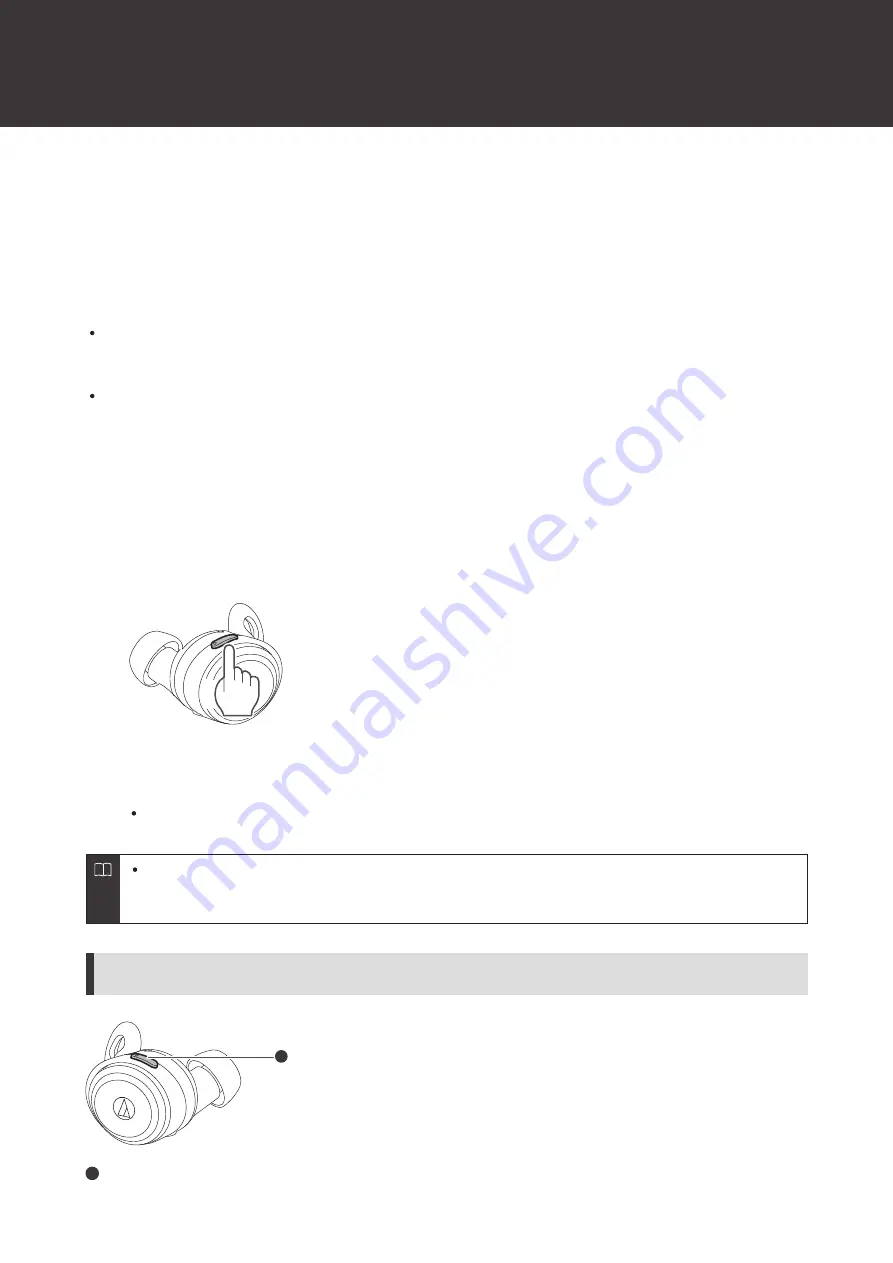
22
Using the product
The product can use Bluetooth wireless technology to connect to your device and play music, receive phone calls, etc.
Use the product for whichever of these purposes suits your needs. Note that Audio-Technica cannot guarantee the
operation of displays, such as the battery level display, or applications via Bluetooth devices.
Listening to music
To connect for the first time, pair the product and your device via Bluetooth wireless technology. If you have already
paired the product and your Bluetooth device, turn on the Bluetooth device’s Bluetooth connection before turning on
the product.
Use your Bluetooth device to start playback, referring to the device’s user manual as necessary.
1
Remove the headphones from the charging case and place them in your ears.
2
Start playback on your Bluetooth device.
3
Press the multifunction button on the L (left) side headphone once or twice in a row to adjust the volume
(up or down).
4
To pause music, press the multifunction button on the R (right) side headphone.
Playback will be started or paused with every press.
Listening to music is also possible with only one headphone by removing only one side from the charging
case and putting it in your ear. When you use only one headphone, some functions are not available
depending on which side is worn. Use the Bluetooth device for operation in such cases.
R (right) side headphone multifunction-button operations
1
1
Multifunction button