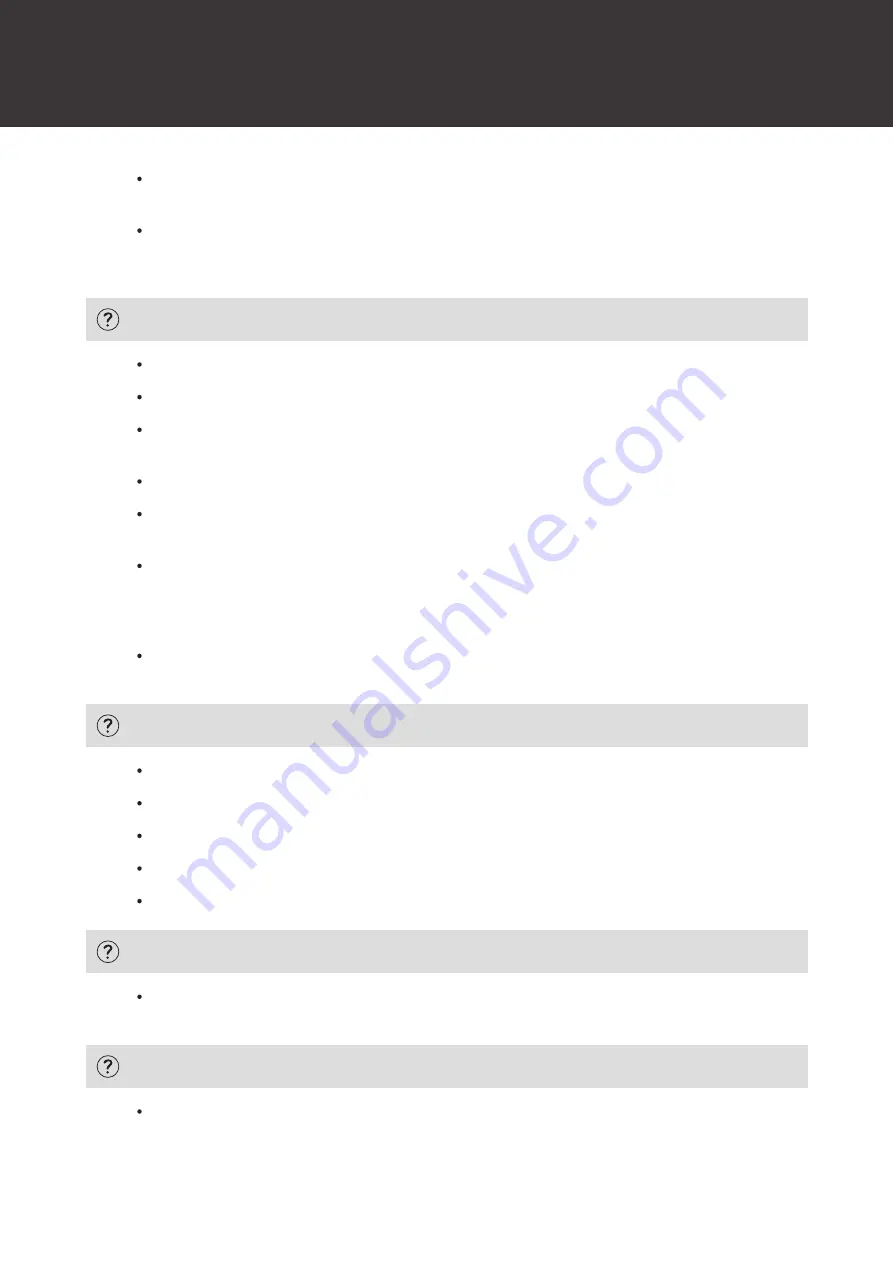
Troubleshooting
34
Place the headphones in the charging case and close the cover, then remove the headphones and perform
the operation again.
When using a Bluetooth device that supports Qualcomm TrueWireless
™
Stereo Plus, only one headphone
may be connected in rare cases. In such cases, unpair the product using the Bluetooth device and then pair
the product again.
Sound is distorted / Noise is heard / Sound cuts out
Turn down the volume on the product and the Bluetooth device.
Keep the product away from devices that emit radio waves such as microwaves and wireless routers.
Keep the product away from TVs, radios, and devices with built-in tuners. These devices can also be affected
by the product.
Turn off the equalizer settings of the Bluetooth device.
Remove obstacles between the product and the Bluetooth device and place them closer together. For details,
refer to "For a more comfortable Bluetooth communication experience" (p. 7).
You may be able to improve the connection status by switching the connection codec to SBC. You can
change it with our smartphone app. If you are using a connected device such as a smartphone or audio
player that can change the connection codec, you may be able to set to SBC on that connected device. For
details about the setting procedure, refer to the user manual of your connected device.
The noise-cancelling effect may vary or a loud sound (howling) may occur depending on how you wear the
product. In such cases, take off the product and put the product in your ears again correctly.
Cannot hear the voice of the caller / Voice of the caller is too quiet
Turn on the power of the product and the Bluetooth device.
Turn up the volume on the product and the Bluetooth device.
Confirm that the product and Bluetooth device are connected via HFP (or phone connection).
Disable pairing for the product and the Bluetooth device, then pair the product with this device again.
Switch the sound output of the Bluetooth device to the product.
My voice is too quiet for others to hear
Make sure the product is oriented correctly with the tip (microphone) as close as possible to your mouth. For
details, refer to "Notes for talking on the phone" (p. 23).
Charging case cannot be charged
Securely connect the included USB charging cable and charge the product.






































