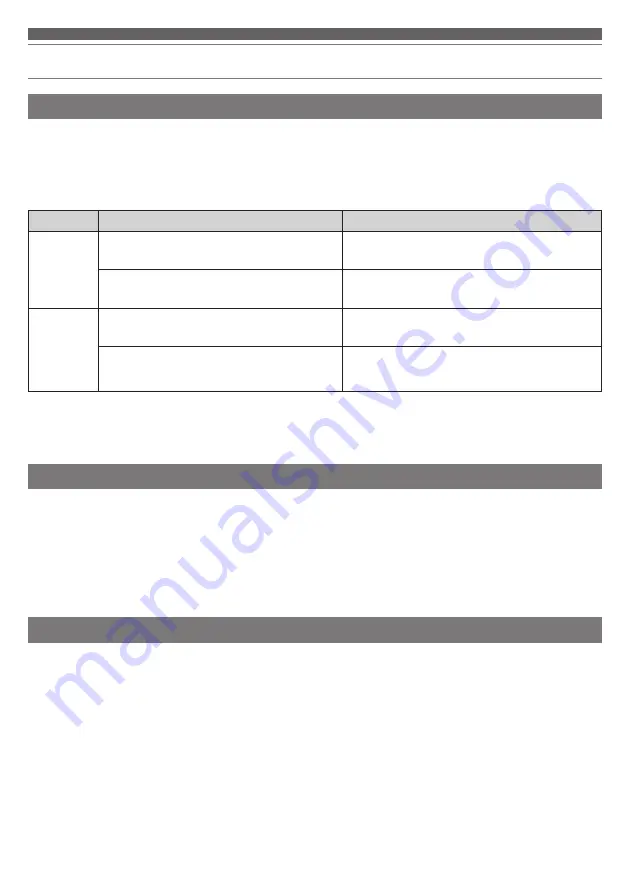
14
Using the product
Talking on the phone
• If your Bluetooth device supports telephone features, you can use the microphone built into the product to talk on the
phone.
• When your Bluetooth device receives a phone call, a ringtone will be heard through the headphones.
• If a call is received while you are listening to music, music playback is paused. When you finish the call, music
playback resumes. *
1
When
Function
Operation
Receiving a
call
Press the multifunction button on the R (right)
side headphone.
Answers the call.
Press and hold (about 2 seconds) the
multifunction button on the R (right) side
headphone.
Rejects the call.
Talking
*2
Press the multifunction button on the R (right)
side headphone.
Ends the call.
Press and hold (about 2 seconds) the
multifunction button on the R (right) side
headphone.
Each time you press and hold the button (about 2
seconds), you switch the call to your mobile phone
or to the product.
*1 Depending on your Bluetooth device, music playback may not resume.
*2 Adjust the volume of a call on the Bluetooth device.
• The phone call controls explained above may not be available on some smartphones.
You can use one headphone. In this case, after pairing with a Bluetooth device, use one of the methods below. When
you use only one headphone, some functions are not available depending on which side is worn.
• Remove both the L (left) and R (right) headphones from the charging case, check that they are connected to the
Bluetooth device, and then place one headphone back in the charging case.
• Remove the L (left) or R (right) headphone from the charging case. You will need to pair the removed headphone to
the Bluetooth device (it will connect automatically if connecting via Qualcomm TrueWireless™ Stereo Plus).
Using only one headphone
The microphone built into the product detects ambient noise, and outputs a sound-cancelling signal to effectively reduce
noise. When you turn on the product, noise cancelling turns on automatically.
Noise-cancelling function























